No more hassle unlocking your phone to use this new Google Maps feature with fewer distractions
Google Maps has introduced Immersive View and ‘Glanceable’ directions
The new features allow real-time ETA and turn-by-turn directions straight to your lock screen.
Last year, Google developers embarked on a mission to revolutionize the way we use Google Maps.
With the introduction of Immersive View, they’ve taken a significant leap forward in improving our navigation experience.
This feature, along with others like "Glanceable" directions, has solidified Maps as a top contender among navigation apps on Android and iPhone.
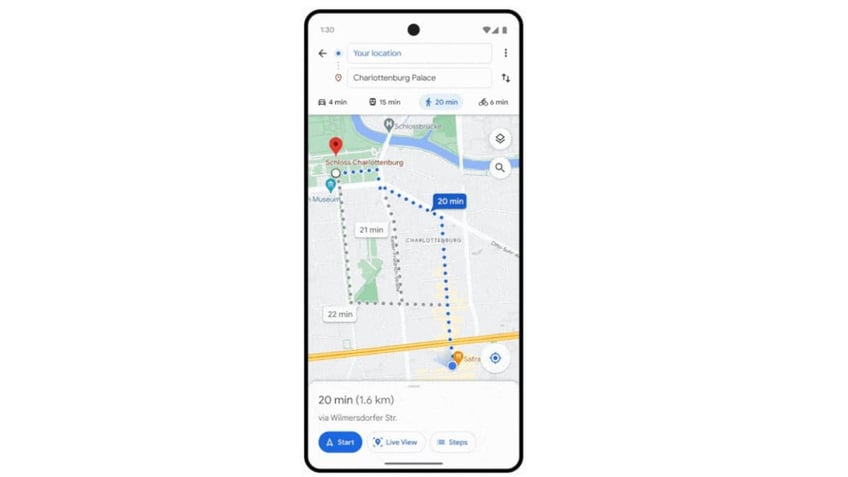
Google Maps (Google)
MORE: BEST TRAVEL GEAR FOR 2024
The arrival of Glanceable directions
Despite being announced last year, Glanceable directions seemed to have fallen off the radar. But now, this game-changing feature is making its debut, bringing essential navigation details like real-time ETA and turn-by-turn directions straight to your lock screen.
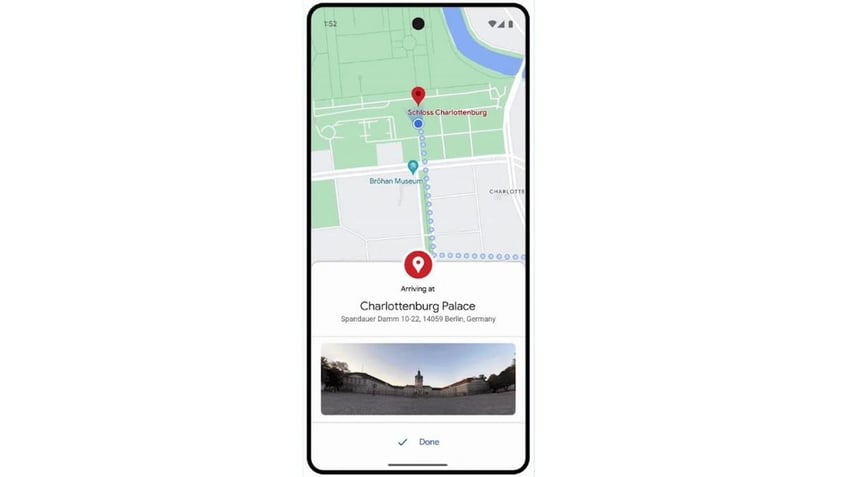
Google Maps on a phone (Google)
MORE: HOW GOOGLE MAPS IS GIVING YOU MORE POWER OVER YOUR LOCATION DATA
How do Glanceable directions on Google Maps work?
Google Maps has long been a guide for travelers worldwide. However, the need to frequently unlock your phone to check directions can be a distraction, particularly when driving. Glanceable Directions is Google’s innovative solution to this issue.
This feature allows you to preview a detailed, turn-by-turn route before starting navigation. It provides a comprehensive overview of the journey ahead, ensuring you’re familiar with the path before setting off. Once you begin your trip and hit the Start Navigation button, the convenience continues.
Glanceable directions operate directly from your phone’s lock screen, eliminating the need to unlock your device continually. Google Maps will seamlessly track your progress, offering updates and rerouting as necessary, whether you’re walking, driving or cycling.
How to enable Glanceable directions
Currently available to both iPhone and Android users, Glanceable directions is designed to integrate with Live Activities on iOS 16.1 for iPhone users. While it may not function flawlessly immediately upon activation, we advise you to allow some time for the system to adapt to your navigation habits for enhanced performance.
- Open the Google Maps app
- Tap your profile icon in the top right corner
- Select Settings
- Then tap Navigation
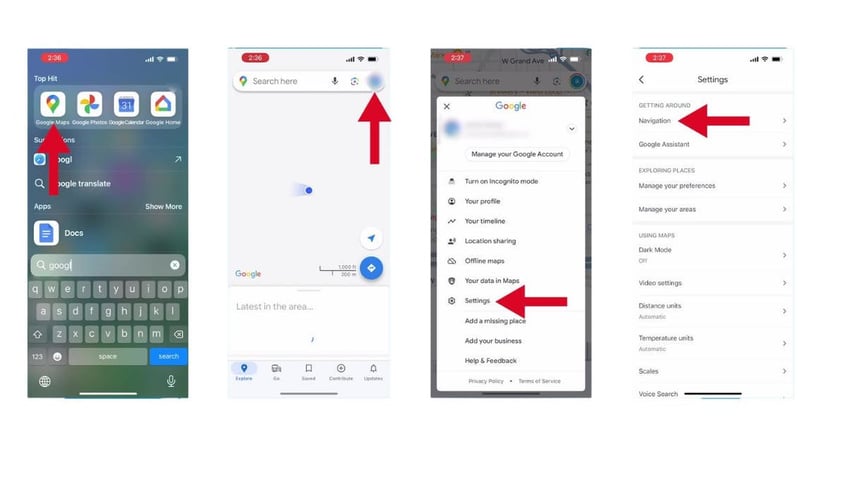
Steps to enable Glanceable directions (Kurt "CyberGuy" Knutsson)
- Scroll down and toggle on Glanceable directions while navigating
GOOGLE MAPS GETS MASSIVE AI UPGRADE WITH 5 NEW FEATURES
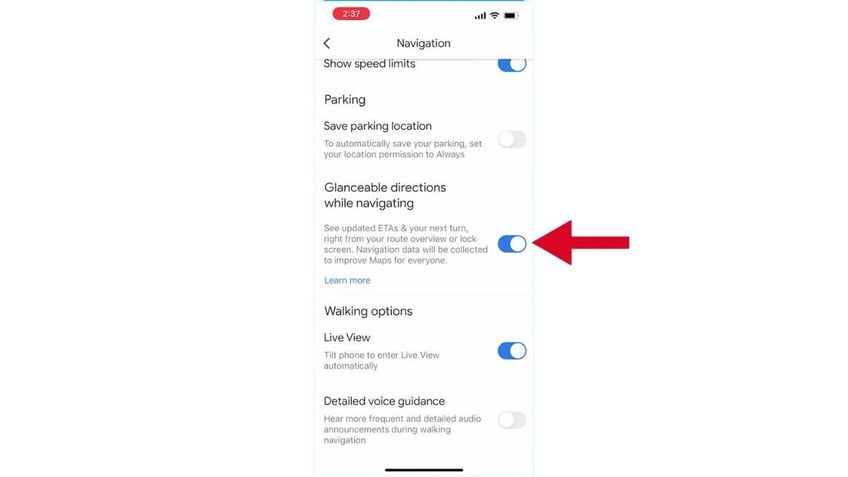
Steps to enable Glanceable directions (Kurt "CyberGuy" Knutsson)
It’s worth noting that, by default, this valuable feature is inactive, which might explain why its presence has gone undetected for some time. However, once you enable "Glanceable" directions, with a simple glance, you can stay informed about your journey without the hassle of unlocking your phone.
MORE: THE GOOGLE MAPS TRICK CAN SUPERCHARGE YOUR ABILITY TO NAVIGATE DIRECTIONS
Kurt's key takeaways
The rollout of Glanceable directions may have taken longer than anticipated, but its arrival is a welcome enhancement to Google Maps. It promises a safer, more convenient way to navigate, especially when driving. As we look to the future, we hope Google will continue to refine and expedite the deployment of such valuable features.
What do you think about this new addition to Google Maps? Have you tried Glanceable directions yet? Let us know by writing us at Cyberguy.com/Contact.
For more of my tech tips & security alerts, subscribe to my free CyberGuy Report Newsletter by heading to Cyberguy.com/Newsletter.
Ask Kurt a question or let us know what stories you'd like us to cover.
Answers to the most asked CyberGuy questions:
- What is the best way to protect your Mac, Windows, iPhone and Android devices from getting hacked?
- What is the best way to stay private, secure and anonymous while browsing the web?
- How can I get rid of robocalls with apps and data-removal services?
Copyright 2024 CyberGuy.com. All rights reserved.
Kurt "CyberGuy" Knutsson is an award-winning tech journalist who has a deep love of technology, gear and gadgets that make life better with his contributions for Fox News & FOX Business beginning mornings on "FOX & Friends." Got a tech question? Get Kurt’s free CyberGuy Newsletter, share your voice, a story idea or comment at CyberGuy.com.
