Need help connecting your AirPods to your Apple devices?
AirPods are compatible with your Mac desktop, MacBook laptops
Kurt "CyberGuy" Knutsson explains how to set up your AirPods to work on your MacBook or iMac.
Did you know your AirPods are cross-compatible with your Mac desktop and MacBook laptops?
That’s right.
The seamless experience that Apple is known for also extends to your listening devices. Let’s explore how you can set up your AirPods to work on your MacBook or iMac.
GET SECURITY ALERTS, EXPERT TIPS - SIGN UP FOR KURT’S NEWSLETTER - THE CYBERGUY REPORT HERE

AirPods in case (Kurt "CyberGuy" Knutsson)
How to connect your AirPods Pro to your Mac
Before you start, make sure you’ve installed the latest version of macOS on your Mac. If you’ve connected your AirPods Pro to your iPhone, it should connect to your Mac automatically if you are signed into the same Apple ID on your Mac as you are with the iPhone.
If your AirPods Pro are not connecting to your Mac automatically, or you are connecting them to a Mac with a different Apple ID, follow the steps below to manually connect your AirPods Pro to your Mac:
- Grab your AirPods Pro case with the AirPods inside, then hold it next to your Mac with the case top open.
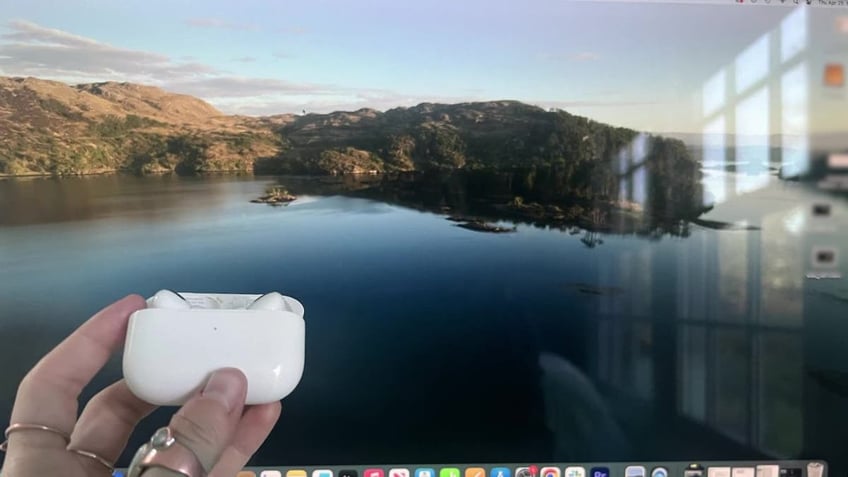
Steps to connect your AirPods Pro to your Mac (Kurt "CyberGuy" Knutsson)
- Next, go up to the menu bar and click the Control Center or Bluetooth button. Depending on your operating system, your menu might have one or the other of those buttons.
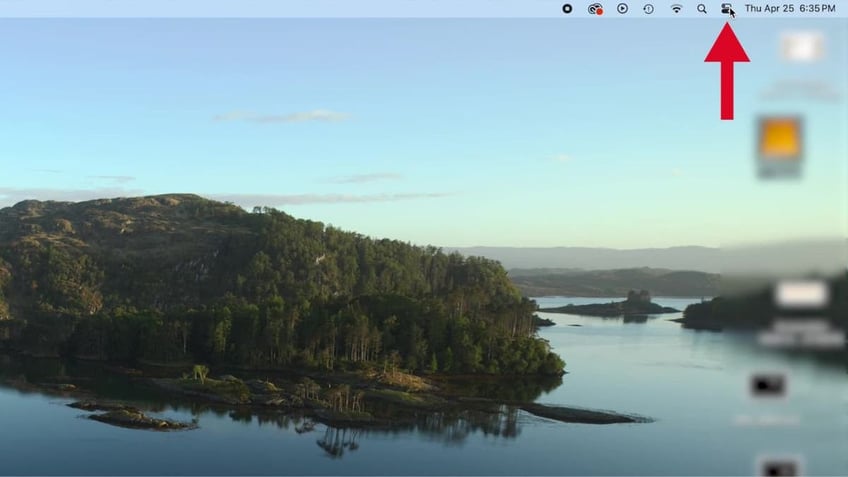
Steps to connect your AirPods Pro to your Mac (Kurt "CyberGuy" Knutsson)
- Navigate down to Bluetooth, click it
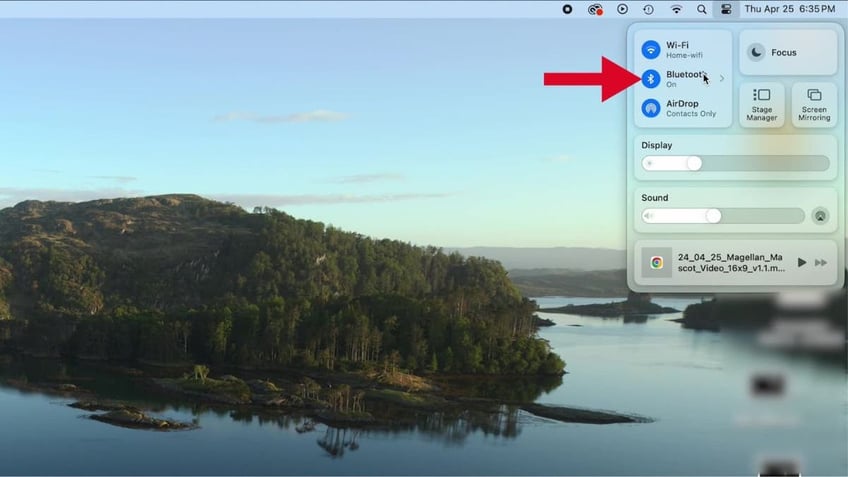
Steps to connect your AirPods Pro to your Mac (Kurt "CyberGuy" Knutsson)
- Select your AirPods from the list of available devices.
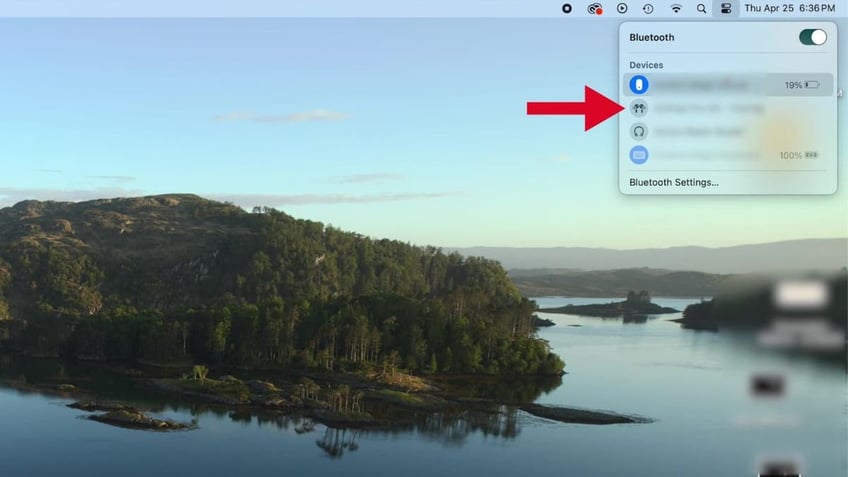
Steps to connect your AirPods Pro to your Mac (Kurt "CyberGuy" Knutsson)
8 TIPS TO SPEED UP YOUR MAC’S PERFORMANCE. YES, REALLY
If that doesn’t work, you’ll want to try another method to pair your AirPods manually. Here’s how to do it.
- First, click the Apple icon in the top left corner of your screen.
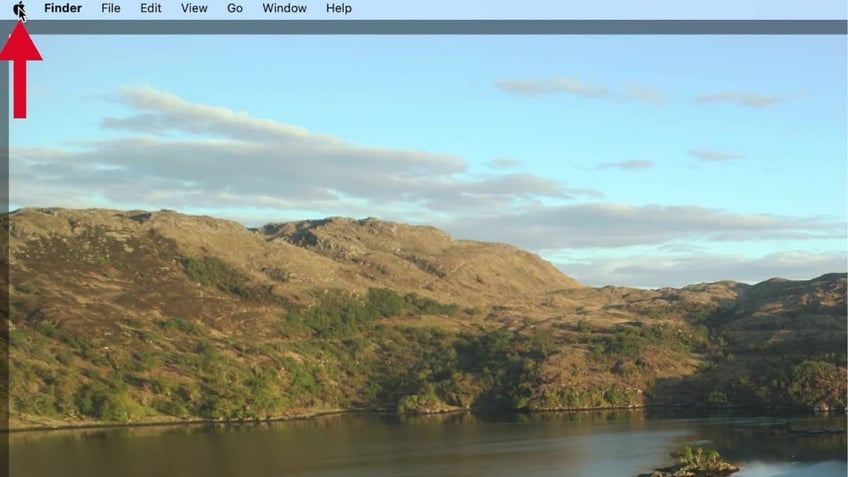
Steps to connect your AirPods Pro to your Mac (Kurt "CyberGuy" Knutsson)
- Then click System Settings
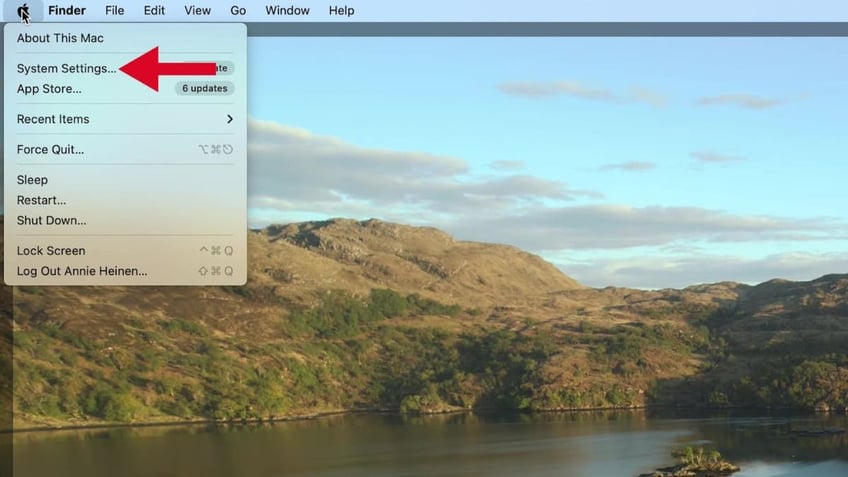
Steps to connect your AirPods Pro to your Mac (Kurt "CyberGuy" Knutsson)
- Click the Bluetooth icon
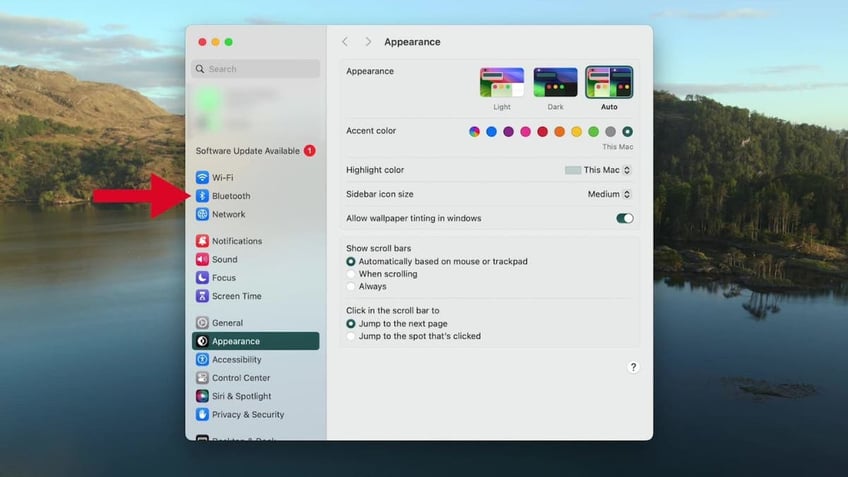
Steps to connect your AirPods Pro to your Mac (Kurt "CyberGuy" Knutsson)
- Ensure Bluetooth is turned On. In a few moments, your AirPods should appear on the Bluetooth menu.
WHAT IS ARTIFICIAL INTELLIGENCE (AI)?
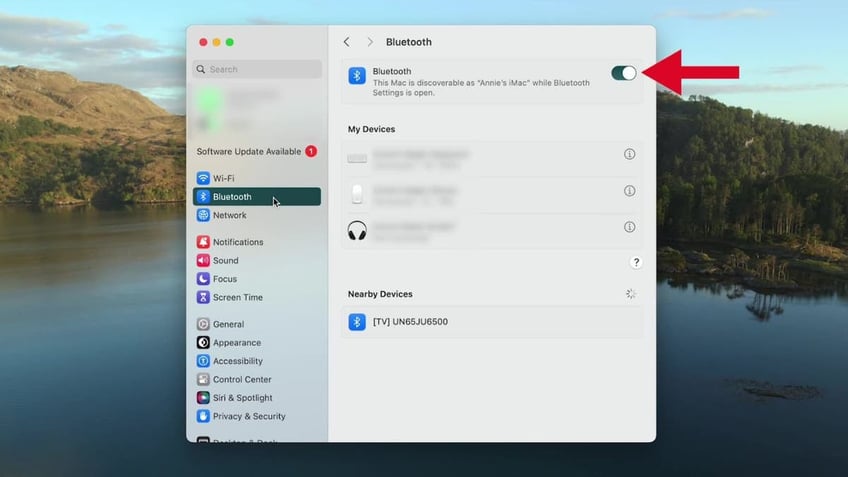
Steps to connect your AirPods Pro to your Mac (Kurt "CyberGuy" Knutsson)
- Now, turn your AirPods case around and press the white button on the back.
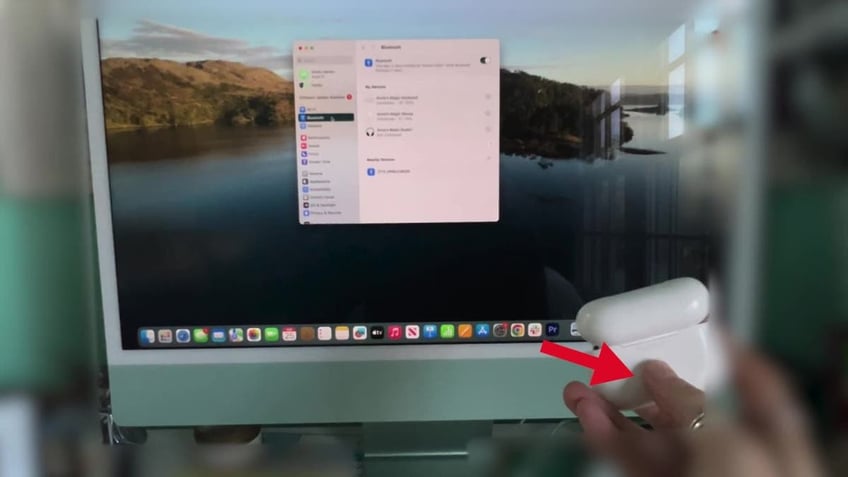
Steps to connect your AirPods Pro to your Mac (Kurt "CyberGuy" Knutsson)
- You will then see the status light on the Airpods case blink white. This means that the AirPods have entered pairing mode.
- In a few moments, your AirPods should appear on the Bluetooth menu. Click Connect, and you should be ready to listen.
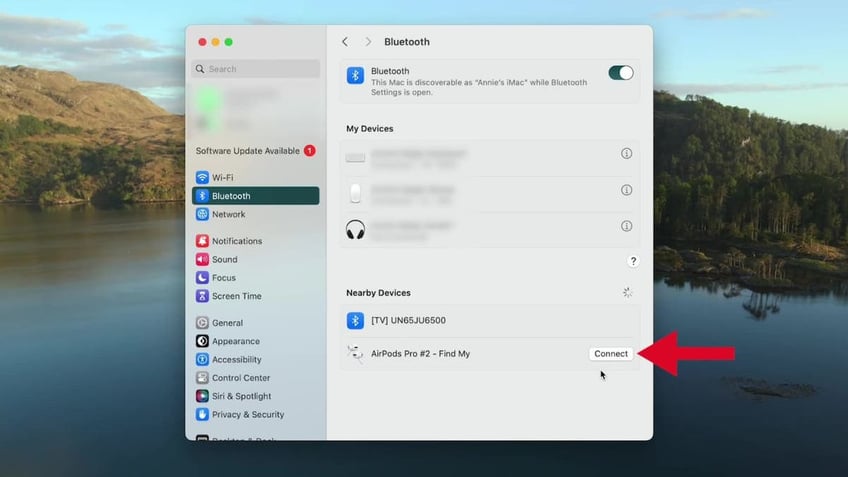
Steps to connect your AirPods Pro to your Mac (Kurt "CyberGuy" Knutsson)
As long as you’re already logged in to your Apple ID on your iPhone, your AirPods should now automatically connect to any devices also signed in to that Apple ID.
8 INCREDIBLY USEFUL THINGS YOU CAN DO WITH AIRPODS
Kurt's key takeaways
As long as you’re already logged in to your Apple ID on your iPhone, your AirPods should automatically connect to any devices also signed in to that Apple ID. This interconnected ecosystem is what makes Apple products so user-friendly and efficient. Whether you’re switching from phone calls on your iPhone to a video conference on your Mac, your AirPods are designed to keep up with your dynamic lifestyle. So go ahead, enjoy the seamless integration of your AirPods with all your Apple devices and never miss a beat.
What other tips or tricks would you like to learn about seamlessly using your AirPods or other Apple devices? Let us know by writing us at Cyberguy.com/Contact.
For more of my tech tips and security alerts, subscribe to my free CyberGuy Report Newsletter by heading to Cyberguy.com/Newsletter.
Ask Kurt a question or let us know what stories you'd like us to cover.
Follow Kurt on Facebook, YouTube and Instagram.
Answers to the most asked CyberGuy questions:
- What is the best way to protect your Mac, Windows, iPhone and Android devices from getting hacked?
- What is the best way to stay private, secure and anonymous while browsing the web?
- How can I get rid of robocalls with apps and data-removal services?
Copyright 2024 CyberGuy.com. All rights reserved.
Kurt "CyberGuy" Knutsson is an award-winning tech journalist who has a deep love of technology, gear and gadgets that make life better with his contributions for Fox News & FOX Business beginning mornings on "FOX & Friends." Got a tech question? Get Kurt’s free CyberGuy Newsletter, share your voice, a story idea or comment at CyberGuy.com.
