A hidden feature that can save your phone from dying too soon
Which apps on your Android are draining your phone battery?
Stopping apps from refreshing in the background can help conserve your battery and data for when you really need them, Kurt ‘The CyberGuy’ Knutsson reports.
Do you often find yourself running out of battery on your Android phone?
Do you wish you could extend the battery life of your device without buying a new one or carrying a power bank?
Well, you're in luck. We'll show you a simple and effective way to boost the battery life of your Android phone by using a built-in feature called power-saving mode.
If you stumbled upon this article but need help extending the battery life on your iPhone, click here.
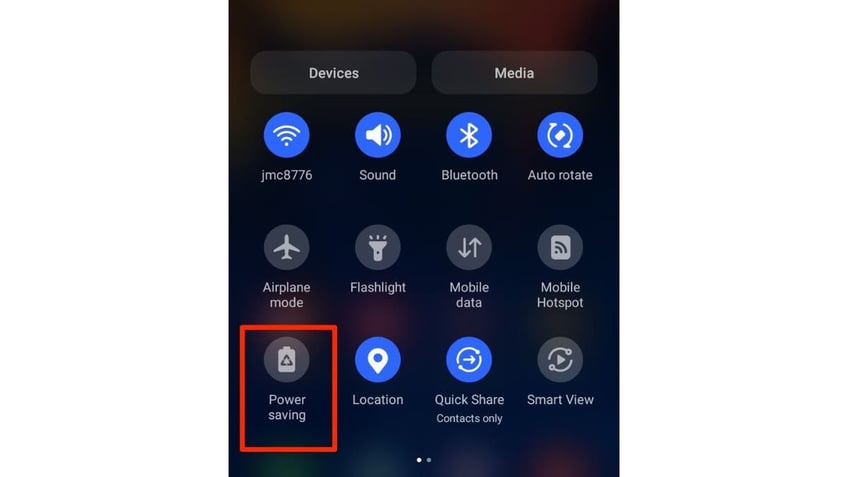
Power saving on Android. (Kurt "CyberGuy" Knutsson)
What is power-saving mode?
Power-saving mode is a feature that is available on most Android devices. It is designed to help you conserve battery power when you need it the most. When you turn on power-saving mode, your device will automatically adjust some settings to reduce the overall power consumption of your phone. But before you go to that extreme, you might want to consider toggling on (or off) three settings that can extend your battery life.
Maximizing your battery life over the course of a day without a charge
AREA CODES ARE NOW MORE OF A STATUS SYMBOL THAN A PRACTICALITY
If you want to increase the life of your Android’s battery over the course of a day, you can try adjusting these three settings listed below. You may try toggling all of them on, or perhaps one or two to see if it makes a difference in your battery life.
- Limit the CPU (clock rate) of your phone to 70 percent, which is the speed in which your device does things. This means that your phone will run slower, but it will also use less battery power.
- Decrease the brightness by 10%, which is the amount of light that your screen emits. This means that your screen will be dimmer, but it will also save battery power.
- Limit app and the home screen, which means that your phone will restrict some background processes and animations that are not essential. This means that your phone will be less responsive, but it will also prevent unnecessary battery drain.
HOW TO TELL IF SOMEONE HAS READ YOUR TEXT MESSAGE
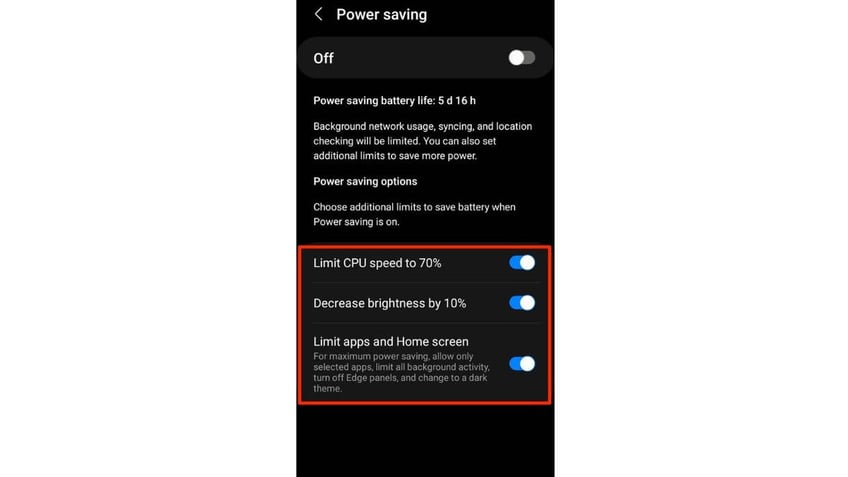
Power-saving options on Android. (Kurt "CyberGuy" Knutsson)
Toggling on these three rows reduces the speed, brightness and responsiveness of your phone to make the batter last longer. Power-saving mode can help you extend the battery life of your phone by up to 50%. This means that if your phone normally lasts for 10 hours, it can last for up to 15 hours with power-saving mode on.
MORE: 5 BEST PORTABLE PHONE CHARGERS OF 2023
You’ve got 15% battery left and no charger in sight. What you need to do.
If you get a notification from your phone that you have only 15% battery charge left, turning on power-saving mode will be your saving grace to allow you to be able to make that call, or send that text before your phone completely dies. By enabling this, it will limit some features and performance of your device, such as reducing the brightness, turning off vibration, disabling background data and lowering the screen resolution.
Turning on power-saving mode on your Android phone is very easy and quick. Here's how to do it. Please note that settings may vary depending on your Android phone's manufacturer.
- On your Android phone, slide from the top of your screen to the bottom to reveal the Quick Panel. This is the menu that shows you some shortcuts and notifications
- Long press on the power-saving button. This is the button that looks like a battery with a leaf on it. You can also find it in the Settings app under Battery.
- As mentioned in the section above, you can customize the level of power saving that you want by toggling the switches on or off. However, for this emergency situation, you’re going to want to switch the feature on at the top. This will activate power-saving mode on your phone. You will see a notification on your screen that confirms that power-saving mode is on.
MORE: 5 WAYS TO CHARGE YOUR MOBILE DEVICE FASTER THAN EVER BEFORE
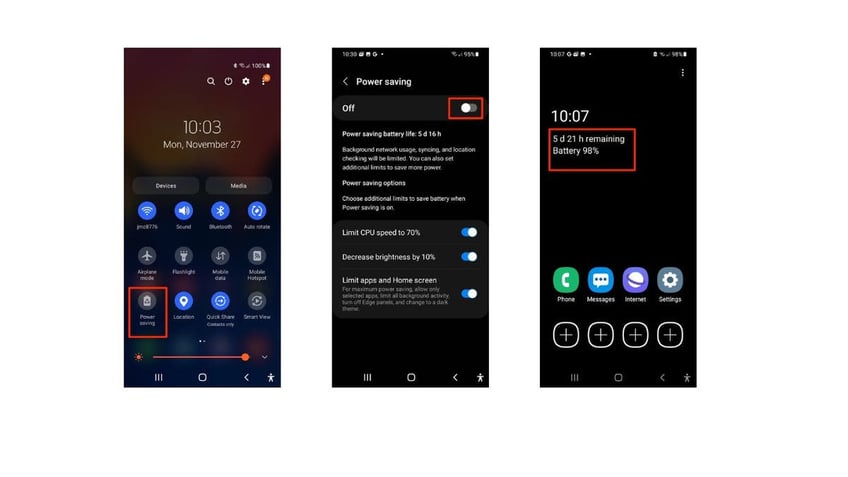
Steps to turn on power-saving mode on Android. (Kurt "CyberGuy" Knutsson)
You have successfully turned on power-saving mode on your Android phone. You can now extend that fading battery until you find yourself a charger or power outlet.
MORE: WHICH APPS ARE DRAINING YOUR PHONE'S BATTERY?
Power-saving mode drawbacks
As a reminder, power-saving mode also has some drawbacks. It can make your phone run slower, dimmer and less responsive. It can also limit some features and apps that you may want to use, such as GPS, Bluetooth, Wi-Fi and games. Therefore, you should only use power-saving mode when you really need it, and not all the time.
Kurt's key takeaways
Power-saving mode is a simple and effective way to boost the battery life of your Android phone. It can help you save up to 50% of your battery power by reducing the performance and functionality of your device. You can turn it on and off anytime you want, depending on your needs and preferences.
How do you manage your battery life on your Android phone? Do you use power-saving mode or other methods? Let us know by writing us at Cyberguy.com/Contact
For more of my tech tips & security alerts, subscribe to my free CyberGuy Report Newsletter by heading to Cyberguy.com/Newsletter
Ask Kurt a question or let us know what stories you'd like us to cover.
CyberGuy Best Holiday Gift Guide
- Best Cyber Week Deals EXTENDED
- Best Cyber Week Laptop Deals
- Best gifts for women 2023
- Best gifts for men 2023
- 22 best gifts for kids
- Best gifts for pets
Copyright 2023 CyberGuy.com. All rights reserved.
Kurt "CyberGuy" Knutsson is an award-winning tech journalist who has a deep love of technology, gear and gadgets that make life better with his contributions for Fox News & FOX Business beginning mornings on "FOX & Friends." Got a tech question? Get Kurt’s CyberGuy Newsletter, share your voice, a story idea or comment at CyberGuy.com.
