'Hey Alexa, forget what I said, forever'
How to delete your Alexa voice recordings
Kurt "The CyberGuy" Knutsson reveals how to clear Alexa's memory for unwanted voice recordings and history you no longer need.
In this age of smart gadgets, it seems like everything is listening. But did you know you can put a lid on what Alexa remembers? If the thought of Alexa storing all your voice commands makes you squirm, don't sweat it.
We've got you covered with this simple guide on how to manage and delete your Alexa history and recordings. Let's make those spur-of-the-moment song requests our little secret, shall we? But first, this question.
Why would you want to delete your voice history?
You know how smart speakers like Alexa get better at answering your questions the more you talk to them? That’s because they learn from your interactions and store some data about your usage patterns.
When you ask something, the details of your query are saved on online servers under your account. Amazon uses this data to improve how well Alexa can understand you and find what you’re looking for. But maybe you’re worried about your privacy, especially since Alexa is always listening.
MORE: ALEXA IS LISTENING: MAKE THESE IMPORTANT PRIVACY TWEAKS ON YOUR AMAZON ECH DEVICE NOW
What if it records and saves some of your private conversations? That could lead to annoying ads or, worse, a privacy breach. That’s why it’s a good idea to delete your Alexa voice history from time to time. Just keep in mind that doing so might affect how well Alexa works for you.
Make sure Alexa app is up to date
First things first. Before we get to you deleting your Alexa voice history let's make sure your app is up to date.
To update Alexa app
To update the app, you need to check whether there is a new version available on the App Store or Google Play Store, depending on your device. To check, follow these steps:
How to check if there is a new version of the Alexa app on iPhone
- If you are on an IOS device, go to the App Store, and select your Account profile in the top right
- Scroll down to Available updates
- Check to see whether Alexa is there, or simply choose to Update all and get all of your updates done at once
How to check whther there is a new version of the Alexa app on Android
Settings may vary, depending on your Android phone’s manufacturer
- If you’re on an Android device, open the Google Play Store, and select your Profile in the top right,
- Select Manage apps and device
- Then tap Manage
- Then click Updates available
- If an update is available for the Alexa app, click it, and click update
Updating your Alexa app and device software can help you enjoy new features and improve performance.
MORE: 3 MUST-DO ALEXA SETTINGS TO MAKE YOUR LIFE EASIER
Cleaning the slate
Now that your app is updated, it's time to clean the slate.
How to clean the slate
- Grab your smartphone and open the Alexa app. Tap the More button. You'll see it hanging out in the lower right-hand corner.
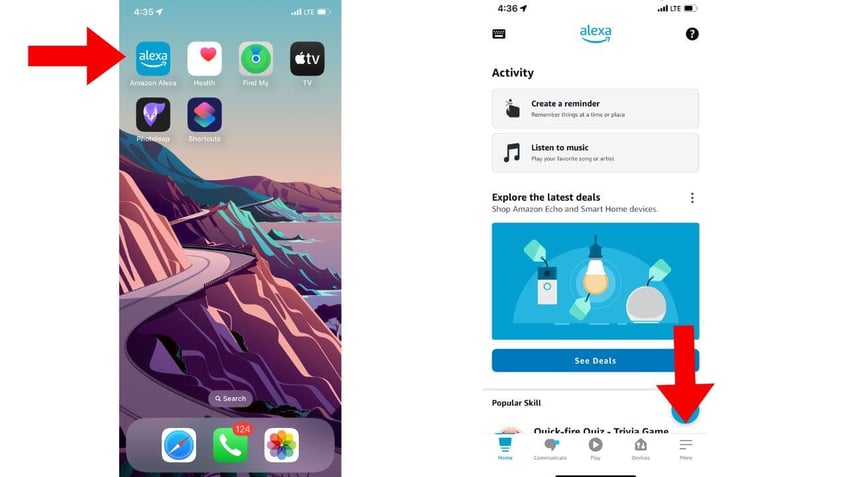
Smart speakers learn your interactions based on storing some data from your usage patterns of the device. (CyberGuy.com)
- Next, head on over to Settings and tap it. Then, scroll down a bit, and you'll spot Alexa Privacy. Go ahead and click on it.
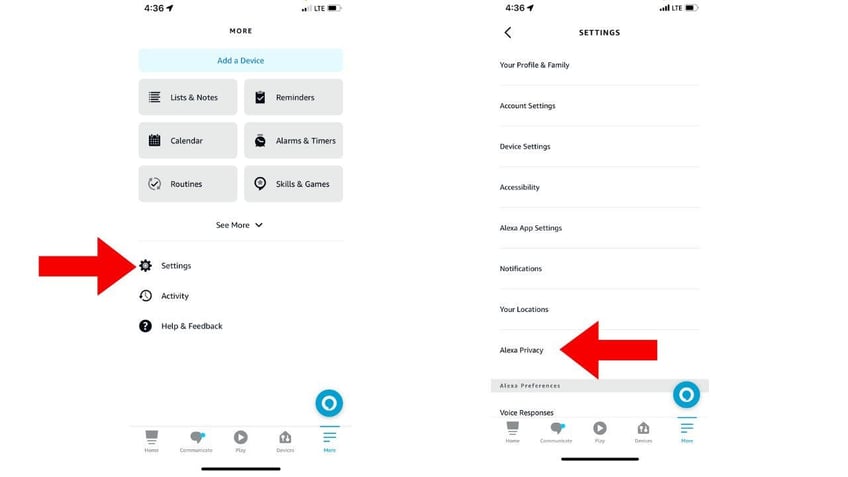
Go to settings and then click on Alexa Privacy to open up the Review Voice History. (CyberGuy.com)
- In Alexa Privacy, you'll find Review Voice History. Tap it. This is where the magic happens. In essence, the 'Review Voice History' section is where you can check what voice data Alexa has stored, delete any voice recordings you're not comfortable with, and adjust the settings for how Alexa handles your voice data in the future.

Review Voice History is where you can find voice data that Alexa has stored and delete any recordings. (CyberGuy.com)
- Now, let's get to the nitty-gritty. You'll see a dropdown that says Displaying: Today, All devices and profiles. From there, you get to pick your poison by tapping the down arrow.
- Then next to Filter by date: click the down arrow. Scroll down, and tap either Today, Yesterday, Last 7 days, Last 30 days or All History.
- Also, under Filter by Device or profile - you can also choose to filter by the device that recorded your voice or by the user profile. Tap the round circle next to All devices and profiles, or select each individual device or profile.
- Then you can scroll down and tap Delete all recordings from "Today, Yesterday, Last 7 days, Last 30 days."
- It will ask you to confirm your decision by clicking Delete. And just like that, Alexa forgets.
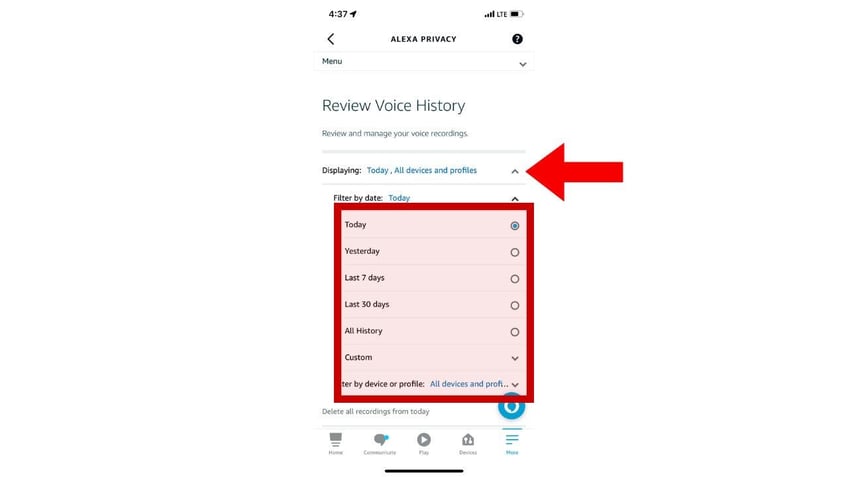
You can see your voice history and click on how far back you want to delete your voice recordings. (CyberGuy.com)
- To scrub Alexa clean of all recordings, simply tap Filter by date, select All History, and give Delete all of my recordings a tap. It will ask you to confirm your decision by clicking Delete. And just like that, Alexa forgets.
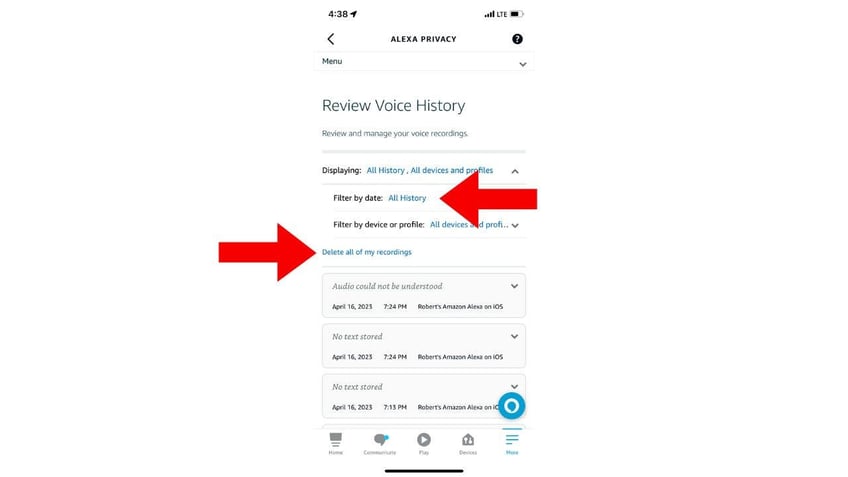
You can delete all recordings by going to Filter by date and selecting the All History option and then clicking Delete all of my recordings. (CyberGuy.com)
MORE: HOW TO SETUP ALEXA FOR EMERGENCIES
Set it and forget it
If you're a set-it-and-forget-it kind of person, you can arrange for your Alexa history to delete automatically.
How to set it and forget it
- Open the Alexa app. Tap the More button
- Tap Settings and scroll down and select Alexa Privacy
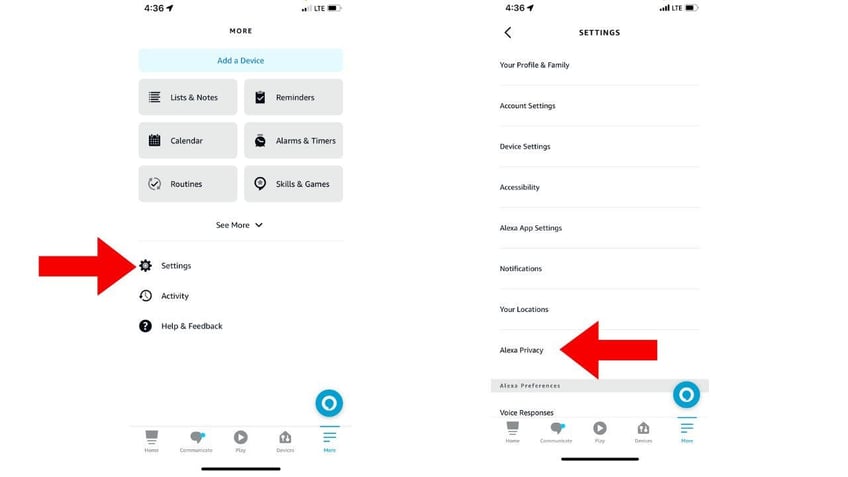
Go into settings, and then Alexa Privacy to set a certain amount of time for Alexa to remember and then forget any recordings. (CyberGuy.com)
- Tap Manage Your Alexa Data
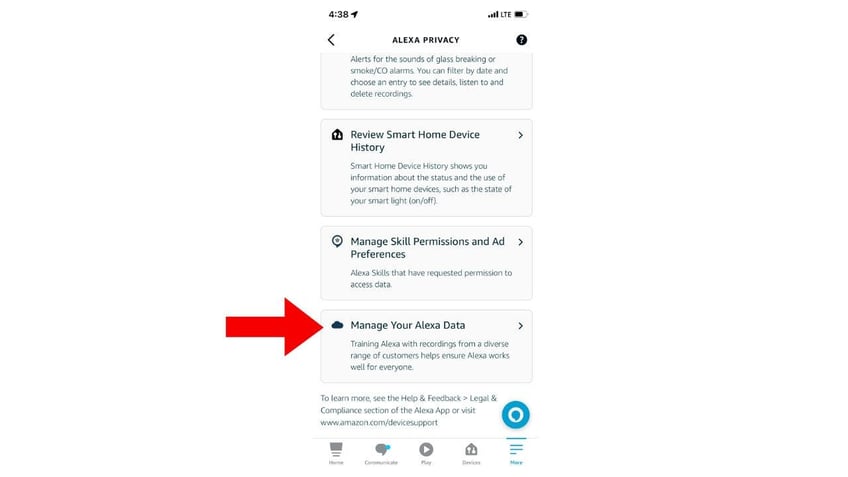
Go to Manage Your Alexa Data, to train Alexa with recordings. (CyberGuy.com)
- In your Voice Recordings section, you'll see an option that says, Choose how long to save recordings. You can set Alexa to forget after 3 months or 18 months or not to save recordings at all.
- Once you've made your decision, click Confirm.
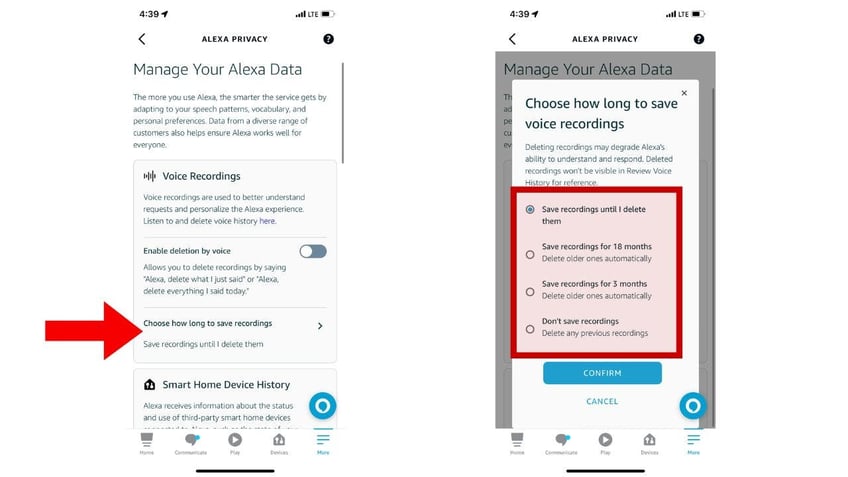
Choose how long you want Alexa to save your recordings. (CyberGuy.com)
MORE: HOW TO GET ALEXA TO SPEAK MORE LIKE YOU
Kurt's key takeaways
Now you know the ins and outs of keeping your conversations with Alexa private. You have the power to control your data and make sure your exchanges with Alexa stay in the moment.
Armed with this information on how to clean up Alexa's memory, will you be changing your settings? Or maybe you're comfortable with Alexa remembering your requests?
How do you feel about your smart devices remembering your every word? Let us know by heading to Cyberguy.com/Contact
For more of my security alerts, subscribe to my free CyberGuy Report Newsletter by heading to Cyberguy.com/Newsletter
Copyright 2023 CyberGuy.com. All rights reserved.
Kurt "CyberGuy" Knutsson is an award-winning tech journalist who has a deep love of technology, gear and gadgets that make life better with his contributions for Fox News & FOX Business beginning mornings on "FOX & Friends." Got a tech question? Get Kurt’s CyberGuy Newsletter, share your voice, a story idea or comment at CyberGuy.com.
