Unlock the power of sleep tracking to improve your rest and wellness
How to optimize your sleep with your Apple Watch
Easily track your sleep patterns from your wrist.
Feeling groggy in the morning? Wondering if you're getting enough shut-eye? Your Apple Watch might have the answers you're looking for.
With the built-in sleep app, you can easily track your sleep patterns right from your wrist. It's a great way to get insights into how much rest you're actually getting and the quality of your sleep.
Here's why you might want to give it a try.
GET SECURITY ALERTS, EXPERT TIPS - SIGN UP FOR KURT’S NEWSLETTER - THE CYBERGUY REPORT HERE

A man wearing an Apple Watch
5 reasons why you might want to give the built-in Sleep app a try
1. Effortless tracking: Just wear your watch to bed, and it'll do the rest. No need to fiddle with buttons or apps before dozing off.
2. Detailed sleep stages: The app can estimate how much time you spend in Awake, REM, Core and Deep sleep, giving you a clearer picture of your sleep quality. While we sleep, our brains and bodies restore themselves. Each sleep stage plays a different role, but they're all essential to waking up refreshed.
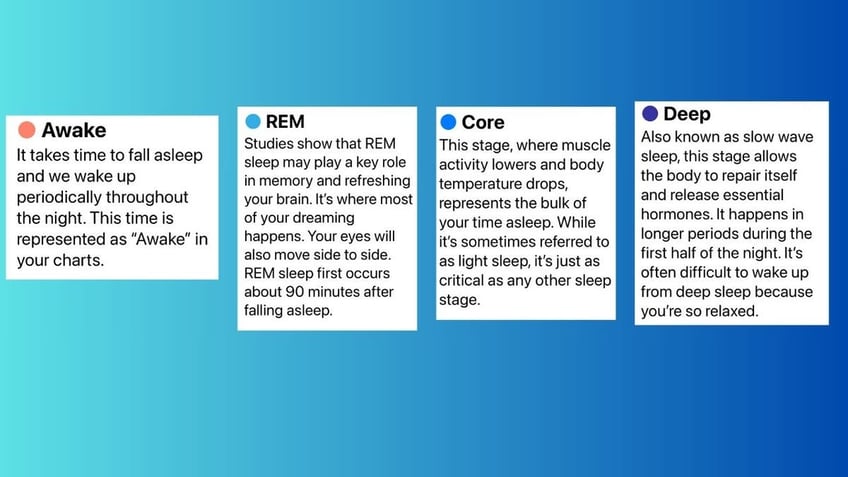
Apple Sleep app’s detailed sleep stages (Kurt "CyberGuy" Knutsson)
3. Sleep goals and schedules: Set up sleep goals and create schedules to help you maintain a consistent sleep routine.
4. Wake-up alarms: Use gentle, customizable alarms to wake up at the optimal time in your sleep cycle.
5. Sleep Focus mode: Limit distractions before bedtime and during sleep to help you wind down and rest better.
HOW TO REMOVE YOUR PRIVATE DATA FROM THE INTERNET

A woman wearing an Apple Watch (Kurt "CyberGuy" Knutsson)
Enable built-in sleep tracking on Apple Watch
To use the built-in Sleep app on your Apple Watch, ensure your device is running watchOS 7 or later and paired with an iPhone 6s or later running iOS 14 or higher. Also, be sure to update your software by opening the Watch app on your iPhone, navigating to General > Software Update and installing any available updates. Now, here’s how to set up sleep tracking:
- Open the Watch app on your iPhone
- Click My Watch in the bottom left of the screen
- Scroll down and tap Sleep.
- Tap Use this Watch for Sleep to enable the feature
- Ensure the switches next to Track Sleep with Apple Watch and Charging Reminders are turned on
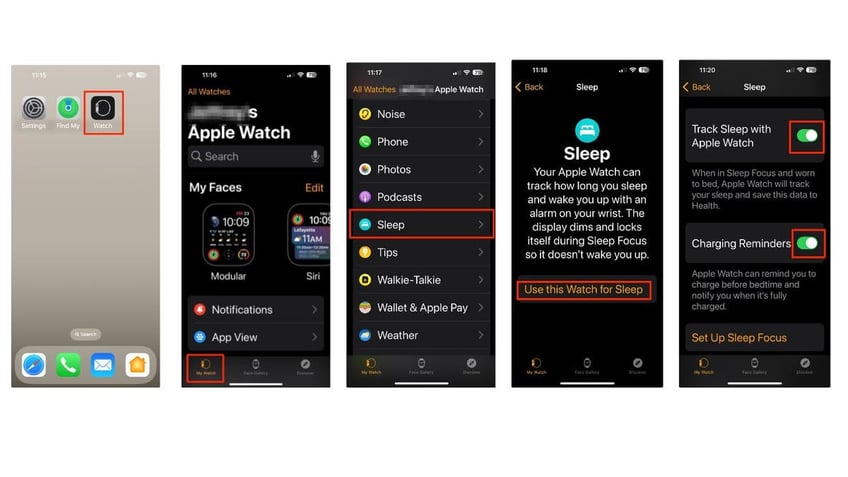
Steps to enable built-in sleep tracking on Apple Watch (Kurt "CyberGuy" Knutsson)
SLEEP SOUNDLY WITH THESE TOP 5 SOUND MACHINES FOR BETTER RES
Set up your sleep schedule
Creating a sleep schedule helps you meet your sleep goals. You can set your sleep schedule from the Health app. Follow these steps to set it up:
- On your iPhone, open the Health app
- Tap the Browse icon at the bottom
- Scroll down and select Sleep
- In the Your Schedule section, tap Add to set the schedule for tonight
- Here, you can adjust Bedtime and Wake up
- Then tap Add in the upper right
WHAT IS ARTIFICIAL INTELLIGENCE (AI)?
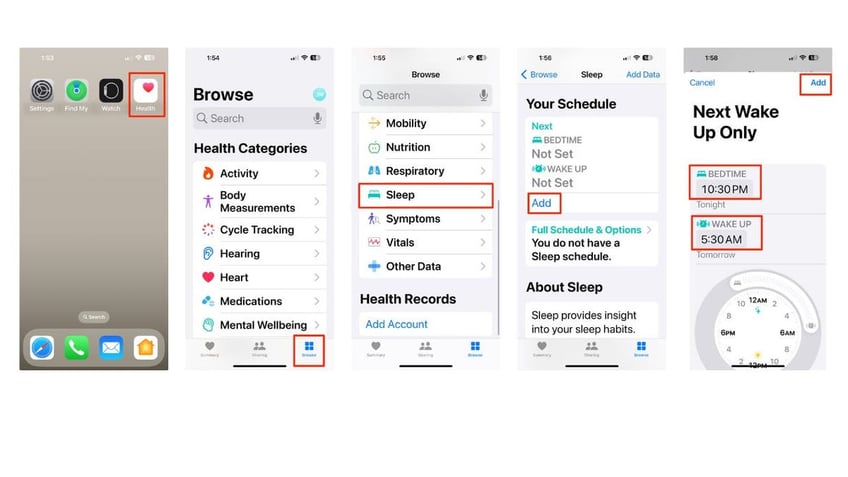
Steps to set up your sleep schedule (Kurt "CyberGuy" Knutsson)
- To set up additional options, tap Full Schedule & Options
- You can now set a permanent schedule based on different days of the week by clicking where it says Set Your First Schedule
- A calendar or list of days will appear. Tap on the days you want to include in this schedule.
- You can adjust the Bedtime and Wake up for each day of the week
- Tap Add in the upper right
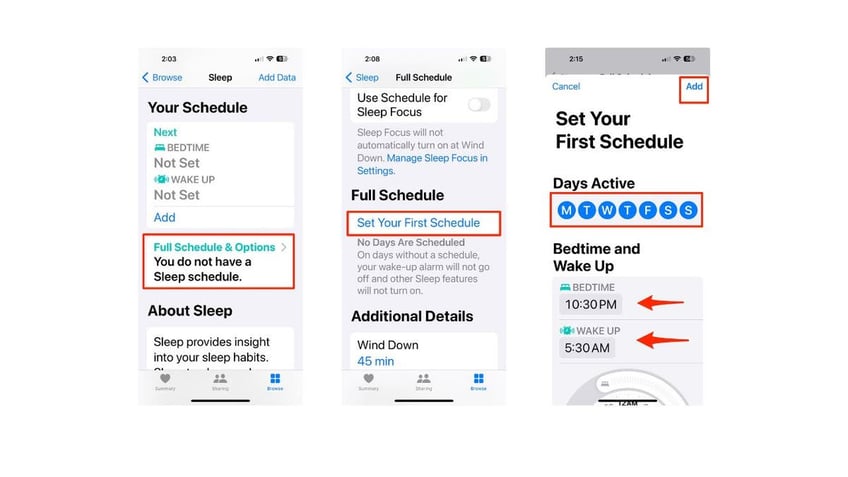
Steps to set up your sleep schedule (Kurt "CyberGuy" Knutsson)
- You can also change the Wind Down time and indicate the number of hours you’d like to sleep as your goal where it says Sleep Goal
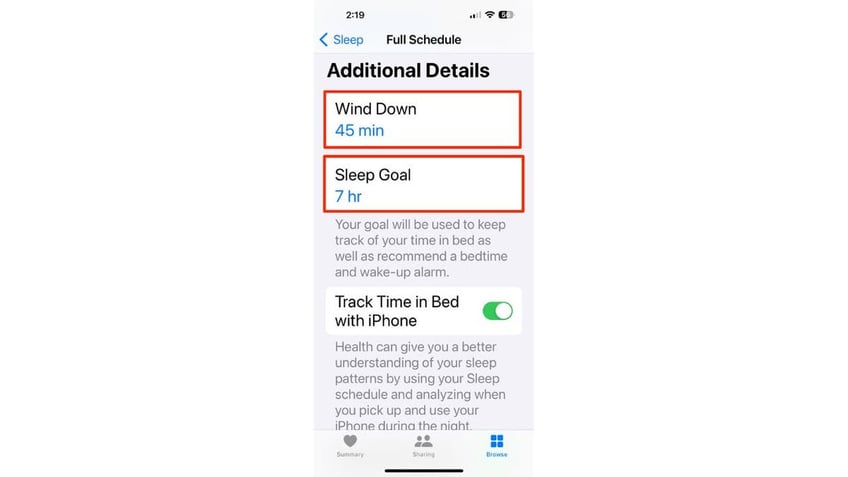
Steps to adjust additional sleep details (Kurt "CyberGuy" Knutsson)
APPLE WATCH SERIES 9 VS ULTRA 2: WHICH ONE SHOULD YOU BUY?
How to set up Focus filters
You can also set up Focus filters to determine how your device behaves when you’re asleep.
- On your iPhone, go to Settings
- Scroll down and click Focus
- Tap Sleep
- In the Allow Notifications section, tap People
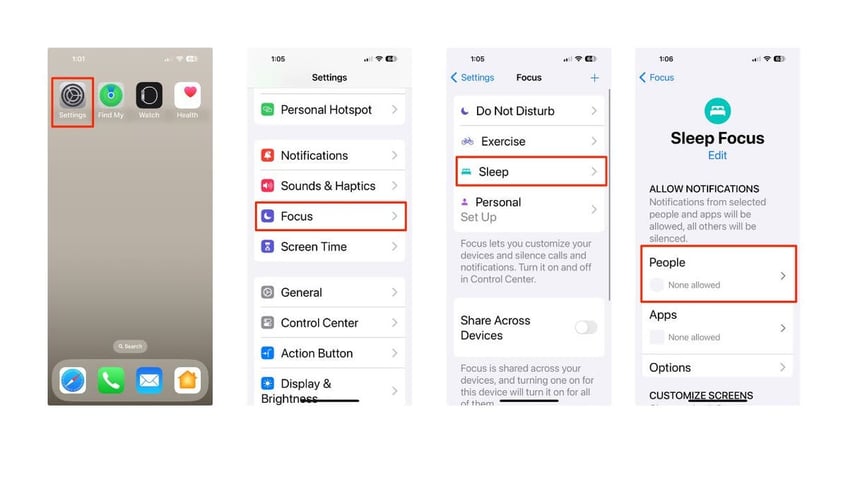
Steps to set of Focus filters (Kurt "CyberGuy" Knutsson)
- Click Add People with a plus sign above it
- Next, select the contacts you want to allow to reach you or send notifications while you’re asleep by tapping the bubble next to their name
- Then tap Done
- Under PHONE CALLS, select who you want to Allow Calls From by selecting Allowed People Only
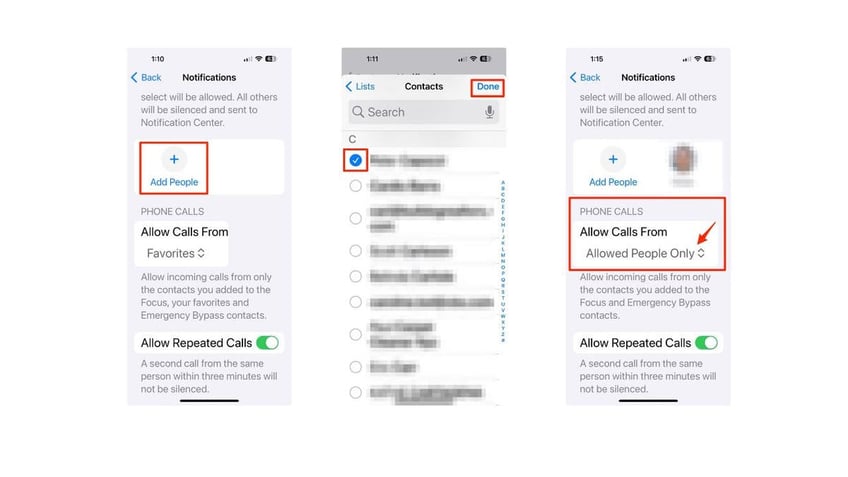
Steps to set of Focus filters (Kurt "CyberGuy" Knutsson)
How to view your sleep data
In the morning, you can check your sleep data on both your Apple Watch and iPhone:
On Your iPhone:
- Open the Health app
- Tap Browse
- Click Sleep
- View a bar graph showing your sleep start and end times.
- Tap a specific day, week, month, or 6 months to see detailed sleep data for that period of time
- Tap Show More Sleep Data to see specific data on Awake, REM, Core and Deep
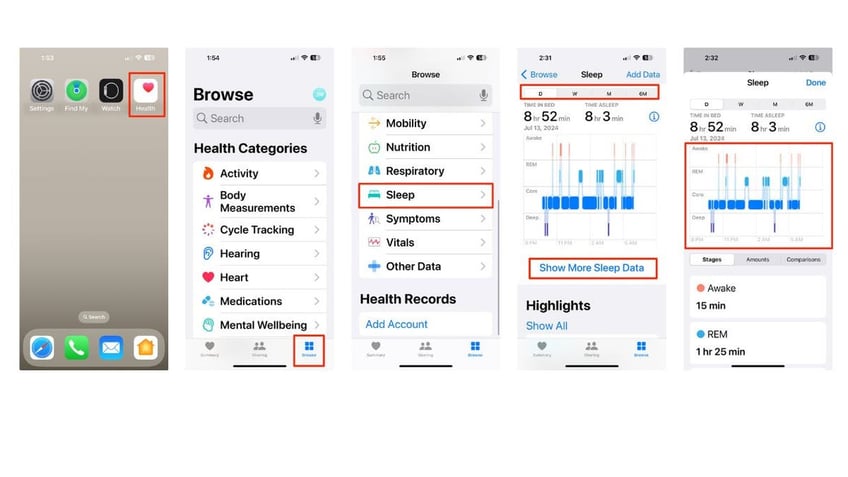
Steps to view your sleep data (Kurt "CyberGuy" Knutsson)
On Your Apple Watch:
- Open the Sleep app to see the total number of hours slept, a graph of different sleep stages (REM, Core, Deep) and a record of your sleep over the past 14 days.
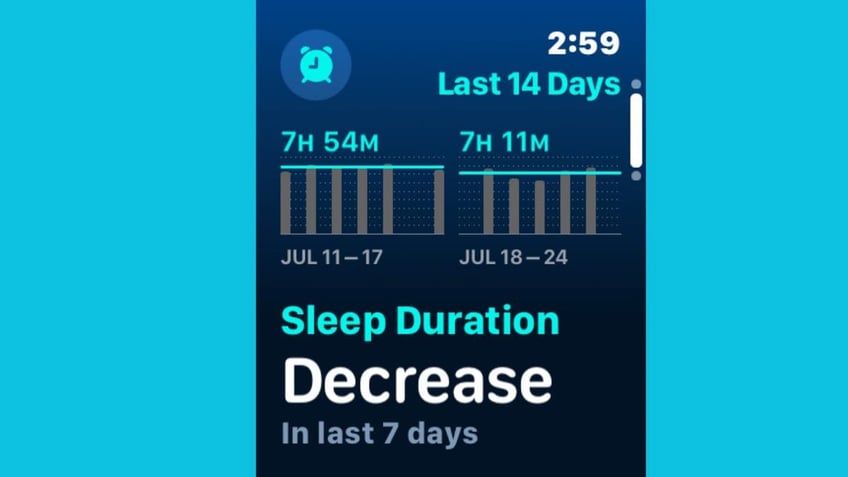
Graph on Apple Watch of sleep data (Kurt "CyberGuy" Knutsson)
- To use Siri: On Apple Watch Series 9, using watchOS 10.2 or later, say, "How much did I sleep last night?" your Apple Watch will provide you with information about your sleep duration from the previous night.
Third-party sleep-tracking apps
While the built-in Apple Watch Sleep app is effective, you might want more detailed insights. Several third-party apps offer advanced features. Click this link to check out our article on how to "Sleep better tonight with these top-rated apps."
Kurt's key takeaways
Tracking your sleep with an Apple Watch can provide valuable insights into your sleep patterns and help you improve your overall sleep quality. Whether you use the built-in Sleep app or a third-party app, the data collected can guide you toward better sleep habits. While these features can help improve your sleep habits, they're not a substitute for professional medical advice. If you have serious sleep concerns, it's always best to consult a healthcare provider.
How do you think tracking your sleep with an Apple Watch could impact your daily life and overall well-being? Let us know by writing us at Cyberguy.com/Contact.
For more of my tech tips and security alerts, subscribe to my free CyberGuy Report Newsletter by heading to Cyberguy.com/Newsletter.
Ask Kurt a question or let us know what stories you'd like us to cover.
Follow Kurt on his social channels:
Answers to the most asked CyberGuy questions:
- What is the best way to protect your Mac, Windows, iPhone and Android devices from getting hacked?
- What is the best way to stay private, secure and anonymous while browsing the web?
- How can I get rid of robocalls with apps and data-removal services?
- How do I remove my private data from the internet?
Copyright 2024 CyberGuy.com. All rights reserved.
Kurt "CyberGuy" Knutsson is an award-winning tech journalist who has a deep love of technology, gear and gadgets that make life better with his contributions for Fox News & FOX Business beginning mornings on "FOX & Friends." Got a tech question? Get Kurt’s free CyberGuy Newsletter, share your voice, a story idea or comment at CyberGuy.com.
