Expert step-by-step guide to securing your iPhone, iPad
'CyberGuy': How to securely lock your iPhone, iPad from prying eyes
Tech expert Kurt Knutsson reveals how you can secure your iPhone/iPad: Strong passcode, biometric security and software updates.
Keeping your personal information safe is more important than ever. Your iPhone and iPad contain a wealth of sensitive data, from personal photos to financial information. This guide will walk you through the process of securing your Apple devices from prying eyes.
GET SECURITY ALERTS, EXPERT TIPS - SIGN UP FOR KURT’S NEWSLETTER - THE CYBERGUY REPORT HERE

iPad and iPhone on table (Kurt "CyberGuy" Knutsson)
Setting a strong passcode
The first line of defense for your device is a strong passcode. Here's how to set one up:
- Open Settings by tapping on the Settings icon on your home screen
- Scroll down and select Face ID & Passcode (or Touch ID & Passcode for older models)
- Enter your current passcode, if prompted
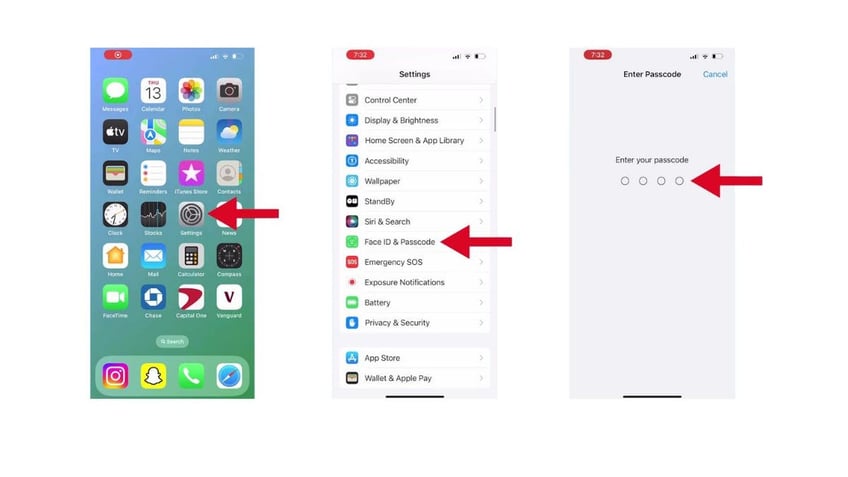
Steps to set a strong passcode on iPhone (Kurt "CyberGuy" Knutsson)
- If you don't have a passcode set, tap Turn Passcode On
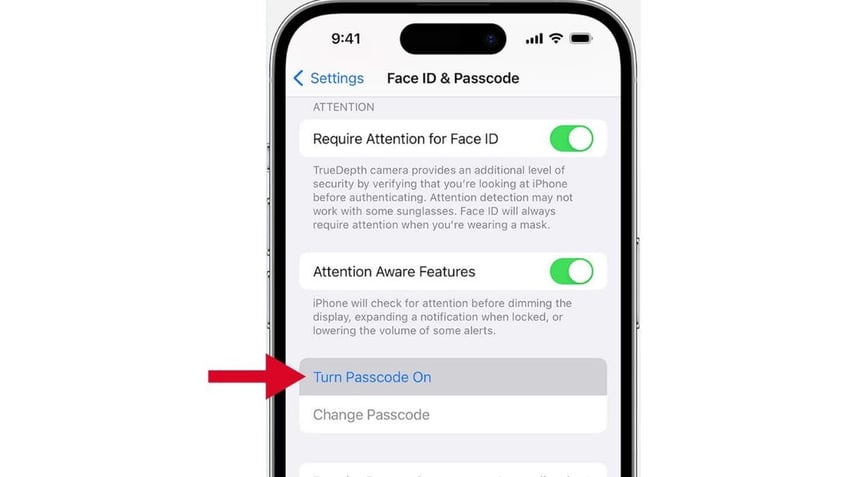
Steps to set a strong passcode on iPhone (Kurt "CyberGuy" Knutsson)
- If you do have a passcode set, tap Change Passcode
- Enter your current passcode, if prompted
- Enter a new passcode that is difficult to guess; avoid simple sequences, repeated numbers or birthdays
- For maximum security, use a combination of numbers, letters and special characters
- You'll then be asked to verify your new passcode by reentering it.
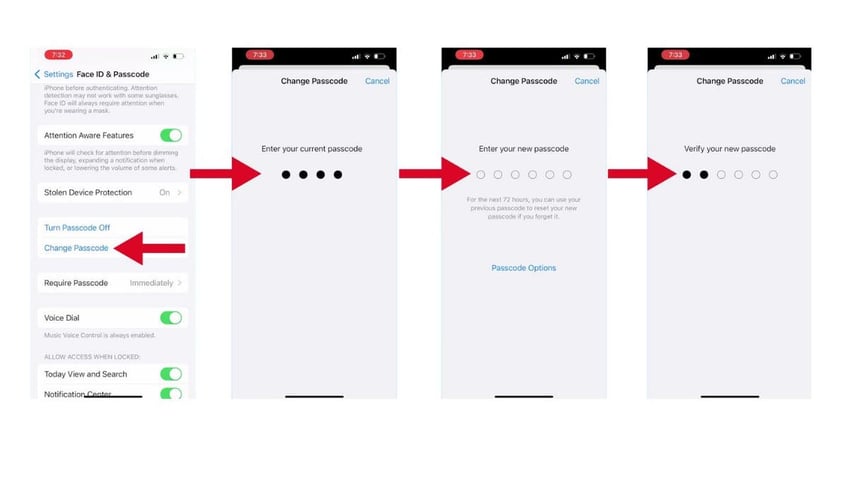
Steps to set a strong passcode on iPhone (Kurt "CyberGuy" Knutsson)
HOW TO PROTECT YOUR IPHONE & IPAD FROM MALWARE
Enabling biometric security
For an additional layer of security, enable biometric authentication, if your device supports it:
- Go to Settings on your iPhone
- Tap Face ID & Passcode or Touch ID & Passcode
- Enter your passcode when prompted.
- Tap Set Up Face ID or Set Up Touch ID
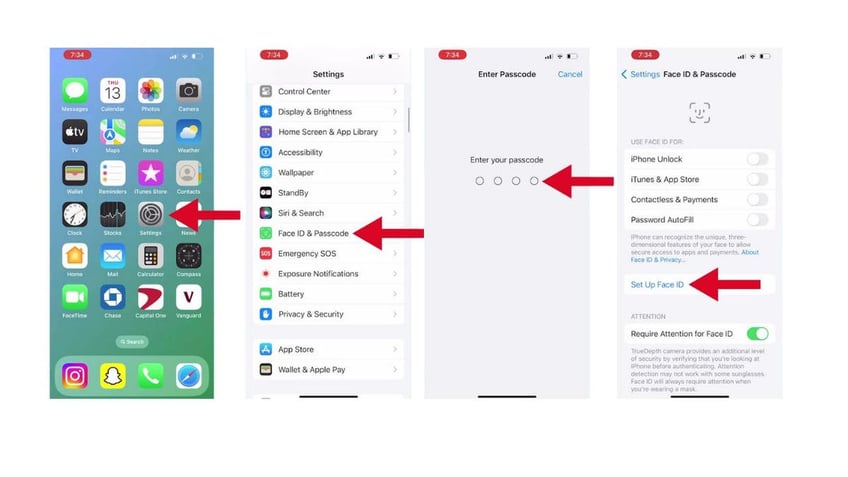
Steps to enable biometric security (Kurt "CyberGuy" Knutsson)
- Tap where it says Get Started to begin the enrollment process
- Then follow the on-screen instructions to enroll your face or fingerprint
- For Face ID: Position your face within the frame and move your head slowly to complete the circle. Follow the prompts to complete the first scan, then repeat for the second scan.
- For Touch ID: Place your finger on the Home button and lift it repeatedly as instructed. Adjust your grip to capture the edges of your fingerprint.
- Once the process is complete, tap Done
- Lastly, ensure the toggle for iPhone Unlock is turned on to use Face ID or Touch ID for unlocking your device
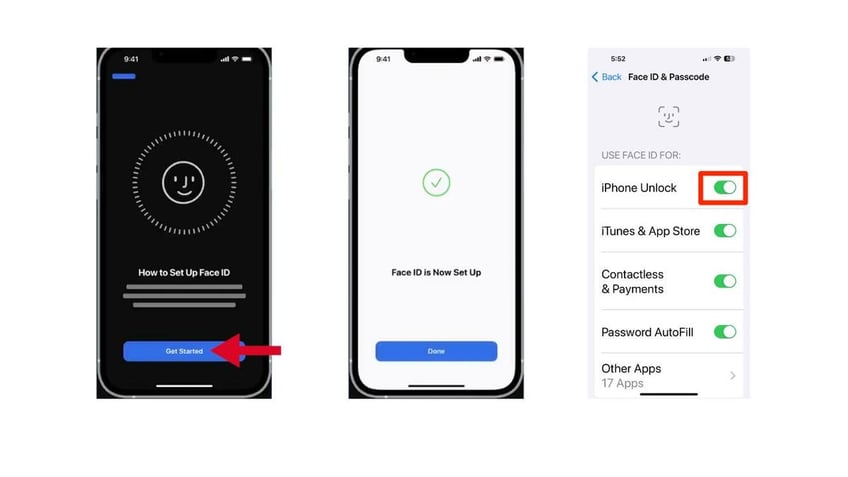
Steps to enable biometric security (Kurt "CyberGuy" Knutsson)
5 additional security measures
To further protect your iPhone and iPad, follow these additional security measures.
1) Make sure to use a password manager to keep track of all your passwords. It will also help you generate and store complex passwords.
2) Use two-factor authentication (2FA) as an extra shield to prevent hackers from getting into your accounts.
3) Keep your operating system and all software up to date to protect against security threats.
4) Regularly backup your data in case you need to restore it in the future.
5) Have strong antivirus software. The best way to protect yourself from clicking malicious links that install malware that may get access to your private information is to have antivirus protection installed on all your devices. This can also alert you of any phishing emails or ransomware scams. Get my picks for the best 2024 antivirus protection winners for your Windows, Mac, Android and iOS devices.
HOW TO REMOVE YOUR PRIVATE DATA FROM THE INTERNET
Kurt's key takeaways
Securing your iPhone and iPad is a crucial step in protecting your personal information. By following these steps to set a strong passcode and enable biometric security, you've significantly increased the security of your device. Remember that security is an ongoing process, so regularly updating your software and backing up your data are essential practices to maintain the safety of your digital life. Stay vigilant and keep your devices locked away from prying eyes.
What additional steps do you take to secure your mobile devices, and have you ever experienced a situation where these security measures proved crucial? Let us know by writing us at Cyberguy.com/Contact.
For more of my tech tips and security alerts, subscribe to my free CyberGuy Report Newsletter by heading to Cyberguy.com/Newsletter.
Ask Kurt a question or let us know what stories you'd like us to cover.
Follow Kurt on his social channels:
Answers to the most asked CyberGuy questions:
- What is the best way to protect your Mac, Windows, iPhone and Android devices from getting hacked?
- What is the best way to stay private, secure and anonymous while browsing the web?
- How can I get rid of robocalls with apps and data-removal services?
- How do I remove my private data from the internet?
Copyright 2024 CyberGuy.com. All rights reserved.
Kurt "CyberGuy" Knutsson is an award-winning tech journalist who has a deep love of technology, gear and gadgets that make life better with his contributions for Fox News & FOX Business beginning mornings on "FOX & Friends." Got a tech question? Get Kurt’s free CyberGuy Newsletter, share your voice, a story idea or comment at CyberGuy.com.
