New Apple iOS 17 feature lets you manage multiple online identities on your iPhone, iPad or Mac
How to use Safari Profiles on iOS 17 to separate work from your personal life
Kurt "The CyberGuy" Knutsson explains how to give your Safari iOS 17 browser an alter ego.
Do you ever feel overwhelmed by the number of tabs you have open in Safari? Do you wish you could easily separate your work and personal browsing without losing your progress or preferences? If so, you might want to try out the new Safari profiles feature in iOS 17.
What are ‘Safari Profiles’?
Safari profiles let you create different profiles for different purposes, each with its own history, data, tabs, groups and favorites. This way, you can keep your browser organized and switch between profiles with just a few taps.
ARE YOU PROTECTED FROM NEW THREATS? SEE THE BEST ANTIVIRUS PROTECTION REVIEWED HERE
For example, you can have a profile for your home renovation project, another one for your work emails and documents and another one for your online shopping and social media. I love using this new feature to keep things sorted out in my brain and not just my web browser.
Safari profiles are synced across all your devices that are signed in with your Apple ID so you can access them on your iPhone, iPad, and Mac. Here's how to create, use and delete Safari profiles on your iPhone.
How to create a Safari profile on your iPhone
Creating a Safari profile on your iPhone is easy and quick. Here are the steps you need to follow:
- On your iPhone, go to Settings
- Tap Safari
- Then tap New Profile
- Tap Name, enter a name for this profile, then choose an icon and color
HOW TO ASSOCIATE A RINGTONE WITH ONE OF YOUR CONTACTS ON YOUR PHONE
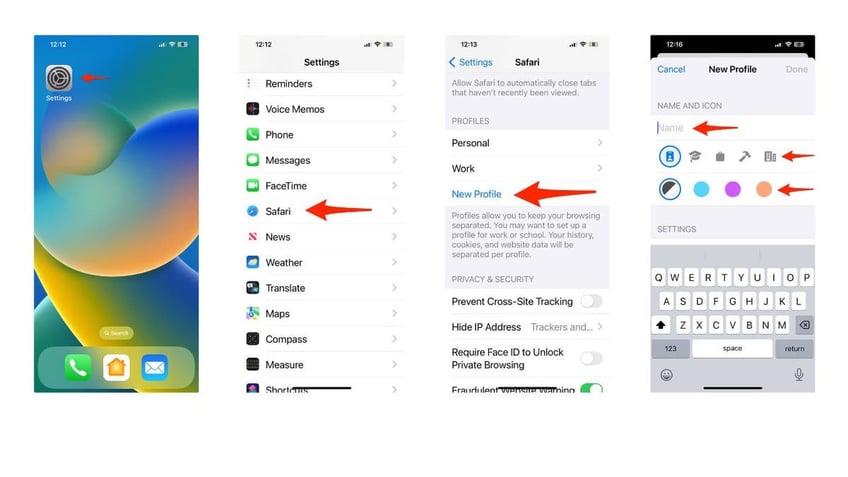
Kurt "The CyberGuy" Knutsson explains how to create a Safari Profile on iOS 17. (CyberGuy.com)
- Below Settings, tap Favorites to choose a bookmarks folder
- Tap Open New Tabs and choose the page you want new tabs to open to
- Then tap < Back and Done in the upper right of the screen.
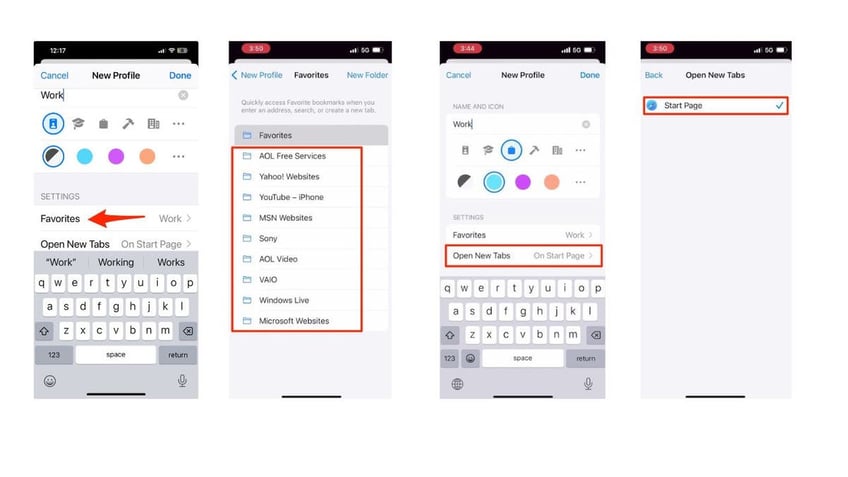
Kurt "The CyberGuy" Knutsson explains how to create a Safari Profile on iOS 17. (CyberGuy.com)
Now, you have created a new Safari profile on your iPhone. You can repeat these steps to create as many profiles as you want.
MORE: HIDDEN IPHONE SETTINGS TO CHANGE THE MOMENT YOU DOWNLOAD THE NEW IOS 17
How to switch between Safari profiles on your iPhone
Once you have created your Safari profiles, you can easily switch between them while browsing in Safari. Here is how you can do that:
- On your iPhone, open the Safari app
- Tap the Tabs button on the bottom right. It’s the icon with the squares overlapping each other.
- Then tap the arrow facing down
- Tap Profile
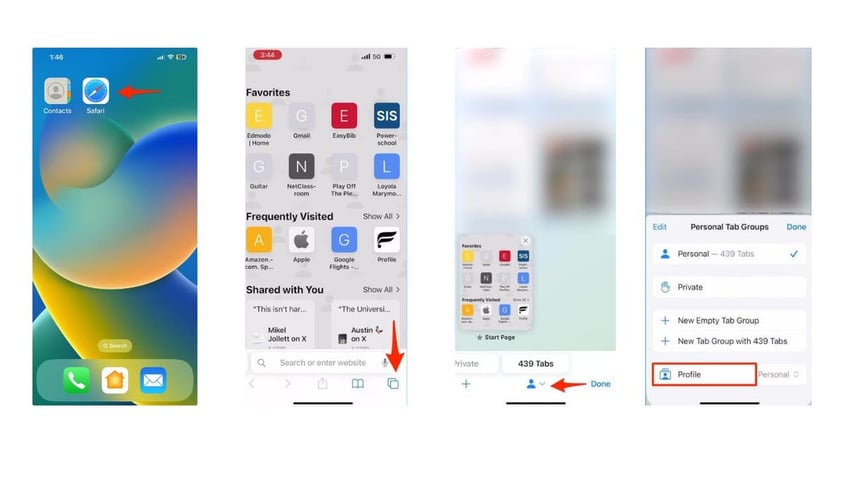
Kurt "The CyberGuy" Knutsson explains how to create a Safari Profile on iOS 17. (CyberGuy.com)
- Then select the profile you want to use
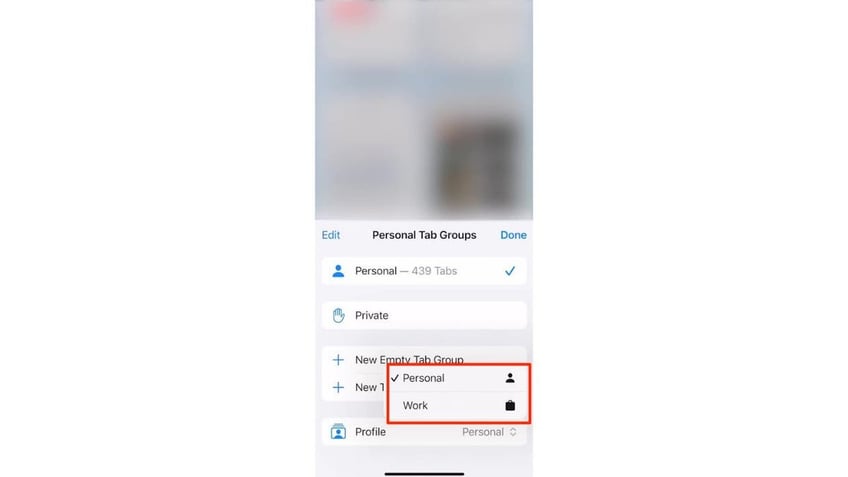
Kurt "The CyberGuy" Knutsson explains how to create a Safari Profile on iOS 17. (CyberGuy.com)
You will see the tabs, groups and favorites of the selected profile. You can also see the name, icon and color of the profile on the top left of the screen. To switch back to another profile, just repeat these steps.
MORE: HOW TO LEAVE A VIDEO MESSAGE ON FACETIME WITH IOS 17
How to delete a Safari profile on your iPhone
If you no longer need a Safari profile, you can delete it at any time. However, be careful, as this action can’t be undone. Here is how you can delete a Safari profile on your iPhone:
- Go to Settings
- Click Safari
- Then tap a Profile
- Tap Delete Profile
HOW TO PROTECT YOUR APPLE IPHONE FROM CYBERATTACKS WITH LOCKDOWN MODE
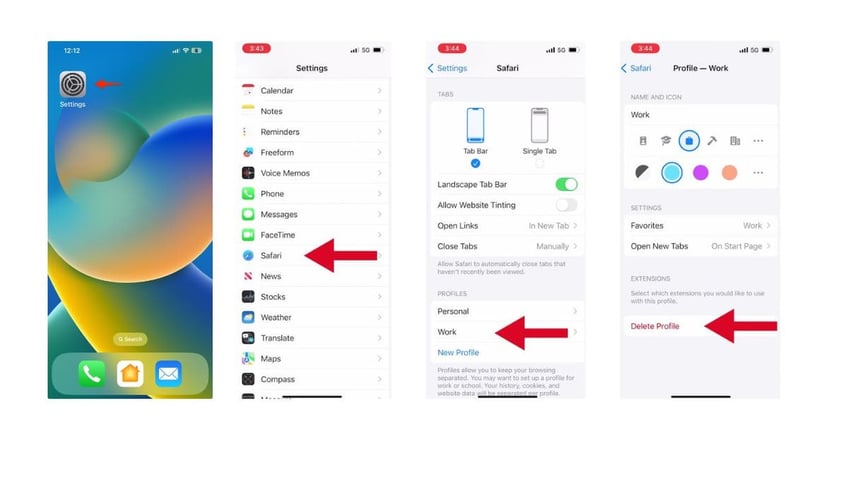
Kurt "The CyberGuy" Knutsson explains how to create a Safari Profile on iOS 17. (CyberGuy.com)
- You will see a confirmation message asking you if you want to delete the profile and its data, including favorites, history, and tabs. Tap Delete to confirm.
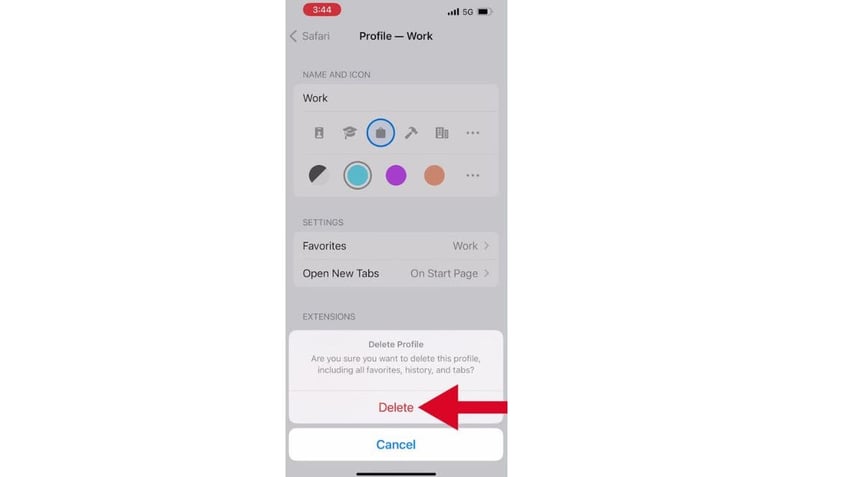
Kurt "The CyberGuy" Knutsson explains how to create a Safari Profile on iOS 17. (CyberGuy.com)
Kurt's key takeaways
Safari profiles are a great way to keep your browser organized and switch between different purposes. You can create, use and delete Safari profiles on your iPhone with ease. Safari profiles also work on Mac with Safari in very similar ways. Try them out and see how they can make your browsing experience more convenient and enjoyable.

People look at MacBook laptops during the first Apple Premium Reseller grand opening in Phnom Penh, Cambodia, on July 15, 2023. (TANG CHHIN SOTHY/AFP via Getty Images)
How do you think the new Safari profiles could change the way you browse on your devices, and what creative uses do you foresee for this feature in managing your online activities? Let us know by writing us at Cyberguy.com/Contact.
For more of my tech tips and security alerts, subscribe to my free CyberGuy Report Newsletter by heading to Cyberguy.com/Newsletter.
Ask Kurt a question or let us know what stories you'd like us to cover.
Answers to the most asked CyberGuy questions:
● What is the best way to protect your Mac, Windows, iPhone, and Android devices from getting hacked?
● What is the best way to stay private, secure, and anonymous while browsing the web?
● How can I get rid of robocalls with apps and data removal services?
Copyright 2023 CyberGuy.com. All rights reserved.
Kurt "CyberGuy" Knutsson is an award-winning tech journalist who has a deep love of technology, gear and gadgets that make life better with his contributions for Fox News & FOX Business beginning mornings on "FOX & Friends." Got a tech question? Get Kurt’s CyberGuy Newsletter, share your voice, a story idea or comment at CyberGuy.com.
