Send, play, and delete voice messages with ease and convenience
Kurt "CyberGuy" Knutsson on audio messages for iOS
CyberGuy shows Apple users how to send Audio Messages on iOS 17.
You know how you use your iPhone to chat with your friends or loved ones all the time? Most of us just type text messages back and forth, although typing long messages can get tiring. Sometimes, it feels like my fingers are going to fall off from all that typing.
That’s why I sometimes like using audio messages instead. They are so much easier and faster to send. Plus, they let me express my emotions better than text, and iOS 17 makes sending them a breeze.
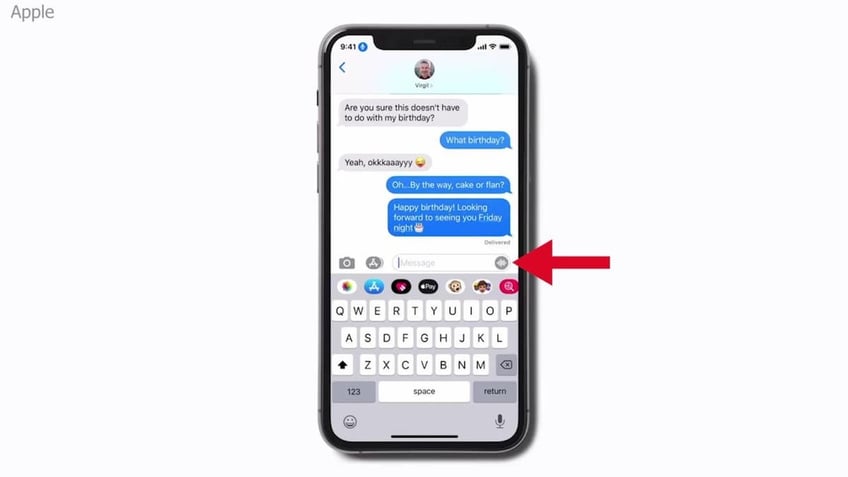
Apple iOS allows users to send audio messages. ( )
MORE: HOW IOS 17 LETS YOU SEE A LIVE TRANSCRIPT OF A VOICEMAIL AS IT'S BEING RECORDED
iOS 17 was designed to make several features on messages more consolidated and easier to manage, which includes sending audio messages. It also now allows you to pause and then continue recording the same message before sending it. Here's how to do it.
- Go to Messages
HOW TOM HANKS FAKE AI DENTAL PLAN VIDEO IS JUST THE BEGINNING OF BOGUS CELEBRITY ENDORSEMENTS
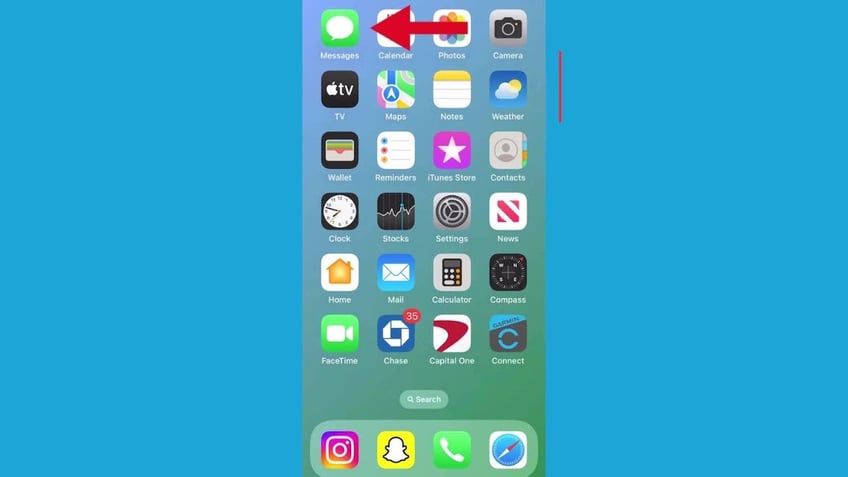
Screenshot instructing you to press the Messages app. ( )
- Then click on a conversation
WILL A VPN PREVENT APPS FROM TRACKING ME?
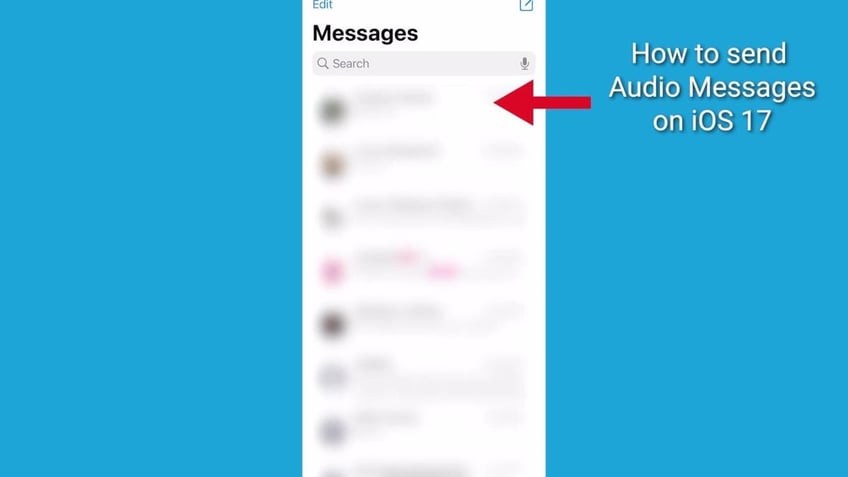
Screenshot instructing you to select a person to text. ( )
- Tap the plus button at the bottom left
WHY YOU MIGHT BE ASKED TO FLASH A SMILE INSTEAD OF A TICKET THE NEXT TIME YOU ENTER A SPORTS STADIUM
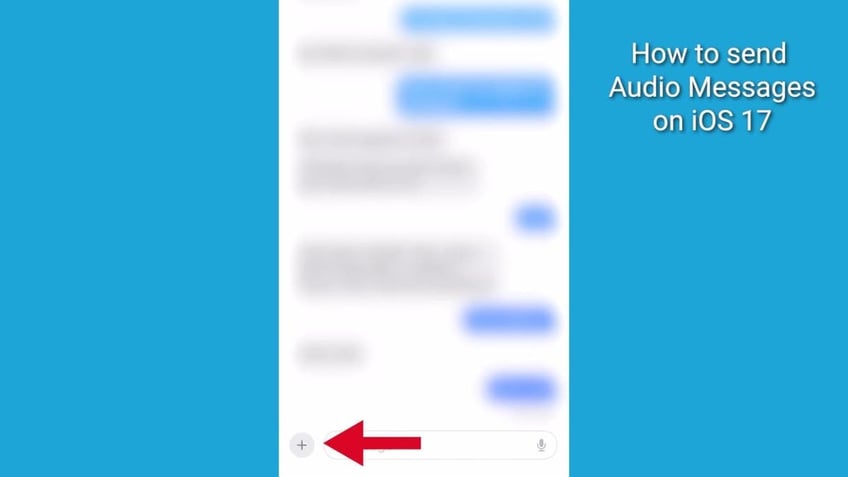
Screenshot indicating to press the plus sign button. ( )
- Next to the orange waveform, press audio, and it will begin recording
SNEAKY LIGHTBULB SECURITY CAMERAS ARE THE NEXT BIG THING IN HOME SECURITY
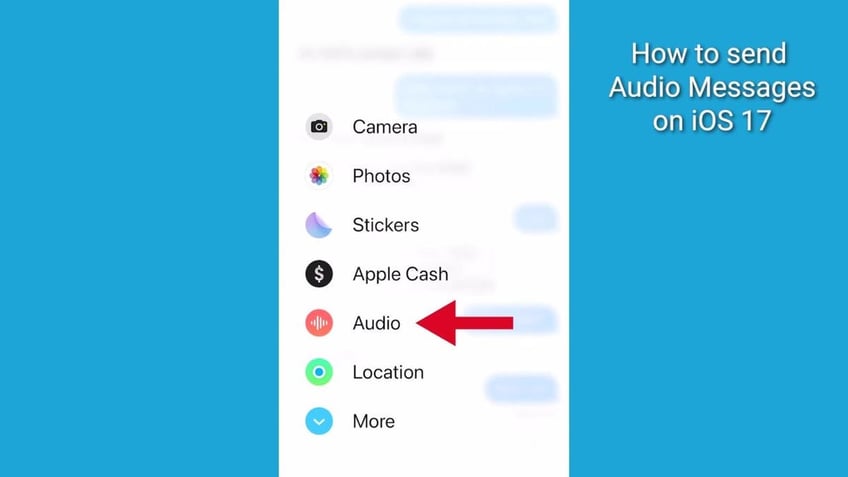
Select "Audio" in the options window. ( )
- With iOS 17, you are now able to pause your recording by hitting the square red icon button
HIDDEN IPHONE SETTINGS TO CHANGE THE MOMENT YOU DOWNLOAD THE NEW IOS 17
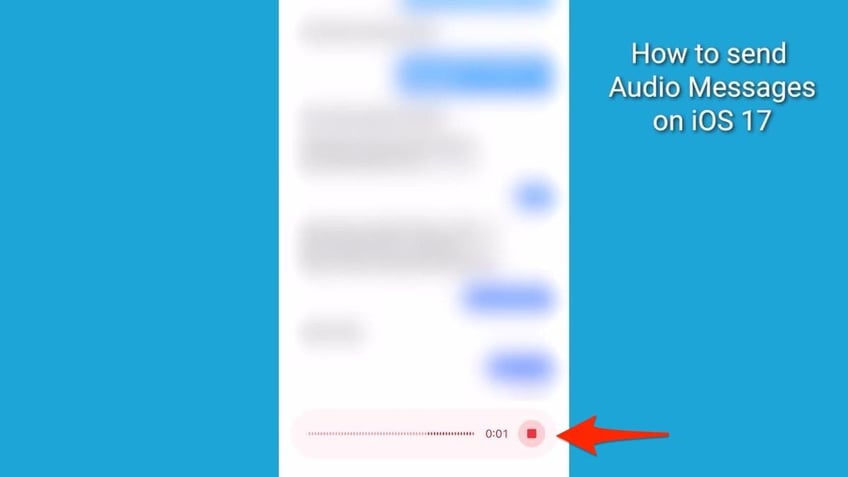
Next, press record to record your audio message. ( )
- And then continue recording the same message by tapping on the '+' icon inside the recording interface. This action will initiate the recording process again. The feature allows you to pause and resume recording an audio message as many times as needed
HOW TO SMARTLY ORGANIZE YOUR PHOTOS ON A MAC
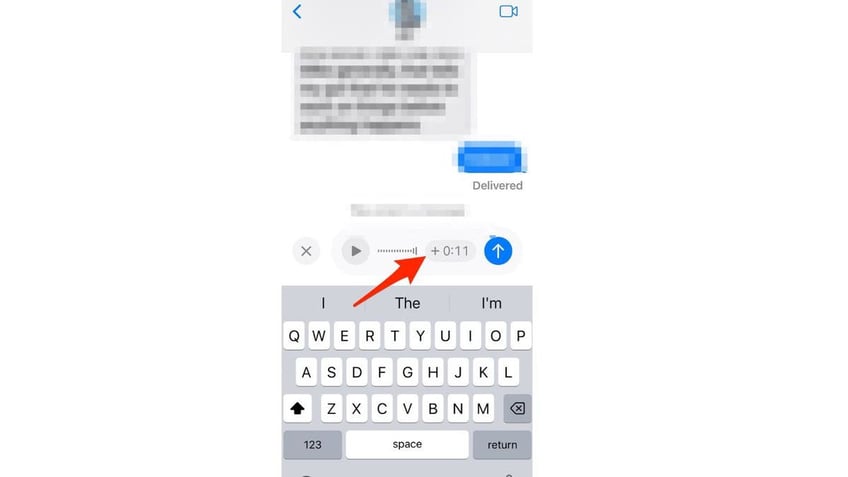
This feature will show you how long your message is. ( )
- When you're finished recording, tap the square red icon button. You can then listen to the recording by pressing the play button
TOM BRADY, PARIS HILTON, SNOOP DOGG AND KENDALL JENNER CHANGE THEIR NAMES FOR AI
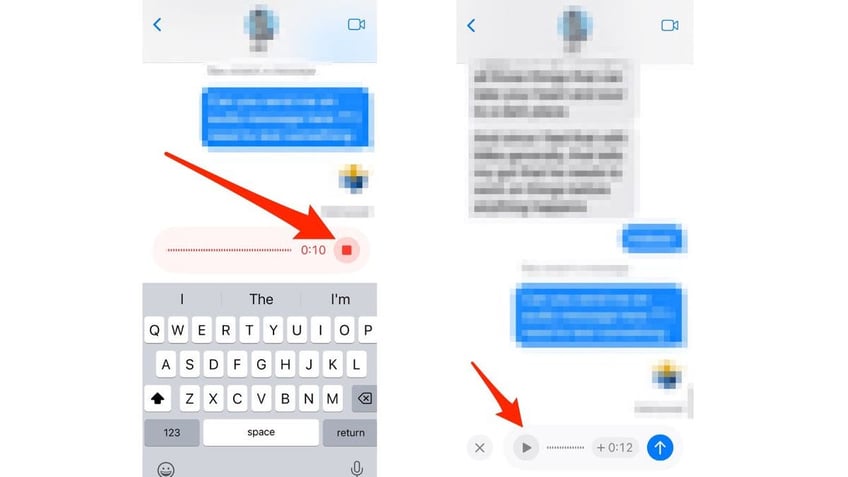
After recording, you can play back your audio message. ( )
- Then tap the blue arrow to send the audio message or tap the X on the left to cancel
UNFORGETTABLE TRICKS TO CONTROL YOUR IPHONE WITH VOICE COMMANDS, TOUCH
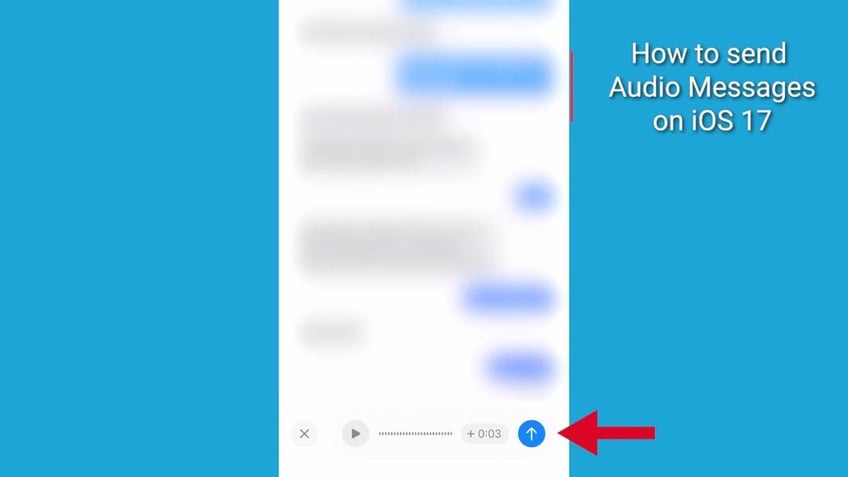
Press the blue arrow to send your message. ( )
- Tap Keep to save an incoming or outgoing audio message on your iPhone. Otherwise, the recording is deleted from the conversation, on your iPhone only, 2 minutes after you send or listen to it. Those receiving your audio message can play your recording any time after they receive it. To save it, they need to tap Keep within 2 minutes after listening to it.
HOW TO USE AI TO HELP YOU GET A BETTER JOB INSTEAD OF IT STEALING ONE
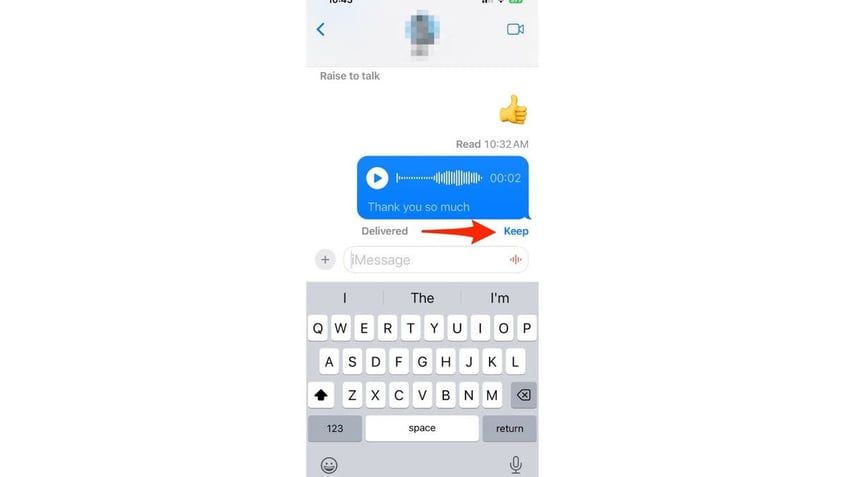
Press Keep to save the audio message. ( )
- If you always want to keep audio messages, go to Settings > Messages > Scroll down and tap Expire (below Audio Messages), then tap Never
MORE: HIDDEN IPHONE SETTINGS TO CHANGE THE MOMENT YOU DOWNLOAD THE NEW IOS17
Are your voice messages secure and private?
Many of you may be wondering if your voice messages are secure and private. Yes, Apple uses end-to-end encryption to protect all media sent through iMessage, including audio messages.
Kurt's key takeaways
Audio messages on your iPhone let you say more in less time, and you don’t have to worry about typos or autocorrect.
iOS 17 makes it very easy and convenient to send them. Just tap the plus button, then the audio button, and start talking. You can listen to your message before sending it or delete it if you change your mind. Also, you can rest assured that your voice messages are safe and secure with Apple’s end-to-end encryption.
Get more of my iOS 17 tips here
Have an idea, comment, or suggestion? We get some of our smartest stories from people just like you. Let me know by clicking here.
For more of my tech tips and security alerts, subscribe to my free CyberGuy Report Newsletter by heading to Cyberguy.com/Newsletter
Answers to the most asked CyberGuy questions:
- What is the best way to protect your Mac, Windows, iPhone, and Android devices from getting hacked?
- What is the best way to stay private, secure, and anonymous while browsing the web?
- How can I get rid of robocalls with apps and data removal services?
Copyright 2023 CyberGuy.com. All rights reserved.
Kurt "CyberGuy" Knutsson is an award-winning tech journalist who has a deep love of technology, gear and gadgets that make life better with his contributions for Fox News & FOX Business beginning mornings on "FOX & Friends." Got a tech question? Get Kurt’s CyberGuy Newsletter, share your voice, a story idea or comment at CyberGuy.com.
