Edit and unsend iMessages with ease
Oops, here’s how to edit and unsend your messages on iPhone before it’s too late
With the latest iOS updates, you can unsend your iMessages.
We've all experienced that moment of panic after sending a text message, whether it’s a typo, an accidental send to the wrong person or something you wish you could take back.
Thankfully, if you're an iPhone user, there's good news.
With the latest iOS updates, you can edit or unsend your iMessages. Let’s dive into how you can save yourself from potential embarrassment.
I’M GIVING AWAY A $500 GIFT CARD FOR THE HOLIDAYS
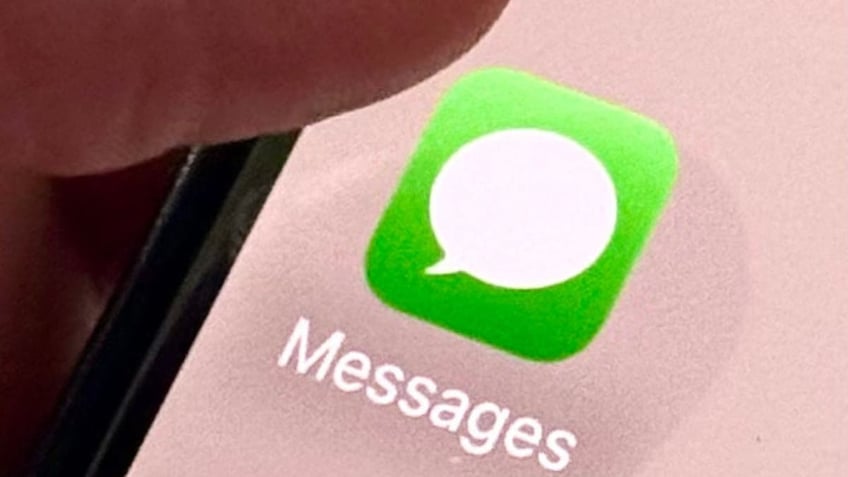
Messages app on iPhone (Kurt "CyberGuy" Knutsson)
How to edit a sent iMessage
- Open the Messages app and find the iMessage you want to change
- Long-press on the message
- A pop-up menu will appear; tap on Edit.
- Adjust the text as needed
- Tap the blue check mark to confirm your changes
CLICK HERE FOR MORE US NEWS
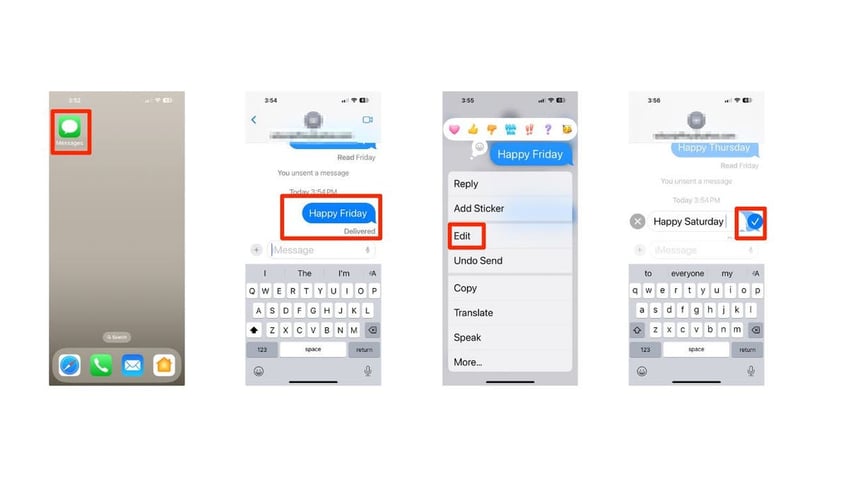
Steps to edit a sent iMessage (Kurt "CyberGuy" Knutsson)
HOW TO PROTECT YOUR IPHONE & IPAD FROM MALWARE
Important notes about editing a sent iMessage
- You have 15 minutes after sending a message to edit it.
- You can edit the same message up to five times.
- The recipient will see an "Edited" label on any modified messages, allowing them to view the original text if they choose.
How to unsend an iMessage
- Just like editing, start by opening the Messages app and finding the message.
- Long-press on the message
- In the pop-up menu, choose Undo Send
- The message will vanish from both your device and the recipient's screen.
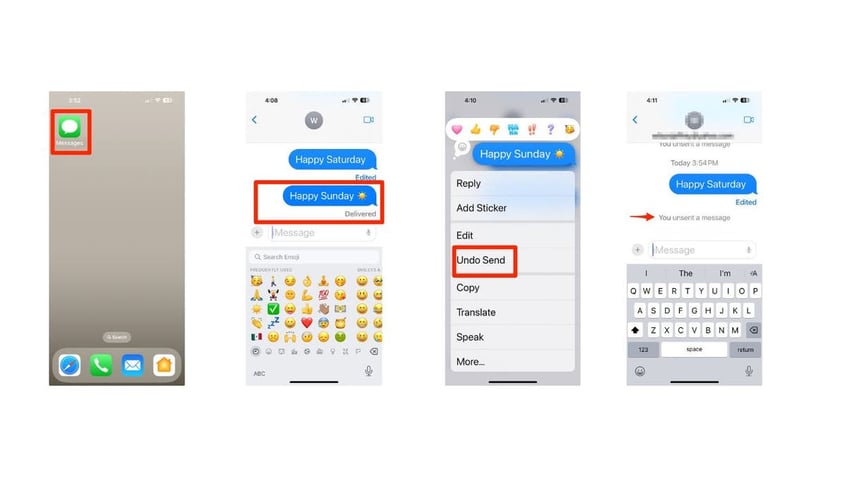
Steps to unsend an iMessage (Kurt "CyberGuy" Knutsson)
HOW TO SECURELY LOCK YOUR IPHONE AND IPAD FROM PRYING EYES
Key considerations about unsending an iMessage
- You only have two minutes after sending a message to unsend it.
- The recipient may still see a notification that you unsent a message.
- This feature only works for iMessages (blue bubbles), not SMS texts (green bubbles).
Limitations you should know
While these features are incredibly useful, they come with some limitations.
- Both you and the recipient must be using iOS 16 or later for full functionality.
- If the recipient is on an older version or using a non-Apple device, your edits or unsends may not work as intended.
HIDE AND LOCK YOUR APPS ON YOUR IPHONE WITH IOS 18
Kurt's key takeaways
With these simple steps, you can easily correct mistakes or retract messages that you may regret sending. The ability to edit and unsend messages is a welcome addition for anyone who has ever felt that pang of regret after hitting "send."
What other messaging features would you like to see added to iMessage or other messaging apps in the future? Let us know by writing us at Cyberguy.com/Contact.
For more of my tech tips and security alerts, subscribe to my free CyberGuy Report Newsletter by heading to Cyberguy.com/Newsletter.
Ask Kurt a question or let us know what stories you'd like us to cover.
Follow Kurt on his social channels:
Answers to the most asked CyberGuy questions:
- What is the best way to protect your Mac, Windows, iPhone and Android devices from getting hacked?
- What is the best way to stay private, secure and anonymous while browsing the web?
- How can I get rid of robocalls with apps and data removal services?
- How do I remove my private data from the internet?
New from Kurt:
- Try CyberGuy's new games (crosswords, word searches, trivia and more!)
- Enter CyberGuy's $500 Holiday Gift Card Sweepstakes
Copyright 2024 CyberGuy.com. All rights reserved.
Kurt "CyberGuy" Knutsson is an award-winning tech journalist who has a deep love of technology, gear and gadgets that make life better with his contributions for Fox News & FOX Business beginning mornings on "FOX & Friends." Got a tech question? Get Kurt’s free CyberGuy Newsletter, share your voice, a story idea or comment at CyberGuy.com.
