Trick to making iPhones easier to use for seniors
IPhone's Assistive Access makes it easier for seniors to navigate their phones
The iPhone has a "senior mode."
For those of us with older loved ones, we understand the challenges technology can present.
But did you know their iPhones have a nifty trick up their sleeve? It’s called Assistive Access, and it’s essentially a powerful, helpful "Senior Mode."
This feature simplifies the iPhone interface, making it far easier for seniors to navigate.
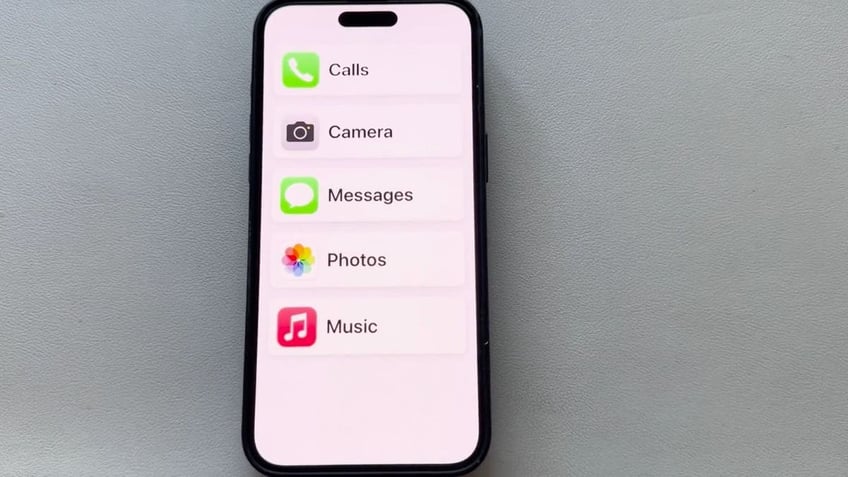
Assistive Access on iPhone (Kurt "CyberGuy" Knutsson)
How to turn on Assistive Access on iPhone
Enabling Assistive Access on your loved one's iPhone is easy to do. So, grab your iPhone and let’s begin.
- Swipe down from the top of the screen and search for Settings
- Once Settings pops up, tap to open it
- Scroll down to find Accessibility and give it a tap
- Keep scrolling until you see Assistive Access and select it
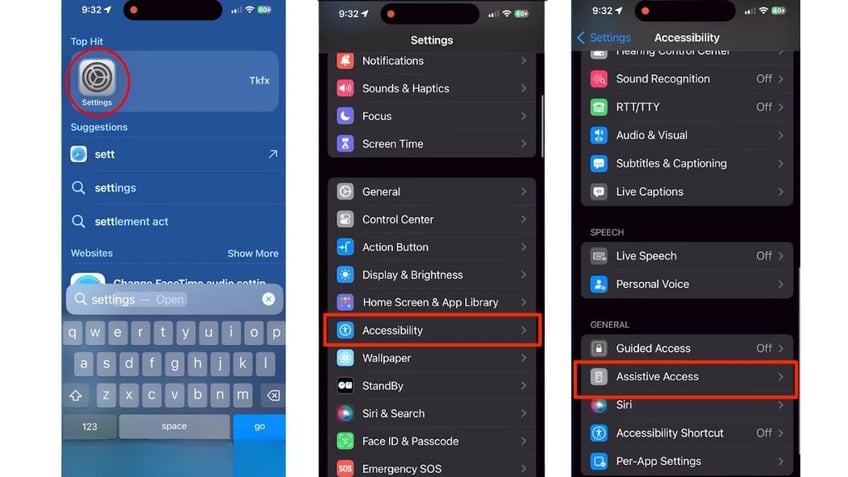
Steps to turn on Assistive Access on iPhone (Kurt "CyberGuy" Knutsson)
- Now, click on Set Up Assistive Access
- Then tap Continue
- If you’re happy with the current Apple ID on the iPhone, just hit Continue again
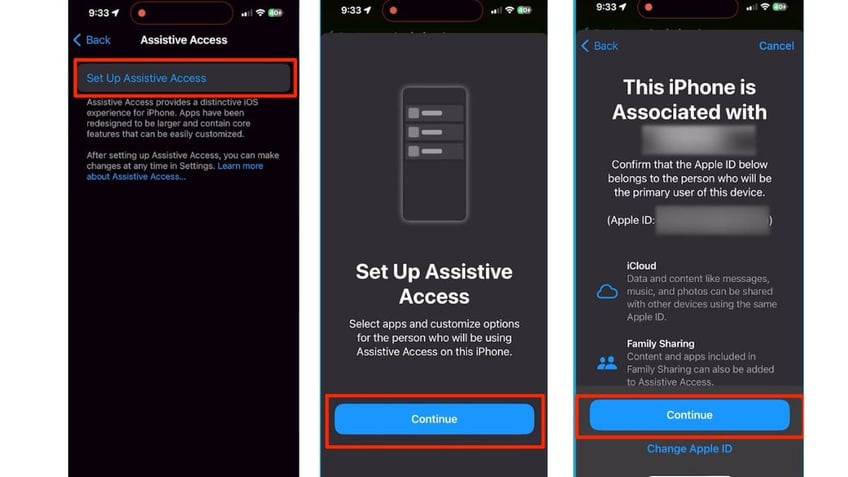
Steps to turn on Assistive Access on iPhone (Kurt "CyberGuy" Knutsson)
- Decide how you’d like your apps to be displayed. Choosing Rows fits more apps on the screen, but Grid makes them larger and easier to see. Let’s go with Grid for visibility and click Continue
- You’ll now see a list of apps such as Calls, Camera, Messages and Photos. Tap the plus sign next to the ones you want to include
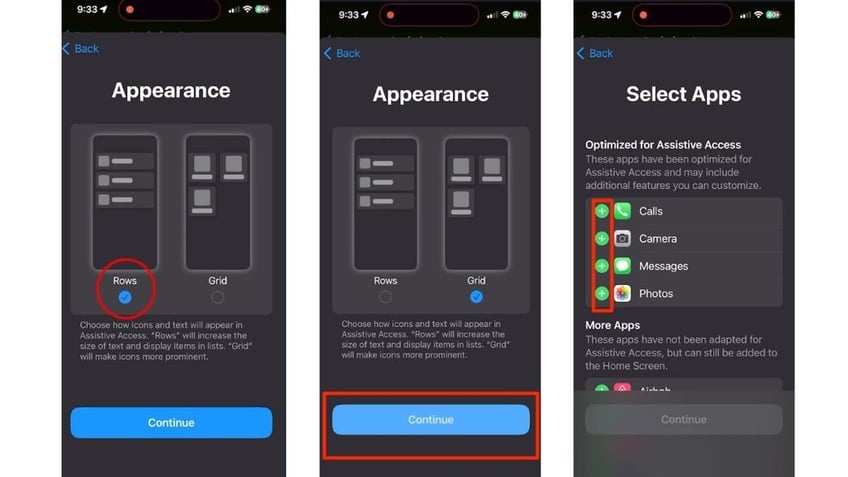
Steps to turn on Assistive Access on iPhone (Kurt "CyberGuy" Knutsson)
- Then click Continue after you make each selection
- The next screen will show some info about assistive devices. Press Continue to acknowledge you’ve read it
- Here, you can alter your iPhone’s security settings. If you want to keep them as is, press Continue. To change them, tap Change Security Settings
- Set an ‘Access Passcode’ by typing it in, then confirm it by typing it again
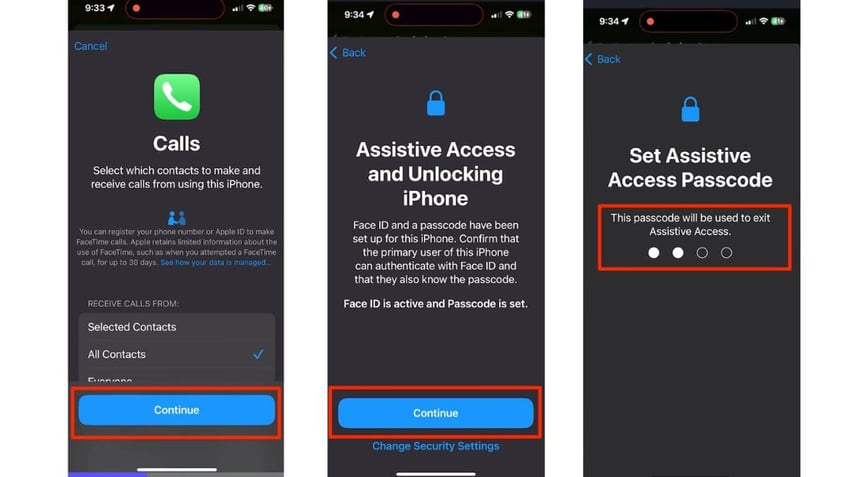
Steps to turn on Assistive Access on iPhone (Kurt "CyberGuy" Knutsson)
- Tap Set Recovery Apple ID
- Enter an Apple ID that can be used for recovery if the passcode is forgotten
- Then, click Continue
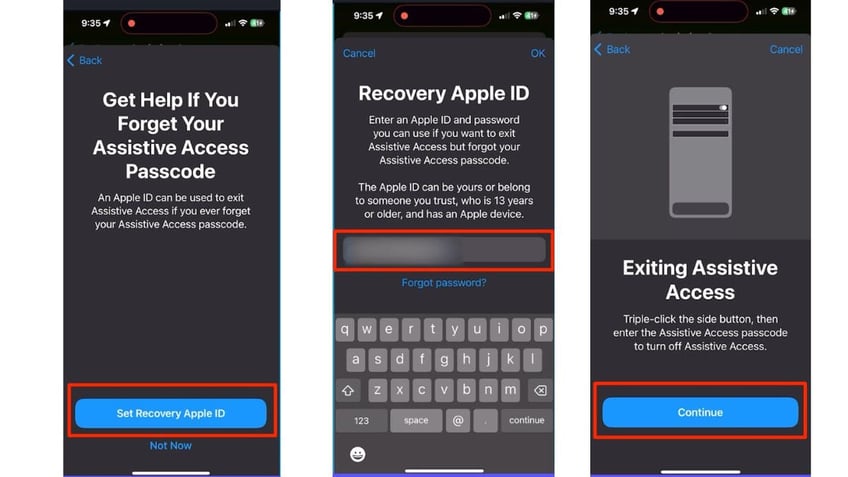
Steps to turn on Assistive Access on iPhone (Kurt "CyberGuy" Knutsson)
- Tap Start Using Assistive Access, and your iPhone is now in Senior Mode
5 NEW INNOVATIONS TO HELP SENIORS LIVE BETTER
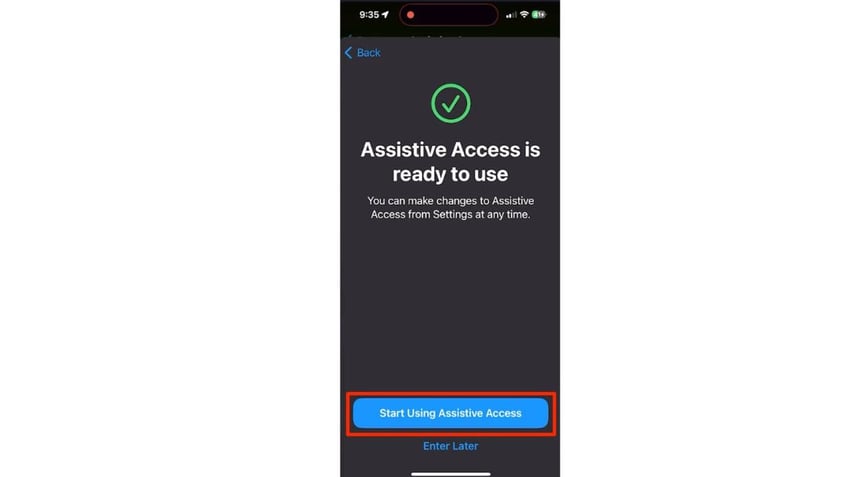
Steps to turn on Assistive Access on iPhone (Kurt "CyberGuy" Knutsson)
MORE: TOP AFFORDABLE CELLPHONE PLANS
How to turn off Assistive Access on iPhone
If you want to turn off Assistive Access on your iPhone, there are some easy steps to disable the feature.
- For models with a side button, triple-click it
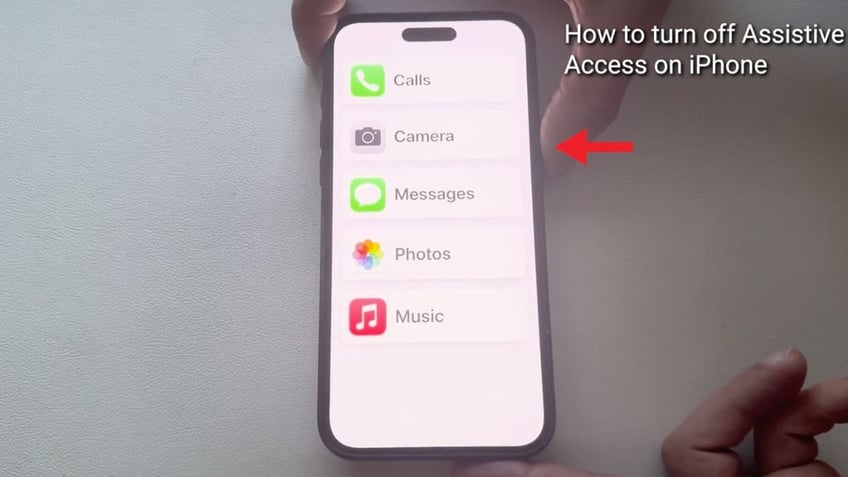
Steps to turn off Assistive Access on iPhone (Kurt "CyberGuy" Knutsson)
- If your iPhone has a home button, triple-click that instead
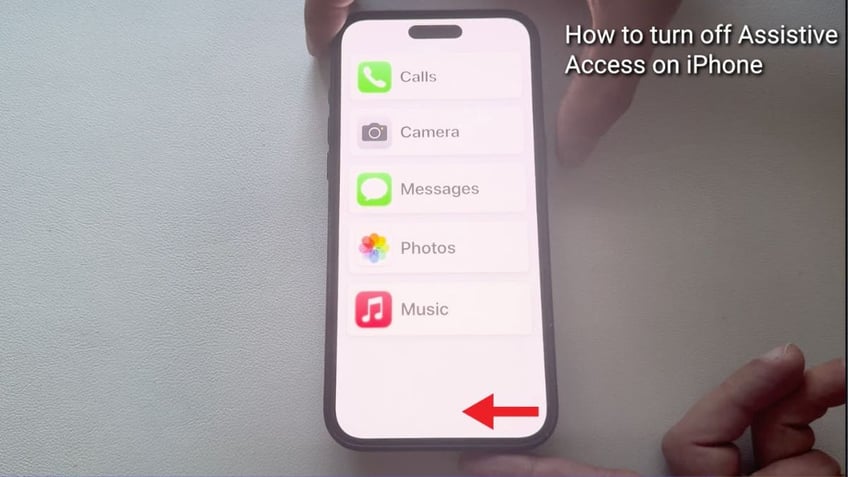
Steps to turn off Assistive Access on iPhone (Kurt "CyberGuy" Knutsson)
- Click Exit Assistive Access
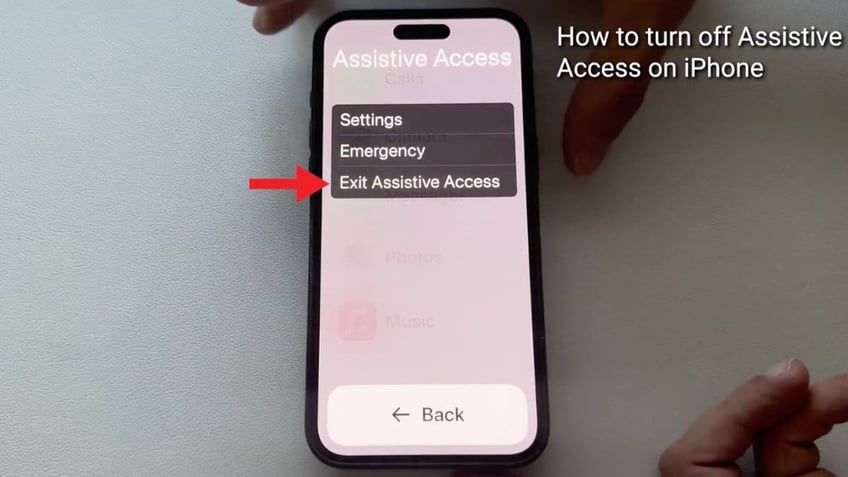
Steps to turn off Assistive Access on iPhone (Kurt "CyberGuy" Knutsson)
- Enter your Assistive Access Code to Exit
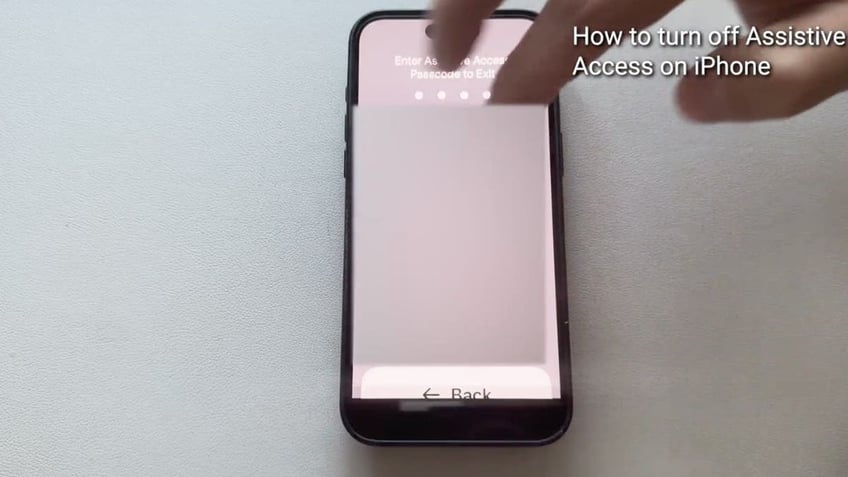
Steps to turn off Assistive Access on iPhone (Kurt "CyberGuy" Knutsson)
- It should say 'Exiting Assistive Access...' and be disabled, allowing you to return the iPhone to its standard mode.
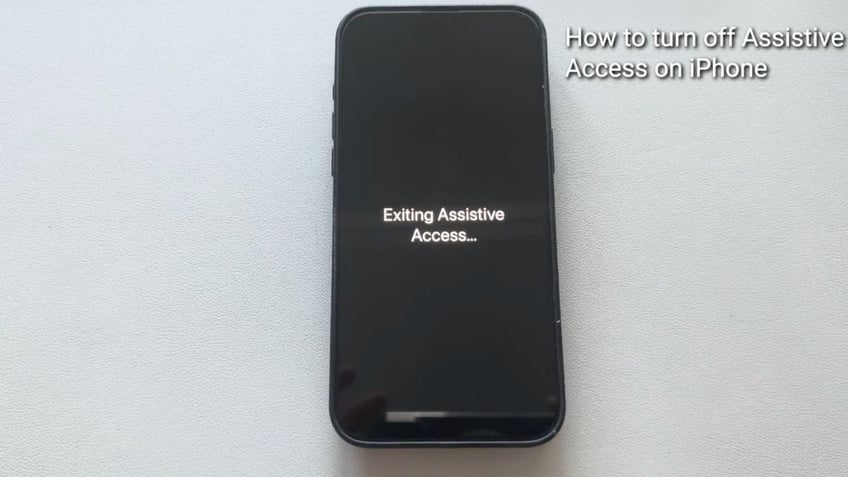
Steps to turn off Assistive Access on iPhone (Kurt "CyberGuy" Knutsson)
MORE: THE TOP 5 TECH OBSESSIONS OF OLDER ADULTS
Kurt's key takeaways
In embracing technology, our older loved ones need not be left behind. Assistive Access is a testament to the thoughtful design that can bridge the generational tech gap, ensuring that the digital world is inclusive for all ages.
What other accessibility features would you be interested in learning about for your elderly loved ones? Let us know by writing us at Cyberguy.com/Contact.
For more of my tech tips & security alerts, subscribe to my free CyberGuy Report Newsletter by heading to Cyberguy.com/Newsletter.
Ask Kurt a question or let us know what stories you'd like us to cover.
Answers to the most asked CyberGuy questions:
- What is the best way to protect your Mac, Windows, iPhone and Android devices from getting hacked?
- What is the best way to stay private, secure and anonymous while browsing the web?
- How can I get rid of robocalls with apps and data-removal services?
Copyright 2024 CyberGuy.com. All rights reserved.
Kurt "CyberGuy" Knutsson is an award-winning tech journalist who has a deep love of technology, gear and gadgets that make life better with his contributions for Fox News & FOX Business beginning mornings on "FOX & Friends." Got a tech question? Get Kurt’s free CyberGuy Newsletter, share your voice, a story idea or comment at CyberGuy.com.
