‘Beam me up Scotty’ with app that translates languages like Star Trek’s fictional communicator
Talk in 2 languages with Apple Watch's real-time translation
Apple Watch has become a powerful translation tool.
Imagine strolling through the bustling streets of Tokyo ordering a delicious bowl of ramen or navigating the charming alleyways of Rome all while effortlessly communicating with locals in their native tongue.
Thanks to the latest update in WatchOS 11, your Apple Watch has transformed into a powerful translation tool, breaking down language barriers with the Translate app.
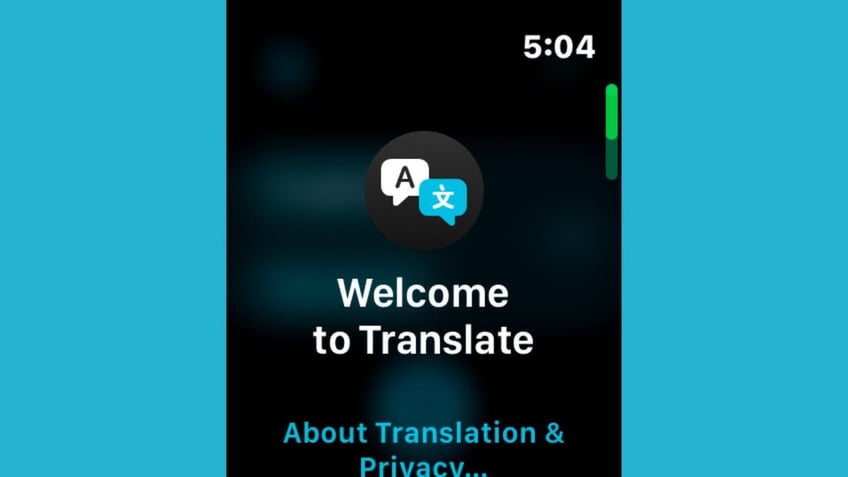
The Translate app on Apple Watch (Kurt "CyberGuy" Knutsson)
Say goodbye to language barriers
Gone are the days of fumbling with translation books or frantically typing into your smartphone. With the new Translate app on Apple Watch, you can have live, two-way conversations in up to 20 different languages right from your wrist. It's like having a personal interpreter always at your service.
6 DAYS LEFT! I’M GIVING AWAY A $500 GIFT CARD FOR THE HOLIDAYS
Ensure your Apple Watch is running WatchOS 11 or higher
Getting started with this feature is a breeze, but first, ensure your Apple Watch is running WatchOS 11 or higher. To do this:
- Go to Settings
- Tap General
- Then tap Software Update to check for and install any available updates
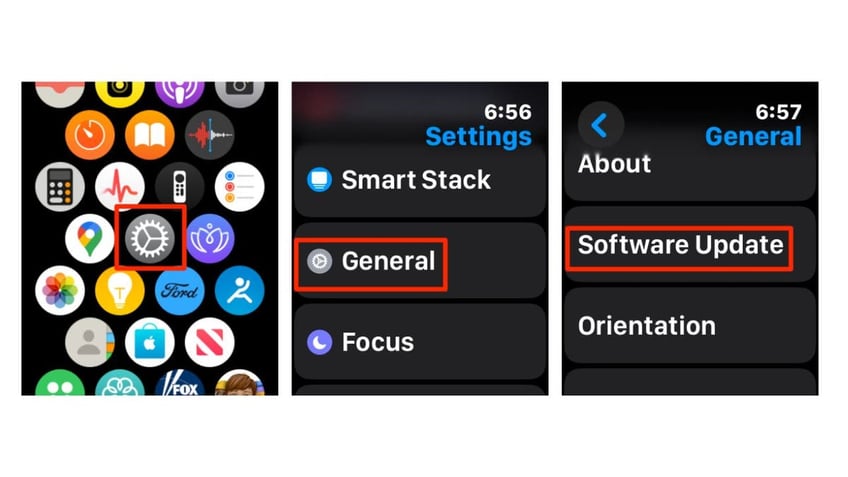
Steps to update your Apple Watch software (Kurt "CyberGuy" Knutsson)
HOW TO MONITOR BLOOD PRESSURE WITH YOUR APPLE WATCH
Setting up Apple Watch's Translate app
- Open the Translate app from your Apple Watch's Home Screen
- Tap the ellipsis icon
- Next, adjust the playback speed and enable Auto-Play Translations, which will automatically play the translated phrases out loud, ensuring that both you and the person you're communicating with can hear and understand the translations without needing to look at the screen.
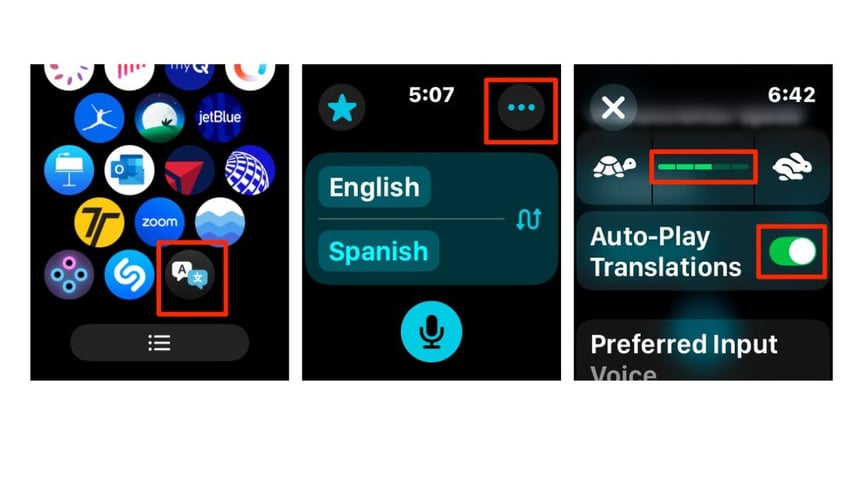
Steps to set up Translate app on Apple Watch (Kurt "CyberGuy" Knutsson)
- Scroll down and tap Preferred Input
- Then tap Voice or Text, whichever you prefer.
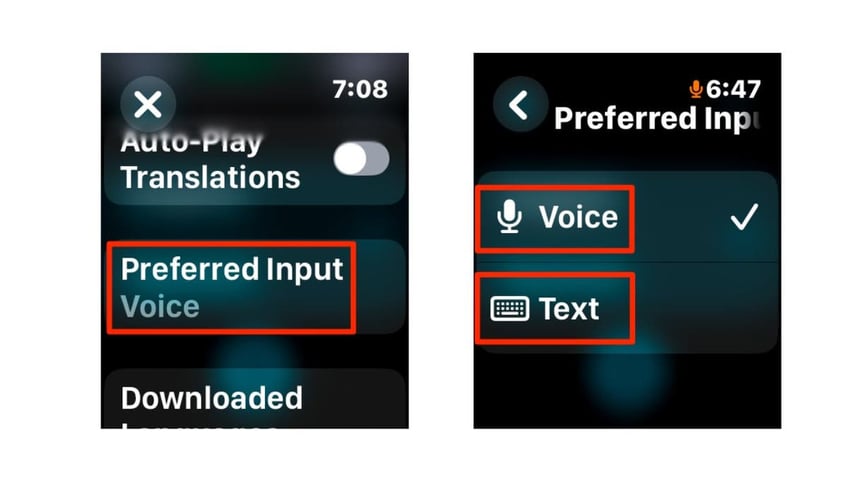
Steps to set up Translate app on Apple Watch (Kurt "CyberGuy" Knutsson)
- Now, scroll down and tap on Downloaded Languages
- Select and download your preferred languages for offline use
- Set your input and output languages for conversation. As you can see below, we selected English as our input language and Spanish as our output language.
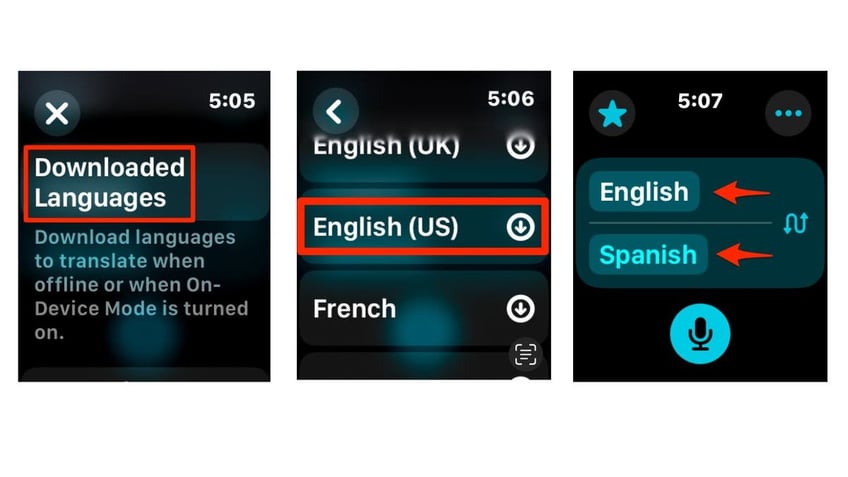
Steps to set up Translate app on Apple Watch (Kurt "CyberGuy" Knutsson)
HOW TO REMOVE YOUR PRIVATE DATA FROM THE INTERNET
How to use real-time translation on your Apple Watch
- Open the Translate app on your Apple Watch
- Tap the microphone icon and speak or type a phrase into the app
- Your Apple Watch will automatically translate the phrase into the selected output language.
WHAT IS ARTIFICIAL INTELLIGENCE (AI)?
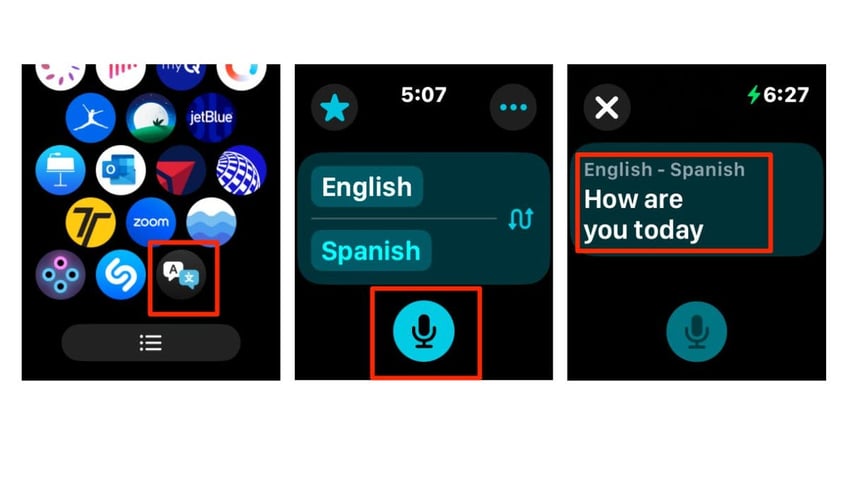
Steps to use real-time translation on your Apple Watch (Kurt "CyberGuy" Knutsson)
- Now, you can listen to the translation or read it on the screen. You can also hit play to replay the audio translation.
- To delete the translation, swipe left, then tap trash to delete it.
- Adjust settings if needed using the ellipsis icon for playback speed and Auto-Play Translations.
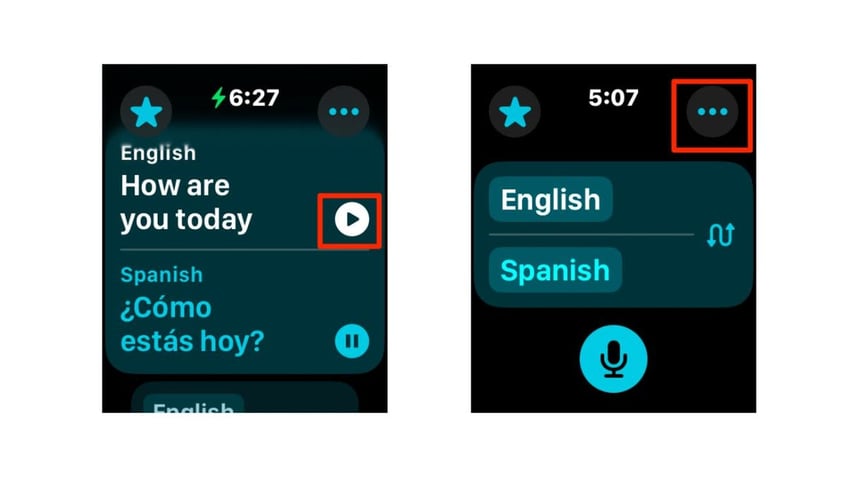
Steps to use real-time translation on your Apple Watch (Kurt "CyberGuy" Knutsson)
THE APPLE WATCH COULD HELP YOU UNCOVER HIDDEN SLEEP APNEA
Tips for smooth conversations
To get the most out of your new linguistic superpower, remember to:
- Always double-check the input language before speaking
- Adjust the volume for clear audio in noisy environments
- Experiment with translation speed to find your sweet spot
SUBSCRIBE TO KURT’S YOUTUBE CHANNEL FOR QUICK VIDEO TIPS ON HOW TO WORK ALL OF YOUR TECH DEVICES
Kurt's key takeaways
With the Translate app on Apple Watch, the world truly feels smaller and more connected. Whether you’re exploring new cities, mingling with locals or conducting business abroad, this feature allows you to communicate naturally and confidently across languages. No more frantic searches for translations or misunderstandings over key phrases; your Apple Watch makes it simple.
What other features would you like to see added to translation apps to enhance your communication experience? Let us know by writing us at Cyberguy.com/Contact.
For more of my tech tips and security alerts, subscribe to my free CyberGuy Report Newsletter by heading to Cyberguy.com/Newsletter.
Ask Kurt a question or let us know what stories you'd like us to cover.
Follow Kurt on his social channels:
Answers to the most asked CyberGuy questions:
- What is the best way to protect your Mac, Windows, iPhone and Android devices from getting hacked?
- What is the best way to stay private, secure and anonymous while browsing the web?
- How can I get rid of robocalls with apps and data removal services?
- How do I remove my private data from the internet?
New from Kurt:
Try CyberGuy's new games (crosswords, word searches, trivia and more!)
Enter CyberGuy's $500 Holiday Gift Card Sweepstakes
KURT’S HOLIDAY GIFT GUIDES
Deals: Unbeatable Best Black Friday deals | Laptops | Desktops | Printers
Best gifts for Men | Women | Kids | Teens | Pet lovers
For those who love: Cooking | Coffee | Tools | Travel | Wine
Devices: Laptops | Desktops | Printers | Monitors | Earbuds | Headphones | Kindles | Soundbars | Vacuums | Surge strips and protectors
Accessories: Car | Kitchen | Laptop | Keyboards | Phone | Travel | Keep It Cozy
Can’t go wrong with these: Gift Cards | Money-saving apps | Amazon Black Friday insider tips
Copyright 2024 CyberGuy.com. All rights reserved.
Kurt "CyberGuy" Knutsson is an award-winning tech journalist who has a deep love of technology, gear and gadgets that make life better with his contributions for Fox News & FOX Business beginning mornings on "FOX & Friends." Got a tech question? Get Kurt’s free CyberGuy Newsletter, share your voice, a story idea or comment at CyberGuy.com.
