How to keep in touch with your loved ones through online albums and streams
Editing photos in iOS 17 has become easy
Kurt 'CyberGuy' Knutsson explains how to crop, rotate or flip photos.
In a world where every moment is captured, the question isn’t just about taking photos and videos. It’s about sharing them with those who matter most. Kim from Tinton Falls, New Jersey, echoes a common concern: How can a family share digital memories, both past gatherings and present moments, in a way that’s secure, private and shareable? Here's her question to us:
"My extended family wants to find a way to share lots of photos and videos (from days of older and also when we gather). We are hoping to find a free site, and a site that won't be pervasive or have dangerous privacy policies. We would like everyone in our family to have access to upload into their own folders that they can name, and everyone in the family to download them." — Kim, Tinton Falls, New Jersey
Kim's dilemma is one many families face. They seek a platform that's free, non-invasive and respectful of privacy. A virtual space where each family member can contribute to their personalized folders, with the freedom to download cherished memories at will. Ideally, this platform would empower users to set expiration dates on their shared content, ensuring their digital footprints don't linger indefinitely in the cloud.
Here are some recommended solutions that meet Kim's criteria for privacy, security and ease of use for family photo sharing.
GET SECURITY ALERTS, EXPERT TIPS - SIGN UP FOR KURT’S NEWSLETTER - THE CYBERGUY REPORT HERE

A family photo (Kurt "CyberGuy" Knutsson)
Private and free photo-sharing platforms
1. Google Photos
- Free Storage: 15 GB shared across Google services.
- Features: Automatic organization, shared albums and smart search.
- Privacy: Google has robust privacy policies, but users should review and adjust their privacy settings as needed.
- How to Use: Create a shared album and invite family members to contribute. Each member can upload photos and videos to their own folders within the album.
- Note: There have been concerns about Google's data collection practices and privacy policies. If you are concerned about data privacy, you should consider alternative storage solutions.
How to set up Google Photos
- Install the Google Photos app from the Google Play Store (Android) or the App Store (iOS).
- Open the app and sign in with your Google Account.
How to create a shared Google Photos album
- Navigate to the "Photos" tab.
- Tap on the "Library" tab, then "New album."
- Select the photos and videos you want to include in the album.
- Tap on the "Share" button, then select "Create shared album".
- Enter the email addresses of the family members you want to invite. They will receive an invitation to join the album.
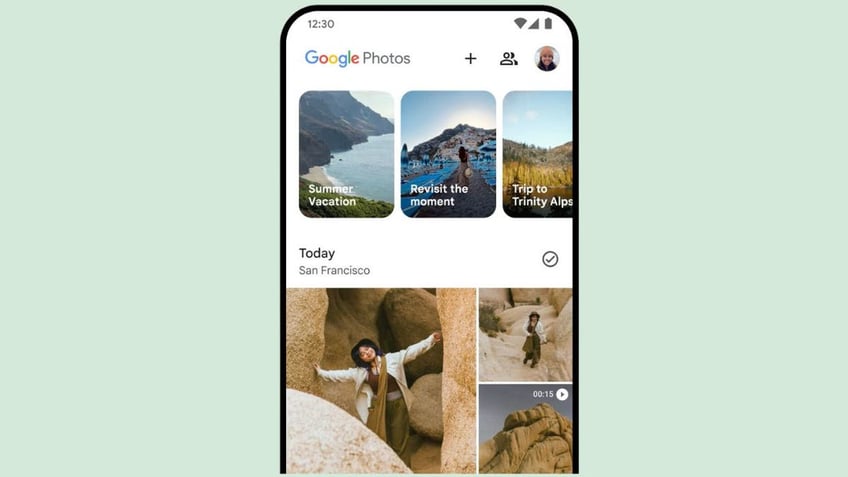
Google photos app (Google)
2. Dropbox
- Free Storage: 2 GB.
- Features: File syncing, easy sharing and a mobile app.
- Privacy: Strong security features, including two-factor authentication.
- How to Use: Create a shared folder and invite family members. Members can upload and organize their photos and videos in personal subfolders.
How to set up Dropbox
- Install the Dropbox app from the Google Play Store (Android) or the App Store (iOS), or download the desktop application from the Dropbox website.
- Open the app and sign in with your Dropbox account or create a new account if you don't have one.
How to upload files
- Launch the Dropbox app or desktop application.
- Click on the "Upload" button. Select the photos or videos you want to upload from your device.
How to create a shared folder
- In the Dropbox app or desktop application, click on "New folder".
- Give the folder a name that is easily recognizable for all family members.
- Right-click on the folder and select "Share" or use the share icon.
- Enter the email addresses of the family members you want to invite. They will receive an invitation to join the folder.
How to organize files
- Within the shared folder, create subfolders for each family member. This helps in organizing the photos and videos.
- Each family member can upload their photos and videos to their respective subfolders.
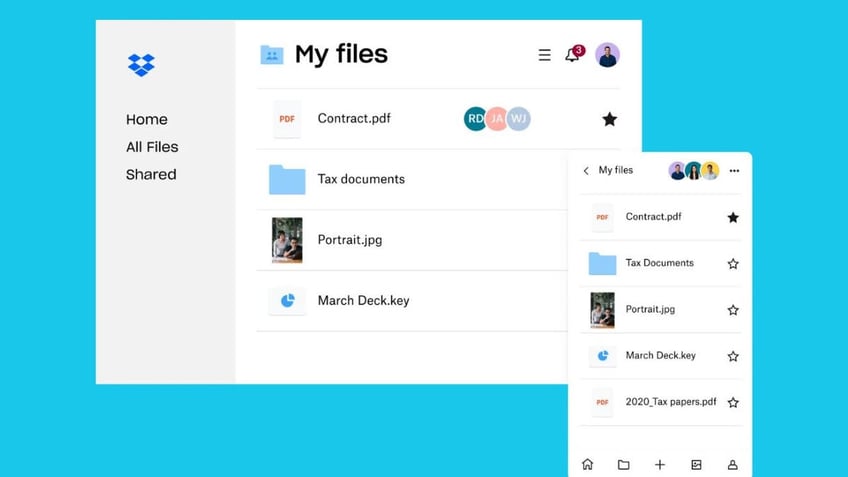
Dropbox website and app (Dropbox)
3. Box
- Free Storage: 10 GB.
- Features: Collaboration tools and secure sharing options.
- Privacy: High-level security and compliance with various privacy regulations.
- How to Use: Set up a shared folder for the family. Each member can create and manage their own subfolders.
How to set up Box
- Go to the Box website and sign up for a free account if you don't already have one.
- Install the Box app from the Google Play Store (Android) or the App Store (iOS), or download the desktop application from the Box website.
How to upload files
- Launch the Box app or desktop application.
- Click on the "Upload" button. Select the photos or videos you want to upload from your device.
How to create a shared folder
- In the Box app or desktop application, click on "New" and then "Folder."
- Give the folder a name that is easily recognizable for all family members.
- Right-click (or click the ellipsis (...)) on the folder and select "Share" from the More Options menu.
- Enter the email addresses of the family members you want to invite. They will receive an invitation to join the folder.
How to organize files
- Within the shared folder, create subfolders for each family member. This helps in organizing the photos and videos.
- Each family member can upload their photos and videos to their respective subfolders.
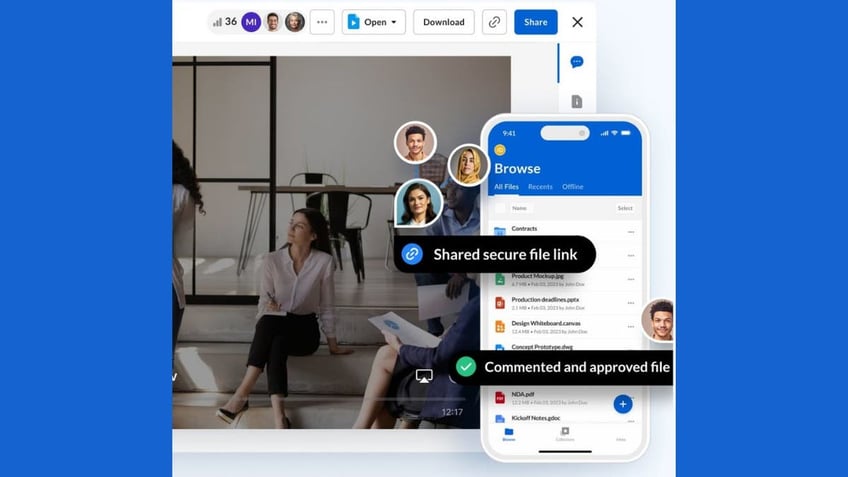
Box website and app (Box)
While these solutions directly address Kim's needs for family photo sharing, it's also worth considering device-specific options and additional cloud storage services. These can complement your chosen family-sharing platform or provide alternative solutions depending on your devices and preferences. Also, with the solutions of sharing with family members, you should be aware of the need to increase storage space if needed.
▶️SUBSCRIBE TO KURT’S YOUTUBE CHANNEL FOR QUICK VIDEO TIPS ON HOW TO WORK ALL OF YOUR TECH DEVICES
Device-specific and cloud storage options
The solution you choose may also depend on the devices your family uses. Whether you're an Apple owner, have an Android device or use a mix of both, there are options tailored to your needs. Let's explore some device-specific and cloud-storage solutions:
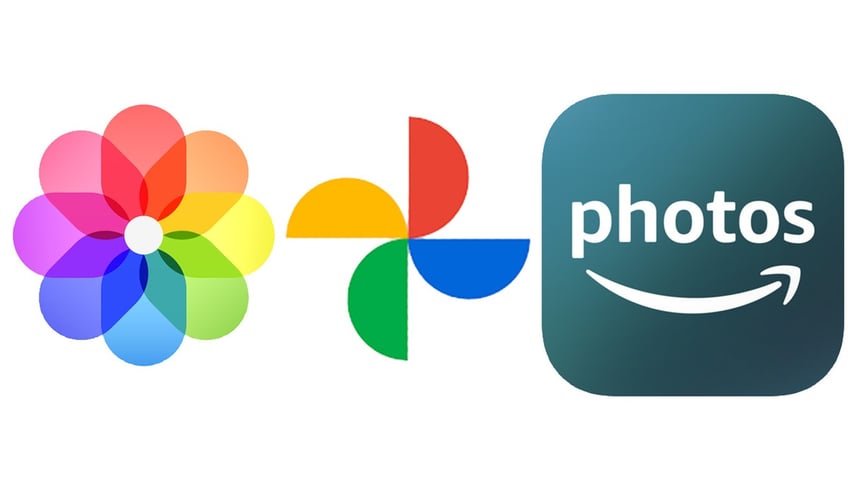
Photo logos (Kurt "CyberGuy" Knutsson)
Photography tools
Apple iCloud offers a free tier with 5 GB of storage, featuring seamless integration, automatic backup and shared albums. Paid tiers include 50 GB for $0.99 per month, 200 GB for $2.99 per month, and 2 TB for $9.99 per month.
Google Photos provides an unlimited free tier at limited resolution, with smart search, automatic organization and shared albums. Google One plans offer 15 GB for free with various paid pricing options.
Amazon Prime Photos is included with an Amazon Prime subscription and offers unlimited full-resolution storage and family sharing. For a fee, Amazon Photos provides additional storage options.
CAN AI MAKE PHOTOS OF YOU LOOK BETTER THAN YOU DO IN REAL LIFE?
Maximize your mobile storage on iOS/iPhone
With iCloud Photos, you can make more space available on your device and still have access to your entire full-resolution collection wherever you go. To get started with iCloud Photos:
- Tap Settings
- Click your name
- Then click iCloud
- Next, tap Photos
- Tap Sync this iPhone. In iOS 15 or earlier, tap to turn on iCloud Photos.
- Select Optimize iPhone Storage to save space on your device.
When Optimize Storage is turned on, full-resolution photos and videos are stored in iCloud, and space-saving copies are stored on your device when needed. As long as you have enough space in iCloud, you can store as many photos and videos as you want.
If you need more storage
- When you sign up for iCloud, you automatically get 5 GB of free storage. If you need more, you can upgrade to iCloud+.
- If you need more storage on your device, you can transfer the photos and videos that you don't want to store in iCloud to your computer.
CLICK HERE FOR MORE U.S. NEWS
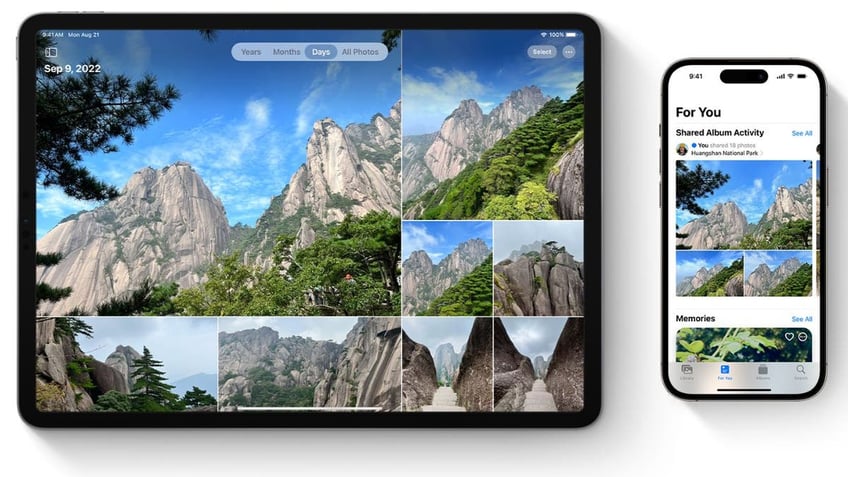
IPad and iphone using iCloud (Kurt "CyberGuy" Knutsson)
HOW TO REMOVE YOUR PRIVATE DATA FROM THE INTERNET
Maximize your mobile storage on Android
Settings may vary depending on your Android phone’s manufacturer
- On your Android phone or tablet, open the Google Photos app
- Sign in to your Google Account
- At the top right, tap your Profile picture or Initial
- Tap Photos settings
- Then click Backup
- Under "Settings," tap Back up device folders.
- Select the folders you want to back up.
Cloud storage
Dropbox offers 2 GB of free storage with features like file syncing, easy sharing and a mobile app. It also has paid plans such as Plus, which provides 2 TB for $9.99 per month, and a family plan that offers a shared 2 TB for $16.99 per month.
Box provides 10 GB of free storage and includes collaboration tools and secure sharing options. It offers business plans that come with more storage and additional features.
IDrive gives you 5 GB for free and is designed for backing up multiple devices, along with file versioning. Its personal plans include 2 TB of storage for $69.50 per year.
Photo services
Flickr allows users to store up to 1,000 photos or videos for free and is known for its community and photo organization features. It offers a pro subscription with unlimited storage for $7.99 per month.
500px permits only limited uploads for free users but is a platform dedicated to the photography community and includes portfolio features. Its Awesome plan is priced at $6.49 per month, and the Pro plan is available for $12.99 per month.
SAY IT WITH PHOTOS: THE BEST DIGITAL PHOTO FRAMES
Kurt's key takeaways
These days, sharing family memories securely is both a challenge and a necessity. For Kim and families like hers, platforms such as Google Photos, Dropbox and Box offer free, secure solutions that balance privacy with ease of use. While device-specific options provide seamless integration, cloud services ensure cross-platform accessibility. Remember to regularly review privacy settings, use strong passwords and consider the 3-2-1 backup rule for your precious memories. By choosing the right platform and following best practices, you can create a private, shared digital space to cherish your moments together, both past and present.
What challenges or benefits have you experienced in trying to balance convenience, privacy and meaningful connection when sharing photos and videos with loved ones? Let us know by writing us at Cyberguy.com/Contact
For more of my tech tips and security alerts, subscribe to my free CyberGuy Report Newsletter by heading to Cyberguy.com/Newsletter
Ask Kurt a question or let us know what stories you'd like us to cover
Follow Kurt on his social channels
Answers to the most asked CyberGuy questions:
- What is the best way to protect your Mac, Windows, iPhone and Android devices from getting hacked?
- What is the best way to stay private, secure and anonymous while browsing the web?
- How can I get rid of robocalls with apps and data removal services?
- How do I remove my private data from the internet?
Copyright 2024 CyberGuy.com. All rights reserved.
Kurt "CyberGuy" Knutsson is an award-winning tech journalist who has a deep love of technology, gear and gadgets that make life better with his contributions for Fox News & FOX Business beginning mornings on "FOX & Friends." Got a tech question? Get Kurt’s free CyberGuy Newsletter, share your voice, a story idea or comment at CyberGuy.com.
