Steps to enable and use iPhone’s incredibly smart password autofill feature
The iPhone features a password autofill feature
With one trick, you won't have to worry about forgetting passwords on your iPhone again.
We've all experienced that frustrating moment when we're staring at a login screen, desperately trying to recall a complex password with multiple cases, numbers and symbols.
Forgetting passwords is not only maddening, it can also pose security risks if we resort to easily guessable ones. Thankfully, Apple has a brilliant solution built right into your iPhone that can save you from this predicament — the password autofill feature.
This incredibly smart tool acts as your own personal, secure password manager, storing and automatically filling in your login credentials whenever needed. The best part? Setting it up is a breeze, and using it is even easier. With just one simple trick, you'll never have to worry about forgetting passwords on your iPhone again.
The trick is to take advantage of your iPhone's ability to securely store and autofill passwords across websites and apps, making logging in a breeze. This handy feature remembers your complex credentials and fills them in for you, saving you the hassle of recalling or looking them up.
GET SECURITY ALERTS, EXPERT TIPS - SIGN UP FOR KURT’S NEWSLETTER - THE CYBERGUY REPORT HERE
And don't worry, it's incredibly secure. Your iPhone authenticates with Face ID or Touch ID before autofilling your saved passwords, ensuring that only you can access this sensitive information.
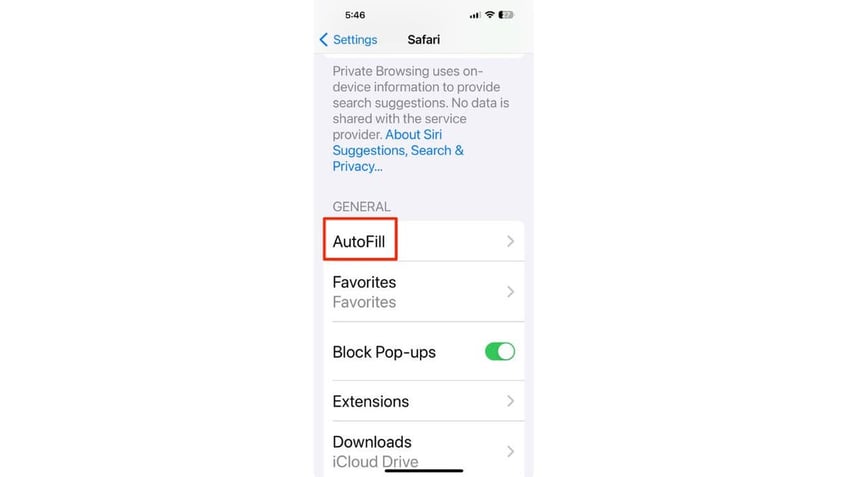
The autofill feature on iPhone (Kurt "CyberGuy" Knutsson)
How to activate autofill on your iPhone
Autofill is a convenient feature that saves you time and hassle. To activate autofill on your iPhone, follow these steps:
- Open the Settings app on your iPhone.
- Scroll down and tap on ‘Safari’ to open Safari settings.
- Within Safari settings, tap on ‘Autofill.’
- Ensure the ‘Use Contact Info’ toggle is turned on to allow Safari to fill in contact information from your contacts.
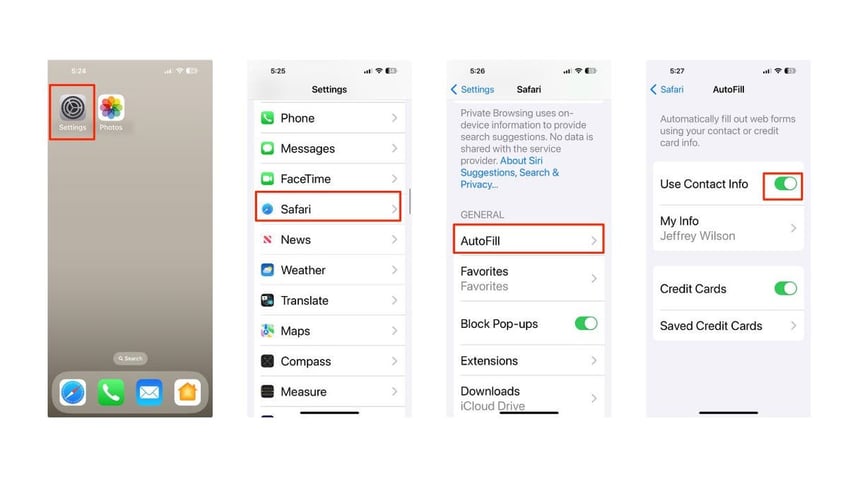
Steps to activate autofill on your iPhone (Kurt "CyberGuy" Knutsson)
MEMORIAL DAY SALES - MUST-HAVE PRODUCTS AT INCREDIBLE DISCOUNTS
How to set up password options
- Return to the main Settings menu
- Tap Passwords
- Your iPhone will use Face ID or Touch ID to authenticate
- Click Password Options
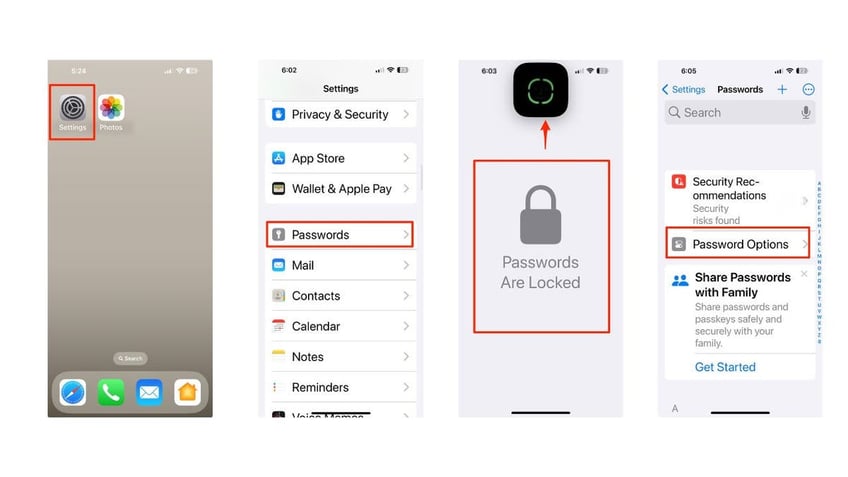
Steps to set up password options (Kurt "CyberGuy" Knutsson)
- Next to AutoFill Passwords and Passkeys, toggle it on
- Now, choose the information you want to be included in AutoFill. This can include passwords saved in your iCloud Keychain, Authenticator, Chrome, Edge, Google, and credit card information.
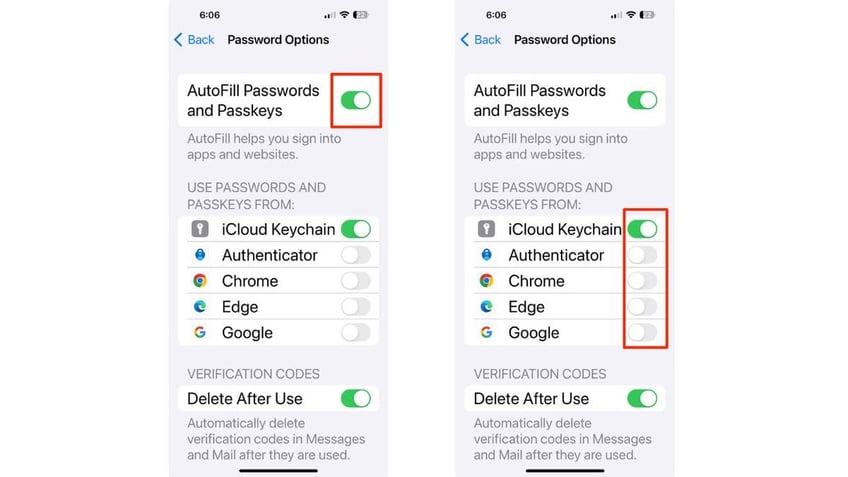
Steps to set up password options (Kurt "CyberGuy" Knutsson)
MORE: TRY OUT THESE 10 SIRI HIDDEN HACKS ON YOUR IPHONE TODAY
How to access your saved passwords
To have websites or apps remember your passwords on an iPhone, you can use the built-in password manager. Here are the steps:
- Go to the Settings app on your iPhone
- Scroll down and tap on Passwords
- You may be prompted to use Face ID, Touch ID, or enter your passcode
- To see a list of saved passwords, simply scroll down and select a website or app from the list
- Then click on Password, and the password will be displayed
- You can also ask Siri to show your passwords by saying, "Show my passwords," or ask for a specific one, like, "What is my Hulu password?"
CLICK HERE FOR MORE U.S. NEWS
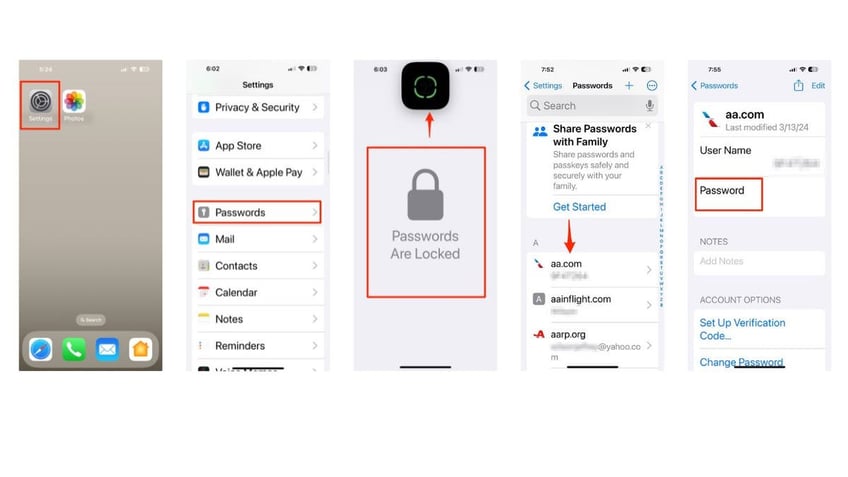
Steps to access your saved passwords (Kurt "CyberGuy" Knutsson)
- To add a new password, tap the plus (+) icon in the top right corner
- Tap New Password
- Then, enter the website and login details.
- You can click where it says Password, and it will offer a Strong Password Suggestion. Click on it to accept the suggestion
Remember, it’s important to use strong, unique passwords for each site and enable two-factor authentication where possible for added security. Also, consider using a password manager to generate and store complex passwords.
MORE: ASK KURT: HOW TO AVOID PHISHING SCAMS AND PROTECT YOUR IPHONE
How to autofill passwords on your iPhone
Next, here’s how to get websites to remember your passwords.
- On the sign-in screen for the website or app, tap the account name field
- Tap the account suggested at the bottom of the screen or near the top of the keyboard.
- Now, tap the key icon to autofill your password
- Then tap an account.
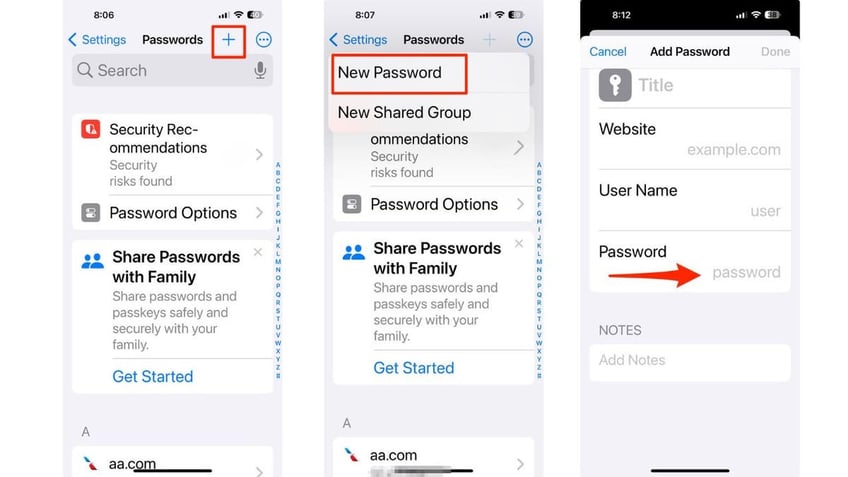
Steps to autofill passwords on your iPhone (Kurt "CyberGuy" Knutsson)
- The password is filled in, so to see the password, tap the eye icon.
- Now, your password is securely autofilled without the website storing it.
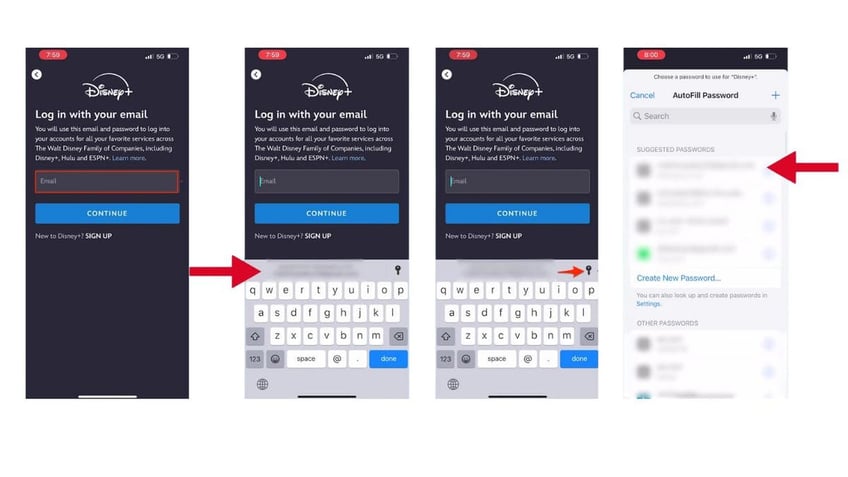
Steps to autofill passwords on your iPhone (Kurt "CyberGuy" Knutsson)
Security and privacy
While autofill is incredibly convenient, it’s also secure. Your iPhone uses Face ID or Touch ID to authenticate before filling in your saved information, ensuring that only you can access your personal data.
MORE: HOW TO UNLOCK SPECIAL FEATURES ON YOUR IPHONE TO IMPROVE VOICE SEARCH
Kurt's key takeaways
With autofill activated, you can breeze through online forms and checkouts without having to remember every detail. It’s just one of the many ways your iPhone is designed to make everyday tasks a little easier.
In an age where digital convenience often comes at the cost of privacy, how do you balance the benefits of features like iPhone’s autofill with the need for personal security? Let us know by writing us at Cyberguy.com/Contact
For more of my tech tips and security alerts, subscribe to my free CyberGuy Report Newsletter by heading to Cyberguy.com/Newsletter
Ask Kurt a question or let us know what stories you'd like us to cover
Follow Kurt on Facebook, YouTube and Instagram
Answers to the most asked CyberGuy questions:
- What is the best way to protect your Mac, Windows, iPhone and Android devices from getting hacked?
- What is the best way to stay private, secure and anonymous while browsing the web?
- How can I get rid of robocalls with apps and data removal services?
Copyright 2024 CyberGuy.com. All rights reserved.
Kurt "CyberGuy" Knutsson is an award-winning tech journalist who has a deep love of technology, gear and gadgets that make life better with his contributions for Fox News & FOX Business beginning mornings on "FOX & Friends." Got a tech question? Get Kurt’s free CyberGuy Newsletter, share your voice, a story idea or comment at CyberGuy.com.
