Apple Watch ECG app: Your personal heart monitor
How to check your heartbeat with ECG app on Apple Watch
The app could potentially alert you to heart irregularities.
Imagine having a mini heart monitor right on your wrist. The Apple Watch ECG app makes this possible, allowing you to take an electrocardiogram, also called an ECG or EKG, which represents the electrical pulses that make your heart beat.
This innovative feature can provide valuable insights and potentially alert you to irregularities.
The ECG app on Apple Watch Series 4 or later and all models of Apple Watch Ultra generates an ECG that is similar to a single-lead (or Lead I) ECG. Let’s dive into how to set up and use this amazing tool.
GET SECURITY ALERTS, EXPERT TIPS - SIGN UP FOR KURT’S NEWSLETTER - THE CYBERGUY REPORT HERE
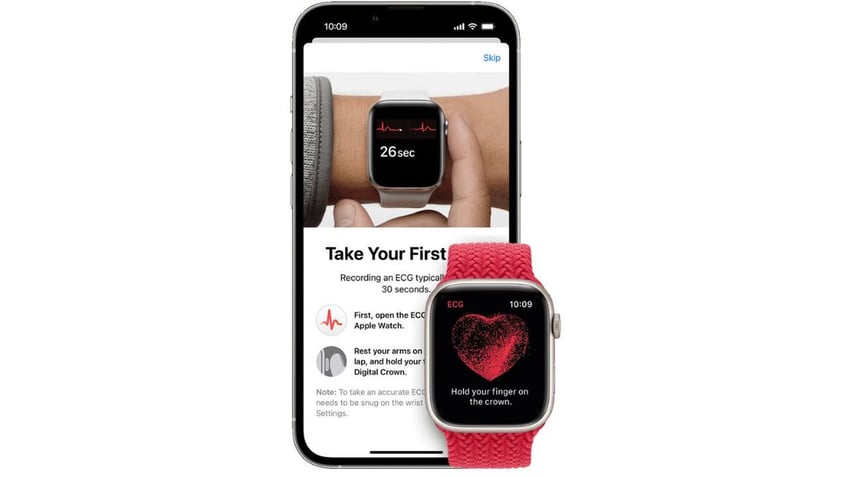
ECG app on Apple Watch (Apple)
Ensure your iPhone is updated with iOS 18
Before diving into this ECG app, it’s essential to ensure that your iPhone is updated to the latest operating system.
Check your current iOS version:
- Open the Settings app on your device.
- Tap General.
- Tap About. Here, you’ll see the version number next to Software Version.
Update to iOS 18:
- Go to Settings.
- Tap General.
- Tap Software Update.
- If iOS 18 is available, tap Download and Install.
- Follow the on-screen instructions to complete the update.
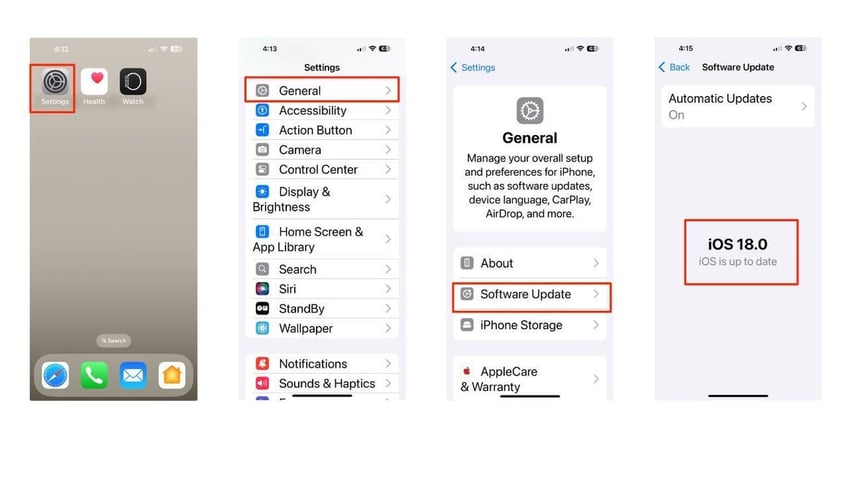
Steps to update iPhone software (Kurt "CyberGuy" Knutsson)
APPLE'S BOLD MOVE INTO AI: NEW IPHONE 16, AIRPODS AND WATCHES
Update your Apple Watch to the latest version of watchOS
- On your iPhone, open the Apple Watch app.
- Tap My Watch.
- Then go to General.
- Click Software Update.
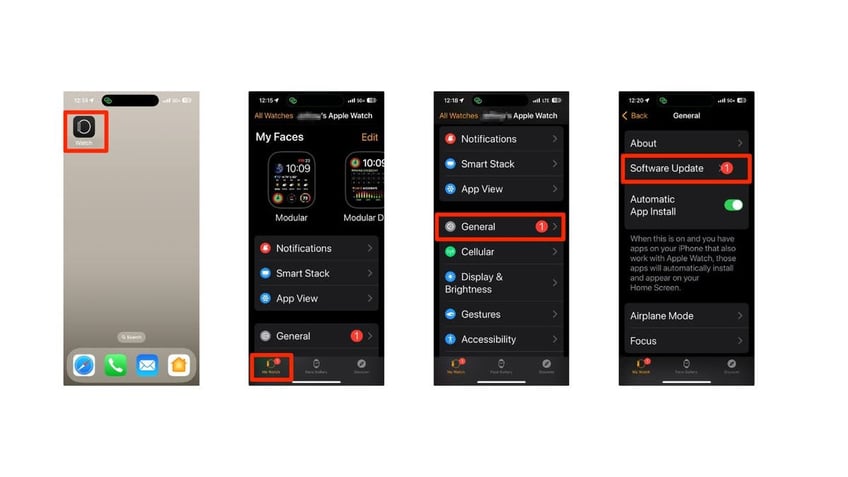
Steps to update Apple Watch to the latest version of watchOS (Kurt "CyberGuy" Knutsson)
- If an update is available, tap Install.
- If prompted, enter your passcode.
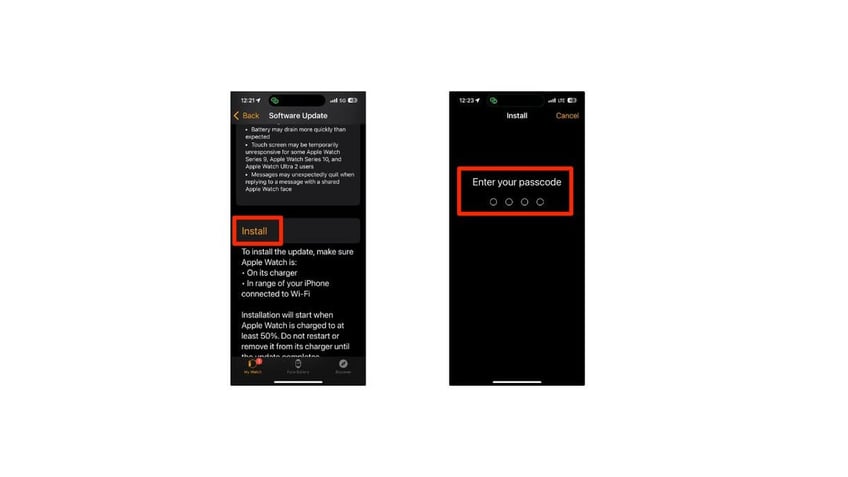
Steps to update Apple Watch to the latest version of watchOS (Kurt "CyberGuy" Knutsson)
- Alternatively, open Settings on your Apple Watch, go to General > Software Update and follow the on-screen instructions.
HOW TO PROTECT YOUR IPHONE & IPAD FROM MALWARE
Setting up the ECG app
Before you can start monitoring your heart rhythm, you'll need to set up the ECG app. Here's how:
- Open the Health app on your iPhone.
- Tap Browse in the bottom right of the screen, then click Heart.
- Scroll down to the ECG setup and tap Set up.
- Follow the on-screen instructions.
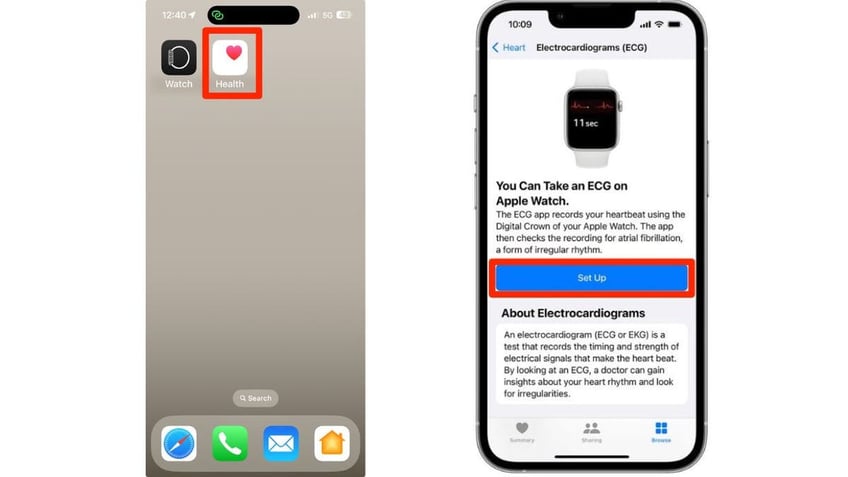
Steps to set up the ECG app (Kurt "CyberGuy" Knutsson)
Taking an ECG
Once you've set up the app, taking an ECG is a straightforward process:
- Open the ECG app on your Apple Watch.
- Rest your arms comfortably on a table or in your lap.
- Place your finger on the Digital Crown (no need to press, just touch it lightly).
- Wait for 30 seconds while the app measures the electrical signals from your heart.
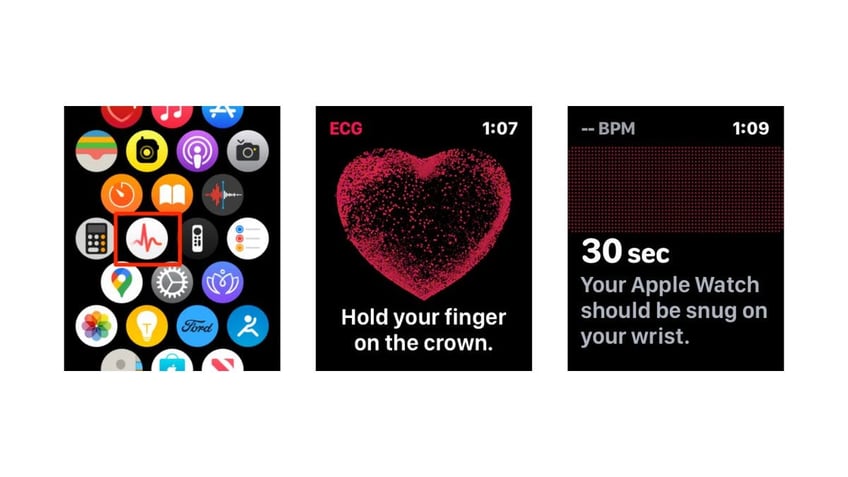
Steps to take an ECG (Kurt "CyberGuy" Knutsson)
- View your results on your watch face.
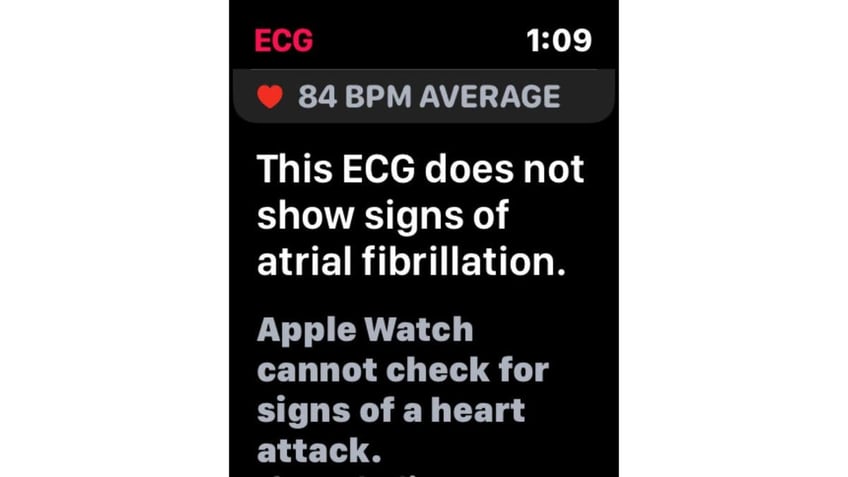
Steps to take an ECG (Kurt "CyberGuy" Knutsson)
CLICK HERE FOR MORE US NEWS
Understanding your results
After the recording, you'll receive one of the following classifications:
Sinus rhythm: Your heart is beating in a uniform pattern.
Atrial fibrillation (AFib): Your heart shows signs of an irregular rhythm, which can be a serious condition.
Low or high heart rate: Your heart rate is below 50 BPM or above 120 BPM (or 150 BPM in ECG version 2).
Inconclusive: The app couldn't classify your heart rhythm.
Viewing your ECG history
To review your ECG history and add symptoms:
- Open the Health app on your iPhone.
- Tap the Browse tab at the bottom right.
- Select Heart.
- Tap Electrocardiograms (ECG).
- You'll see a list of all your recorded ECGs.
- Tap on a specific ECG to view details.
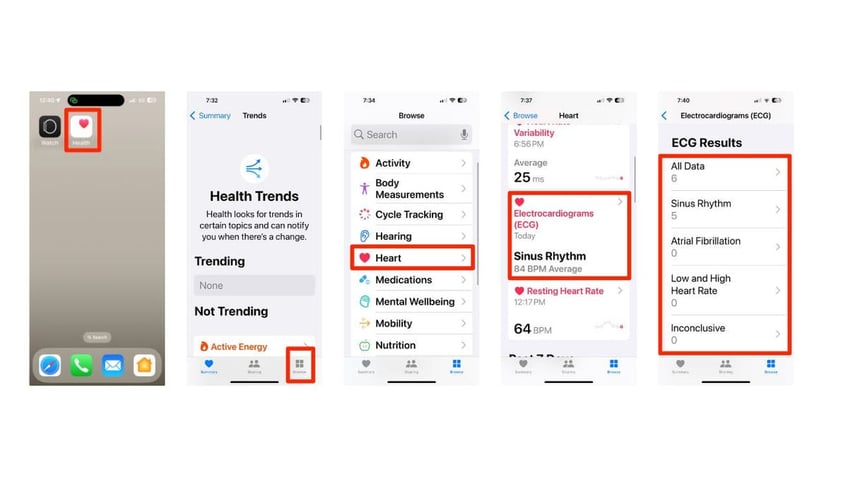
Steps to view your ECG history (Kurt "CyberGuy" Knutsson)
THE TRADE-OFF BETWEEN USING FITNESS APPS AND DATA PRIVACY CONCERNS
Exporting a PDF for your doctor
To share your ECG results with your health care provider:
- In the Health app, navigate to the specific ECG you want to share.
- Scroll to the bottom of the ECG details and tap Export PDF.
- The PDF will be generated.
- Tap the share icon (square with an arrow pointing up).
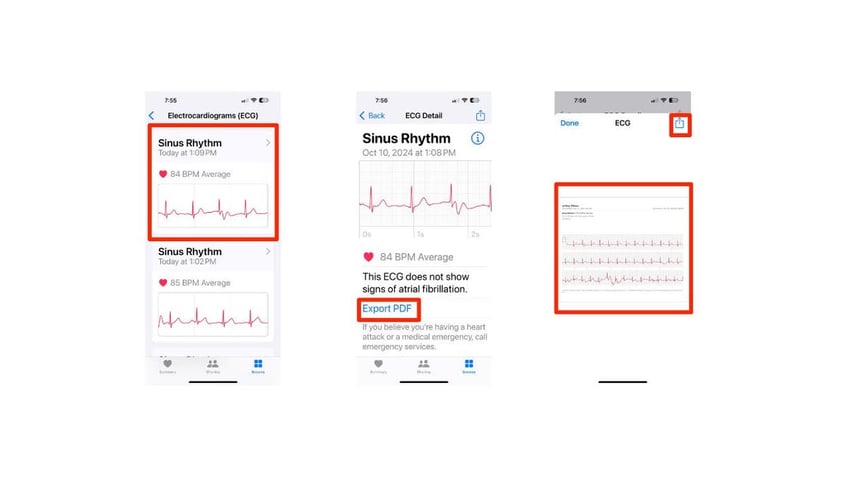
Steps to export a PDF for your doctor (Kurt "CyberGuy" Knutsson)
- Choose how you want to share the PDF: Email, Messages, AirDrop, Save to Files
- Follow the prompts to complete the sharing process
SUBSCRIBE TO KURT’S YOUTUBE CHANNEL FOR QUICK VIDEO TIPS ON HOW TO WORK ALL OF YOUR TECH DEVICES
Kurt's key takeaways
The Apple Watch ECG app is a powerful tool for monitoring your heart health. It provides valuable insights and can potentially detect serious conditions like AFib. The ability to take an ECG anytime, anywhere and easily share the results with your health care provider is truly revolutionary. However, it's crucial to remember that while the ECG app is FDA-cleared, it's not a substitute for professional medical care. Always consult with your health care provider if you have any concerns about your heart health or if you receive any unusual results from your ECG readings.
How important is it for you to have access to real-time health data, and how do you think it could change your approach to managing your health? Let us know by writing us at Cyberguy.com/Contact.
For more of my tech tips and security alerts, subscribe to my free CyberGuy Report Newsletter by heading to Cyberguy.com/Newsletter.
Ask Kurt a question or let us know what stories you'd like us to cover.
Follow Kurt on his social channels:
Answers to the most asked CyberGuy questions:
- What is the best way to protect your Mac, Windows, iPhone and Android devices from getting hacked?
- What is the best way to stay private, secure and anonymous while browsing the web?
- How can I get rid of robocalls with apps and data removal services?
- How do I remove my private data from the internet?
New from Kurt:
Copyright 2024 CyberGuy.com. All rights reserved.
Kurt "CyberGuy" Knutsson is an award-winning tech journalist who has a deep love of technology, gear and gadgets that make life better with his contributions for Fox News & FOX Business beginning mornings on "FOX & Friends." Got a tech question? Get Kurt’s free CyberGuy Newsletter, share your voice, a story idea or comment at CyberGuy.com.
