Take control of password management on your device to keep it safe
'CyberGuy': Android's autofill password feature is here to stay
Kurt Knutsson helps you get a handle on this feature.
Let's be real, having your passwords automatically filled in can be a real time-saver. But it can also be a bit unnerving when your phone seems to know your log-in credentials a little too well.
Love it or hate it, Android's autofill password feature is here to stay. The good news? You've got full control over how it works.
If you have an iPhone and you want to enable and use its incredibly smart password autofill feature, you can learn how by clicking here.
GET SECURITY ALERTS, EXPERT TIPS - SIGN UP FOR KURT’S NEWSLETTER - THE CYBERGUY REPORT HERE

A man on his Android (Kurt "CyberGuy" Knutsson)
How to enable autofill on your Android
Here’s how to get a handle on this automatic feature.
Settings may vary depending on your Android phone’s manufacturer.
- First things first, we're going to swipe down and tap Settings on your Android device.
- Now, scroll down to General Management, tap it.
- Scroll down again to select Passwords and Autofill or Auto Fill Service, whatever your device calls it.
- Under Autofill Services, you'll see the current active service you're using to manage your passwords; tap on it.
WHAT IS ARTIFICIAL INTELLIGENCE (AI)?
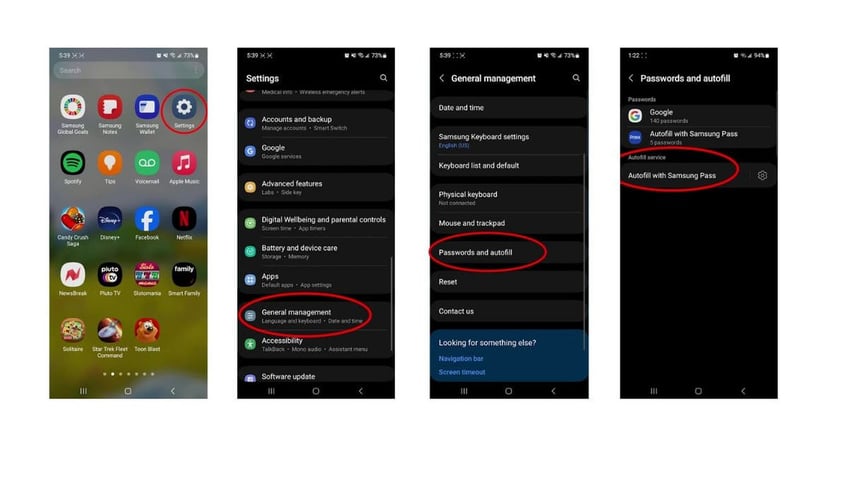
Steps to enable autofill on Android (Kurt "CyberGuy" Knutsson)
- Now, you'll get a list of all the available services.
- Selecting Add Service will give you a whole new world of potential apps and add-ons to download and use for password management.
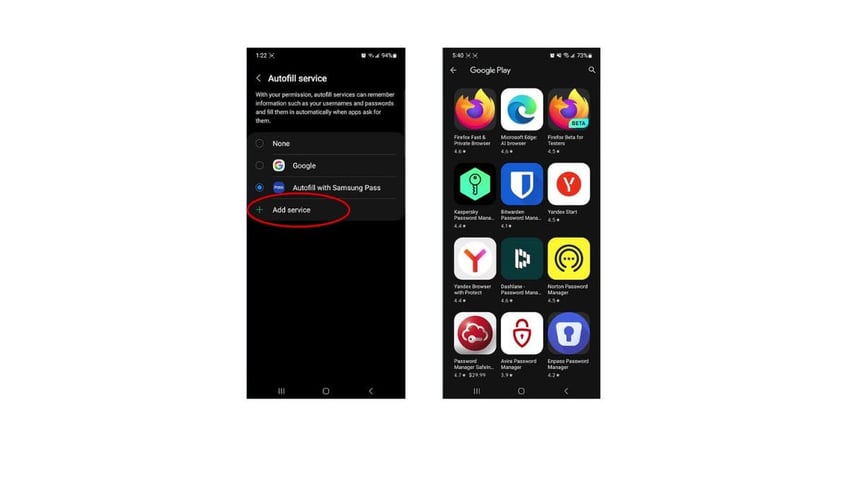
Steps to enable autofill on Android (Kurt "CyberGuy" Knutsson)
HOW TO REMOVE YOUR PRIVATE DATA FROM THE INTERNET
How to set up and customize your password manager
- When you have the service you want to use, tap it to make it your active password manager.
- Press OK to allow your phone to trust that service.
- Now, that service is going to fill in whatever password you have it set to fill.
- If you want to go and change the setting on your current service, go back to the active service screen and tap the gear icon next to your current active service.
- This will bring up the settings to whatever service you are using where you can manage specific stored passwords and how they are used.
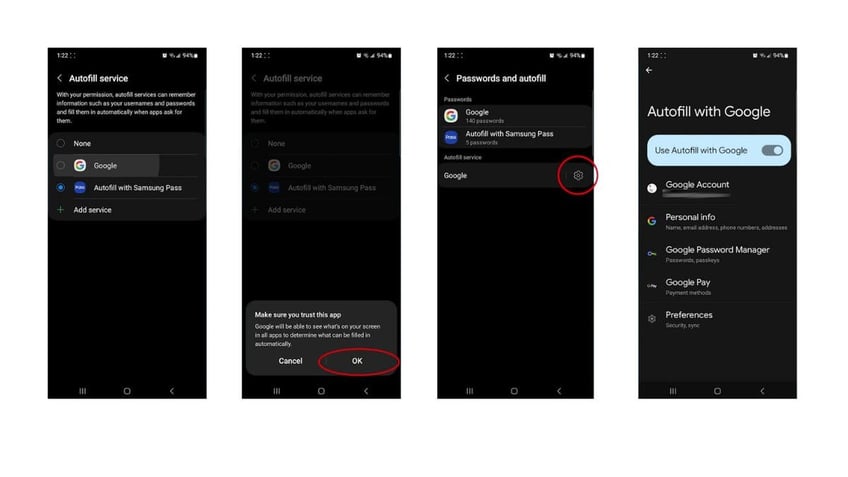
Steps to set up and customize your password manager (Kurt "CyberGuy" Knutsson)
Remember, it’s important to use strong, unique passwords for each site and enable two-factor authentication where possible for added security. Also, consider using a password manager to generate and store complex passwords.
BEST ACCESSORIES FOR YOUR ANDROID
The latest autofill capabilities
As of June 2024, Google has rolled out some nifty new features for Android's autofill capabilities. The biggest game-changer? You can now sync your passwords across all your Android devices, making it easier than ever to keep your log-ins consistent and secure.
Plus, there's a new "Suggest Strong Passwords" option that'll generate ultra-secure passwords for you whenever you're creating a new account.
KURT’S BEST FATHER’S DAY GIFT GUIDE 2024
To utilize the new autofill features on your Android device, you can follow these general steps:
- Open your device’s Settings app and navigate to the System section.
- Tap on Languages & Input, then select Advanced to find the Autofill service option.
- In the Autofill service, you should see the Google option. Select it to enable Google as your autofill service.
- To sync passwords across devices, ensure you’re signed in to the same Google account on all your Android devices. This will allow autofill to access passwords saved to your Google account.
For the Suggest Strong Passwords feature, whenever you create a new account or change a password, the autofill service should prompt you with a suggested strong password. You can choose to use this suggestion or create your own.
8 ACCESSIBILITY TIPS TO MAKE LIFE EASIER USING YOUR ANDROID
Kurt's key takeaways
At the end of the day, Android's autofill password feature is all about convenience and security. Sure, it might take a little getting used to, but once you've got it set up just the way you like it, you'll wonder how you ever lived without it. Just remember to keep your password manager up to date and your device secure, and you'll be sailing smoothly through all those log-in screens.
How has the Android autofill feature impacted your online experience and what improvements would you suggest for its future updates? Let us know by writing us at Cyberguy.com/Contact.
For more of my tech tips and security alerts, subscribe to my free CyberGuy Report Newsletter by heading to Cyberguy.com/Newsletter.
Ask Kurt a question or let us know what stories you'd like us to cover.
Follow Kurt on his social channels:
Answers to the most asked CyberGuy questions:
- What is the best way to protect your Mac, Windows, iPhone and Android devices from getting hacked?
- What is the best way to stay private, secure and anonymous while browsing the web?
- How can I get rid of robocalls with apps and data-removal services?
- How do I remove my private data from the internet?
Copyright 2024 CyberGuy.com. All rights reserved.
Kurt "CyberGuy" Knutsson is an award-winning tech journalist who has a deep love of technology, gear and gadgets that make life better with his contributions for Fox News & FOX Business beginning mornings on "FOX & Friends." Got a tech question? Get Kurt’s free CyberGuy Newsletter, share your voice, a story idea or comment at CyberGuy.com.
