Using your iPhone, you can uncover instant facts about anything in your photos
How to use the ‘Visual Look Up’ feature on iOS 17 to find information easily
Kurt "The Cyberguy" Knutsson explains how use the new iOS 17 feature to find information easily.
You may not be able to decipher what’s in every photo, but now your iPhone can. With Apple’s new iOS 17 feature, "Visual Look Up," you can do just that. ‘Visual Look Up’ lets you snap a picture and search for information about various objects and scenes in your image.
Whether it’s a famous landmark, a beautiful flower, a cute animal or a delicious dish, 'Visual Look Up' can help you identify and learn more about it. Get this: 'Visual Look Up' can also identify food in a picture and suggest related recipes. It can also search for sounds in your videos, like clapping. Pretty cool, right? All you need is your camera and your curiosity. Apple will do the rest.
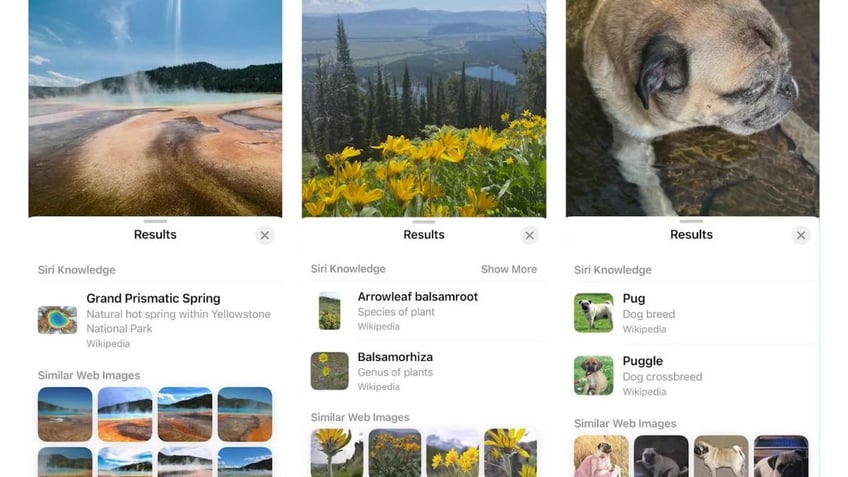
'Visual Look Up' lets you snap a picture and search for information about various objects and scenes in your image. (CyberGuy.com)
How to use ‘Visual Look Up’ for photos
- Go to the Photos app on your iPhone
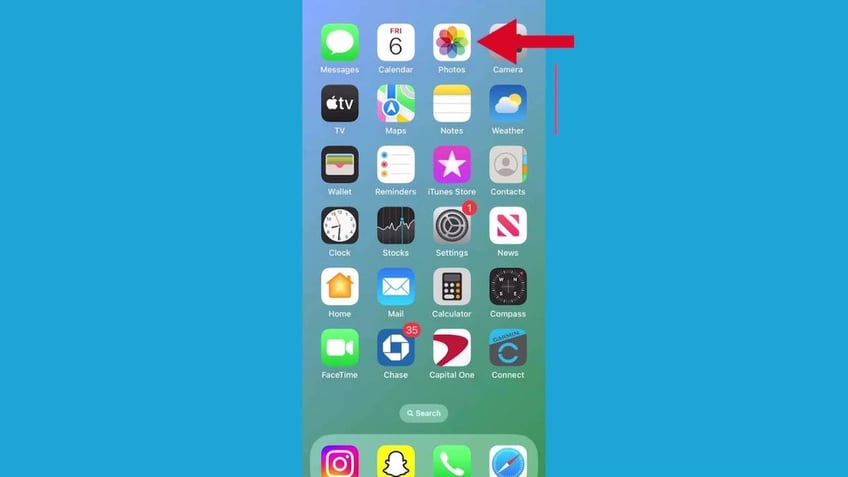
Go to your photos on your iPhone to use ‘Visual Look Up.’ (CyberGuy.com)
HIDDEN IPHONE SETTINGS TO CHANGE THE MOMENT YOU DOWNLOAD THE NEW IOS 17
- Locate the photo that you want to use 'Visual Look Up' to search for information on, and tap on it
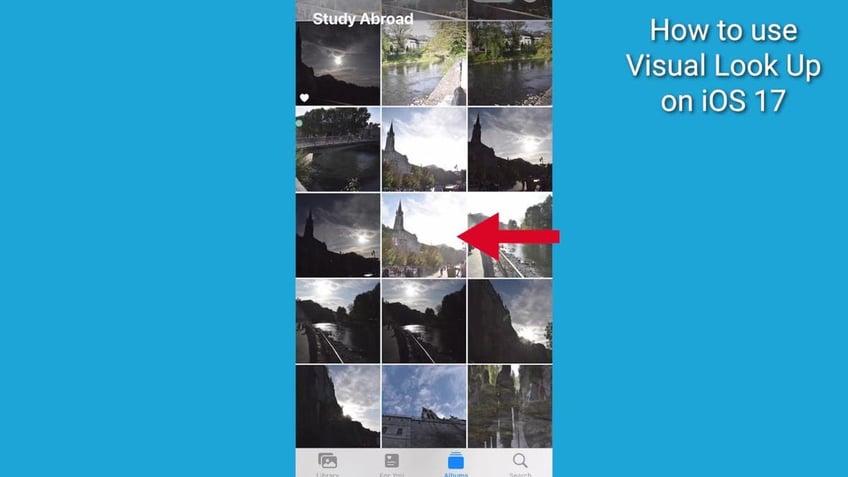
Tap the iOS photo you're interested in "looking up." (CyberGuy.com)
- If the info button displays a symbol with stars around it, 'Visual Look Up' is available. Look for one of these:
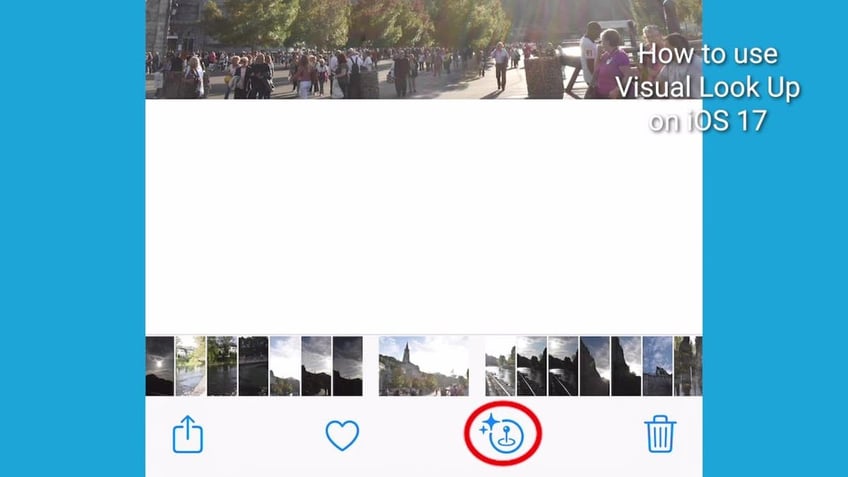
If you see a symbol with stars around it (circled), you can use ‘Visual Look Up.’ (CyberGuy.com)
- Tap on the starred info button
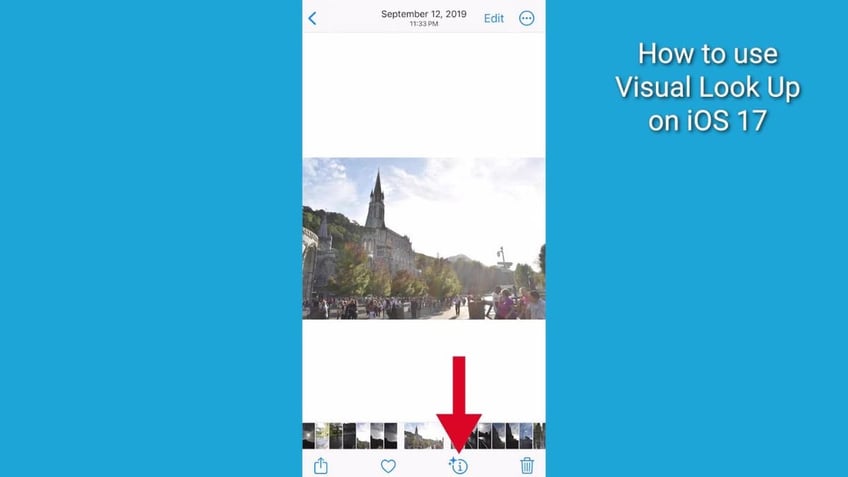
Tap on the starred icon to deploy ‘Visual Look Up.’ (CyberGuy.com)
- Then tap Look Up at the top of the photo information to view the 'Visual Look Up' results
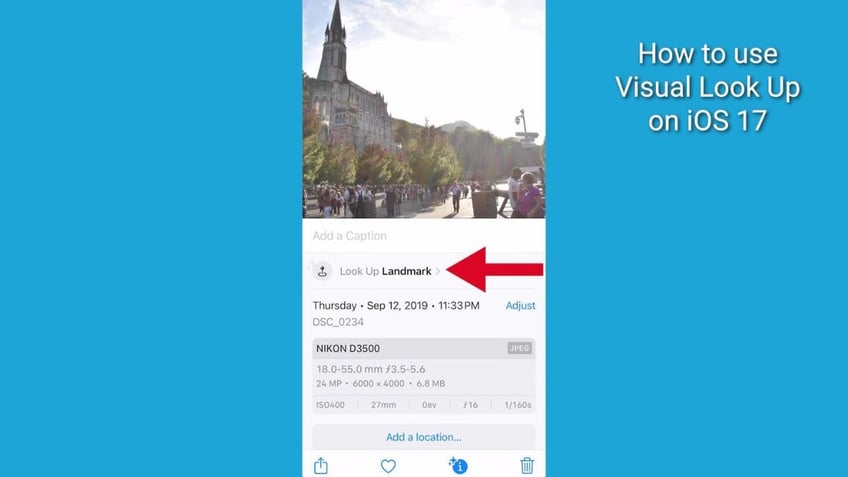
Tap ‘Look Up’ to reveal the information about the photo. (CyberGuy.com)
- Tap the X to close the 'Visual Look Up' results, then swipe down on the photo or video frame to close the information
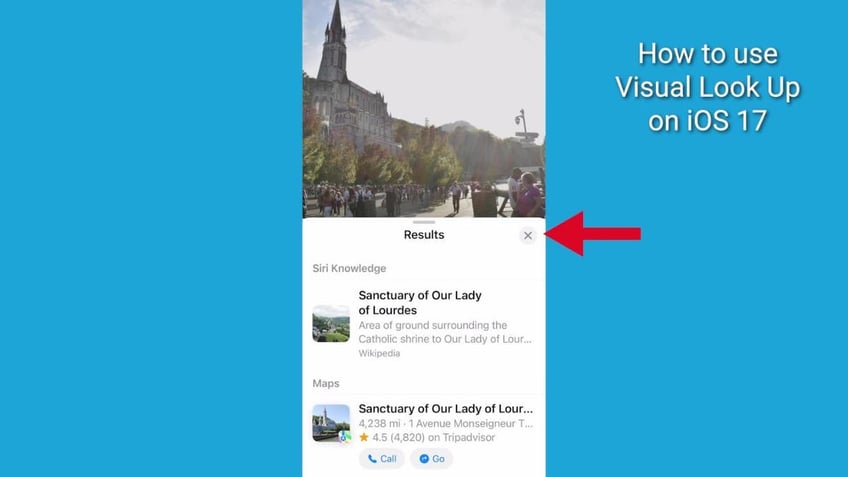
Then, tap the ‘X’ to close the ‘Visual Look Up’ results. (CyberGuy.com)
GET MORE OF MY TECH TIPS & EASY VIDEO TUTORIALS WITH THE FREE CYBERGUY NEWSLETTER - CLICK HERE
How to use 'Visual Look Up' to search for sounds in videos
- You can also use 'Visual Look Up' to search for sounds, such as music, laughter, applause, clapping, cheering, sirens, animals and more. Here are the steps to do that:
- Open the Photos app
- Then tap on the Search tab on the bottom right
- Then type in the word Videos in the search bar and tap the word videos below it
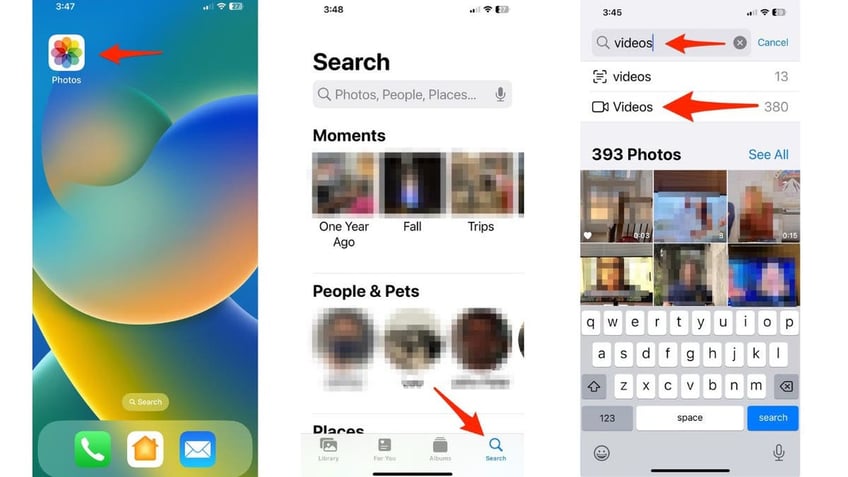
'Visual Look Up' can work for videos as well! (CyberGuy.com)
- Now type in the sound you want to locate in the search tab next to where you typed Videos, such as laughter or clapping, and tap on it
- Tap the See All button
- Now you can swipe through your videos, and you'll notice a blue bar on the timeline above where the sound was identified
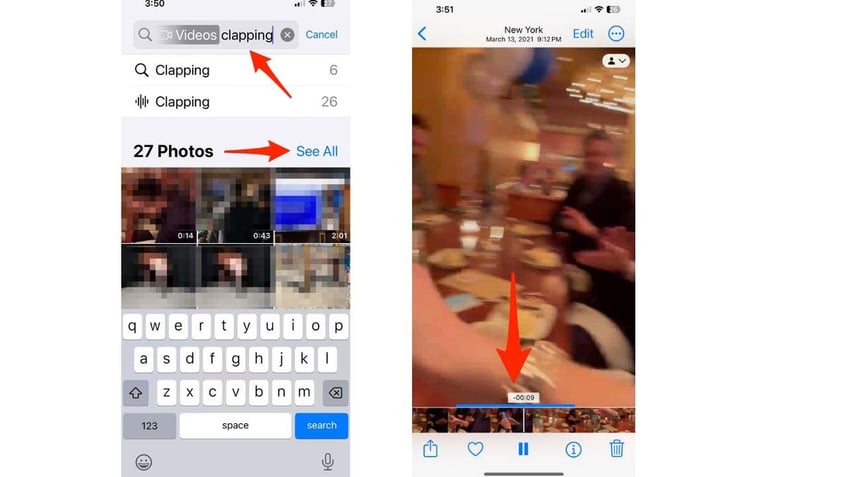
‘Visual Look Up’ can also identify sounds in videos. (CyberGuy.com)
- As you swipe through your videos, it will start your video right where that sound you searched for started
HIDDEN IPHONE SETTINGS TO CHANGE THE MOMENT YOU DOWNLOAD THE NEW IOS 17
'Visual Look Up' uses artificial intelligence and natural language processing to analyze your videos and provide relevant information.
Kurt's key takeaways
With 'Visual Look Up,' you can turn your photos into learning opportunities and have fun at the same time. You can also share your findings with your friends and family or save them for later reference.
Are you wowed by advancements in image recognition technology, like 'Visual Look Up' in iOS 17, or does it creep you out? Do you feel like our smartphones are getting too smart? Let us know by writing us at Cyberguy.com/Contact.
For more of my tech tips and security alerts, subscribe to my free CyberGuy Report Newsletter by heading to Cyberguy.com/Newsletter.
Answers to the most asked CyberGuy questions:
What is the best way to protect your Mac, Windows, iPhone, and Android devices from getting hacked?
What is the best way to stay private, secure and anonymous while browsing the web?
How can I get rid of robocalls with apps and data removal services?
Copyright 2023 CyberGuy.com. All rights reserved.
Kurt "CyberGuy" Knutsson is an award-winning tech journalist who has a deep love of technology, gear and gadgets that make life better with his contributions for Fox News & FOX Business beginning mornings on "FOX & Friends." Got a tech question? Get Kurt’s CyberGuy Newsletter, share your voice, a story idea or comment at CyberGuy.com.
