Here's expert advice on an easy way to organize your life on screen
Kurt "CyberGuy" Knutsson shows you how to declutter your screen
CyberGuy shows you how to clear space on your screen for both Apple and PC computers.
Is your computer screen feeling cluttered and cramped, like a tiny apartment overflowing with furniture? You might not know it, but there are ways to maximize your space and turn your screen into a spacious, organized haven.
Whether you’re using a PC or a Mac, there are handy tricks to help you make the most of every pixel. From setting up a split screen to adjusting your display resolution and icon size. Here are some steps to help you breathe new life into your computer screen.
HOW TO MAKE YOUR DEVICES IMPOSSIBLE TO SNOOP ON WITH A PRIVACY SCREEN
How to maximize space on a Mac
The Mac computer has a few different ways for you to maximize your screen. Here are a few handy steps for you to implement to accomplish this.
How to set up a split screen on a Mac
You might want to set up a split screen on your Mac to work more efficiently and productively by using two apps side by side without having to switch between them. You can also compare and contrast info more easily with a split-screen view. Here's how to do it.
- Open the two windows you want to split
- In one of the windows, hover your mouse over the green maximize button (the green circle button in the top-left corner of the window)
ZOOM’S REVERSAL AFTER BACKLASH OVER AI FIASCO
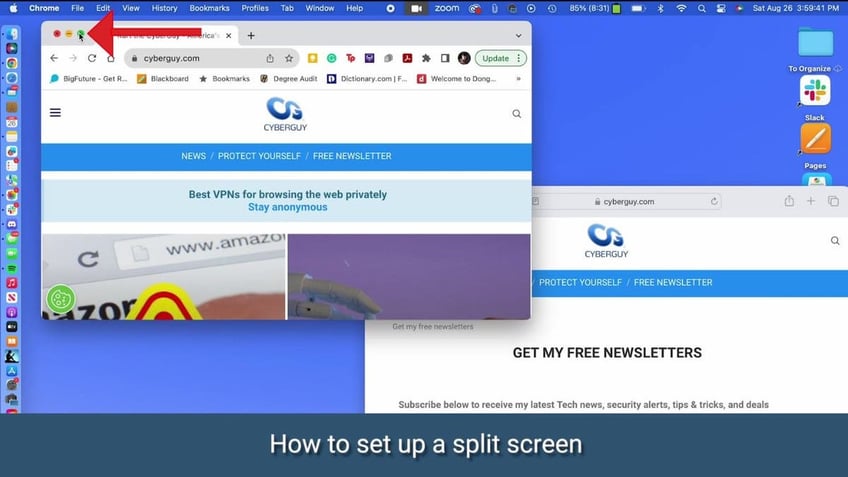
You can maximize screen space on your Mac by splitting space between two apps. ( )
- Choose one of the available options, such as Tile Window to Left of Screen or Tile Window to Right of Screen, and click on it
HOW TO STOP SOMEONE FROM TRACKING YOU ON YOUR PHONE
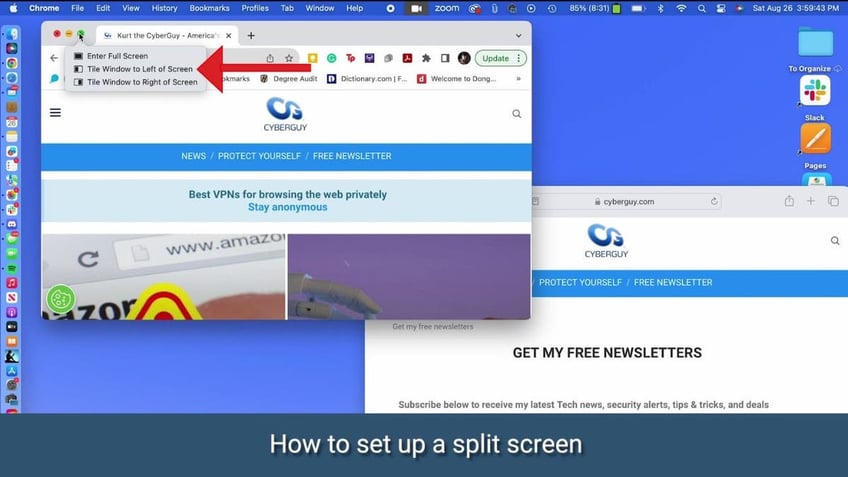
You can select an option to place an app on the left or right side of the screen. ( )
- Both windows should now be displayed side by side in a split-screen view
DON'T FALL FOR THIS LATEST ANTIVIRUS PROTECTION SCAM
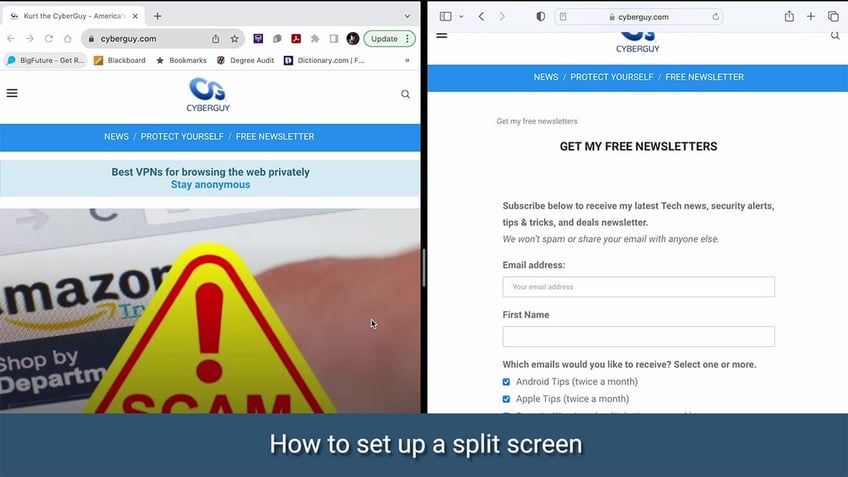
You can split your screen on an Apple computer. ( )
Some applications may not support split-screen functionality, in which case you may need to use third-party software to achieve the desired split-screen setup.
For more of my tech tips & security alerts, subscribe to my free CyberGuy Report Newsletter by heading to CyberGuy.com/Newsletter.
How to change the resolution on a Mac
You can also change your resolution on your Mac to make it look like you have more space on your screen. The options may vary depending on the model and size of your Mac’s display. Here's how to do it.
- Click the Apple icon in the top left corner
- Go to System Settings
- From the menu bar on the left, select Displays
- Choose More Space
REPLACING YOUR PHONE’S BATTERY – IS IT WORTH IT OR TIME FOR A NEW PHONE?
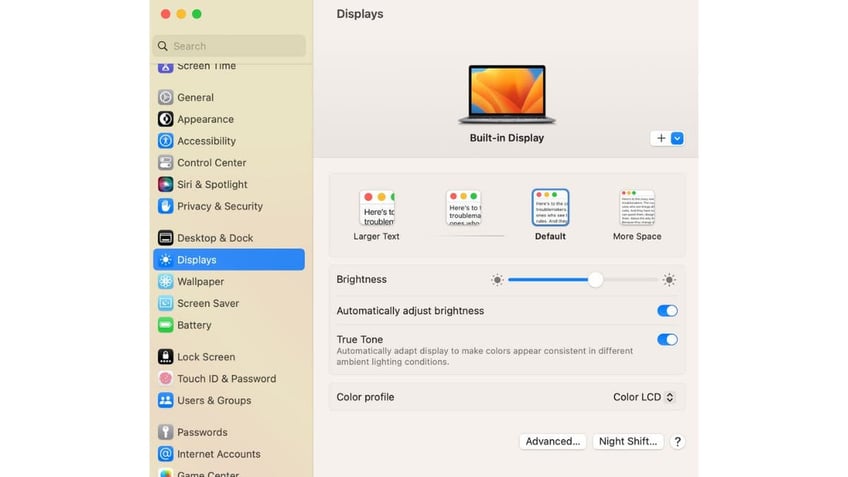
Another way to save space on your Mac computer is by changing the display size. ( )
How to adjust the icon size on a Mac
You can change the size of your icons on your Mac desktop to give yourself more room. Here's how to do so.
- Click on your Desktop
- Hold down the command key and then press the letter J
- A pop-up window will appear. Use the slider underneath Icon Size to adjust the size of your icons to your liking
- The sizes shown are in pixels, and the change is immediately visible as the icon size is expanded or shrunk with the slider's movement.
ASK KURT: HOW TO ACTIVATE AUTO-REPLY FOR TEXT MESSAGES ON IPHONE OR ANDROID EASILY
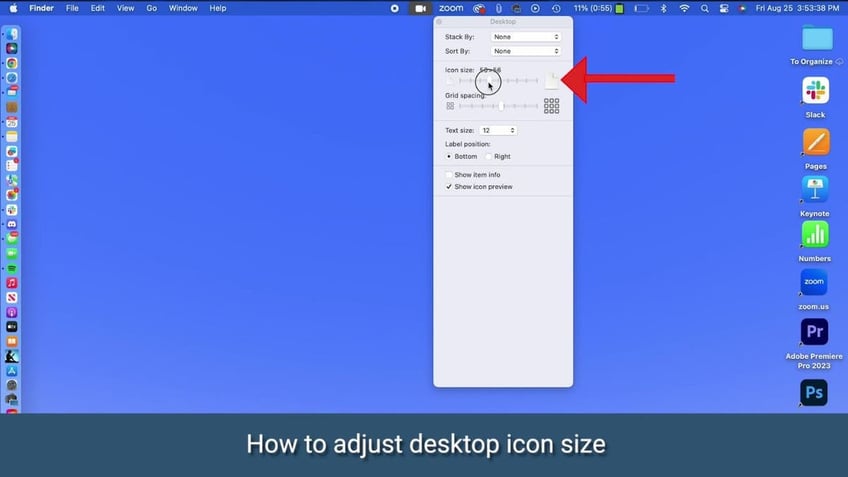
You can adjust the icon size on a Mac. ( )
Pro Tip: If you want to extend the space on your desktop or laptop, consider investing in a portable dual monitor
MORE: HOW TO TIDY UP YOUR DESKTOP ON A PC OR MAC
How to set up a split screen on a PC
To set up a split screen on your PC, the process is the same whether you have Windows 10 or Windows 11. Here's how you can do it.
- Go to your webpage
- Hover over the square box in the top right corner
- Select whether you want the screen to be on the right or left side
- Open another window or application
- Hover over the square box in the top right corner
- Select that screen to go to the opposite side
- Click the other screen into place and you'll see each screen split evenly in two
These instructions should work for most applications and Windows. However, some applications may not support split-screen functionality, in which case you may need to use third-party software to achieve the desired split-screen setup.
ARE AI DEEPFAKES THE END OF ACTING AS WE KNOW IT?
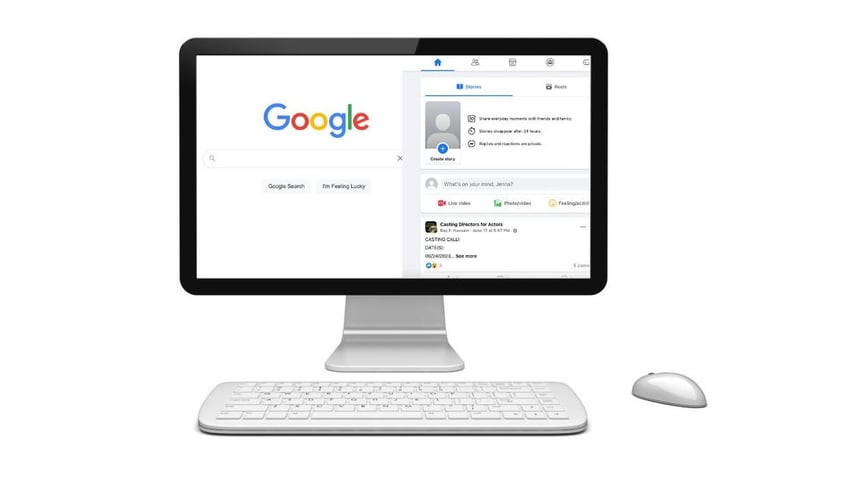
You can save screen space by splitting the screen on your PC. ( )
How to change your display resolution on a PC
You can also change how your windows are displayed on your PC to make it look like you have more space on your screen. Here's how to do it.
- Click the Start button
- Go to Settings
- Click System
- Select the Display resolution you want
DON'T FALL FOR THAT DECEPTIVE EMAIL ASKING FOR YOUR HELP
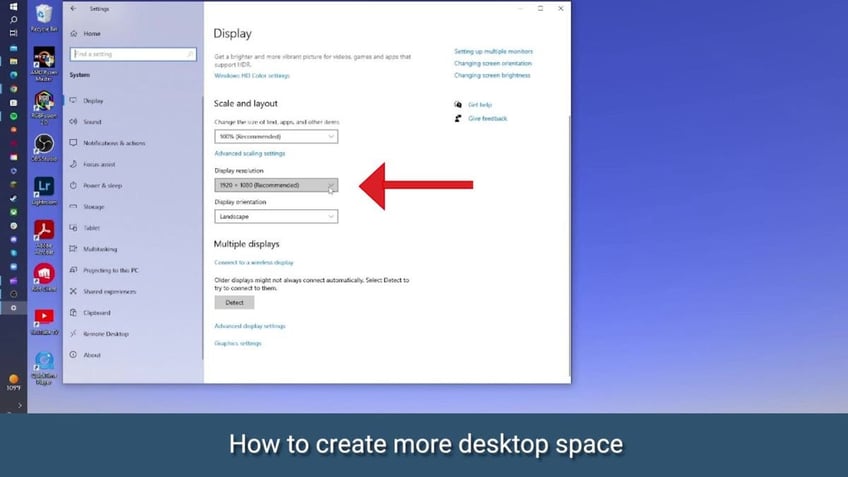
You can change your display resolution on a PC. ( )
MORE: HOW TO DELETE EMBARRASSING AUTOFILL ENTRIES ON YOUR PC AND WINDOWS BROWSERS
How to adjust the icon size on a PC
You can also give yourself more space on your desktop screen by changing the icon size of the folders and other documents you might have on there. Here's how to do so.
- Right-click on your Desktop
- Click View
DELETE THIS APP ON YOUR MAC BEFORE IT'S TOO LATE
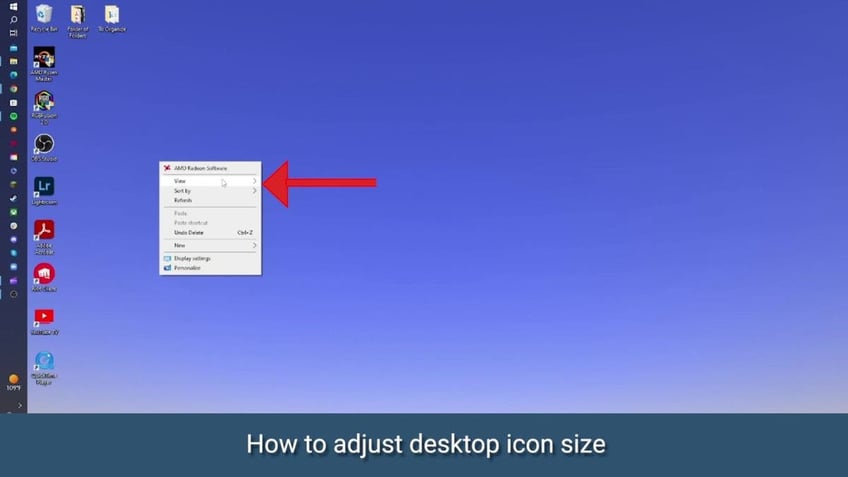
You can also change your icon size on a PC. ( )
- Select Small icons
- If Small icons feel too small for you, you can also select Medium icons to make everything a little bigger
MORE: 10 USEFUL WINDOWS KEYBOARD SHORTCUTS YOU NEED TO KNOW
Kurt's key takeaways
There are plenty of ways to use up all the space on your computer, and you are not locked into the default settings that come with your device. Use my tips and take some free time to explore your computer's settings and adjust everything to your liking so that you can get the best experience while using it.
Beyond maximizing space on your computer screen, we're curious about how technology has transformed your daily life. Can you share a specific tech-related change or innovation that had a profound impact on your productivity, creativity, or overall well-being? We'd love to hear about the ways technology has made your life easier and more enjoyable or even the challenges it may have presented. Let us know by writing us at CyberGuy.com/Contact
For more of my tips, subscribe to my free CyberGuy Report Newsletter by heading to Cyberguy.com/Newsletter
Copyright 2023 CyberGuy.com. All rights reserved.
Kurt "CyberGuy" Knutsson is an award-winning tech journalist who has a deep love of technology, gear and gadgets that make life better with his contributions for Fox News & FOX Business beginning mornings on "FOX & Friends." Got a tech question? Get Kurt’s CyberGuy Newsletter, share your voice, a story idea or comment at CyberGuy.com.
